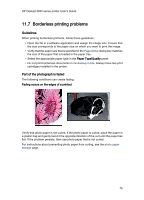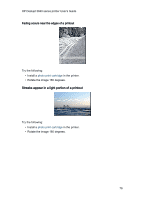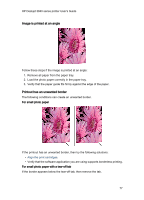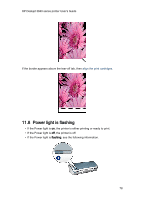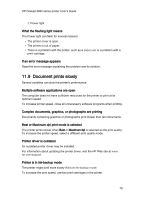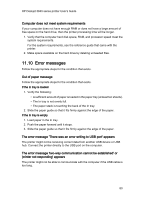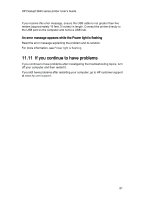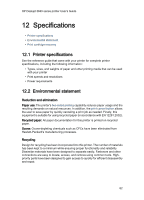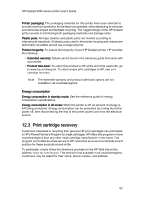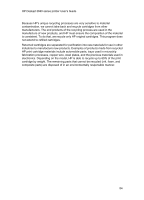HP 3845 HP Deskjet 3840 Printer series - (Macintosh OS 9) User's Guide - Page 80
Error messages
 |
UPC - 829160434186
View all HP 3845 manuals
Add to My Manuals
Save this manual to your list of manuals |
Page 80 highlights
HP Deskjet 3840 series printer User's Guide Computer does not meet system requirements If your computer does not have enough RAM or does not have a large amount of free space on the hard drive, then the printer processing time will be longer. 1. Verify that the computer hard disk space, RAM, and processor speed meet the system requirements. For the system requirements, see the reference guide that came with the printer. 2. Make space available on the hard drive by deleting unneeded files. 11.10 Error messages Follow the appropriate steps for the condition that exists. Out of paper message Follow the appropriate steps for the condition that exists. If the In tray is loaded 1. Verify the following: • A sufficient amount of paper is loaded in the paper tray (at least ten sheets). • The In tray is not overly full. • The paper stack is touching the back of the In tray. 2. Slide the paper guide so that it fits firmly against the edge of the paper. If the In tray is empty 1. Load paper in the In tray. 2. Push the paper forward until it stops. 3. Slide the paper guide so that it fits firmly against the edge of the paper. The error message 'There was an error writing to USB port' appears The printer might not be receiving correct data from another USB device or USB hub. Connect the printer directly to the USB port on the computer. The error message 'two-way communication cannot be established' or 'printer not responding' appears The printer might not be able to communicate with the computer if the USB cable is too long. 80