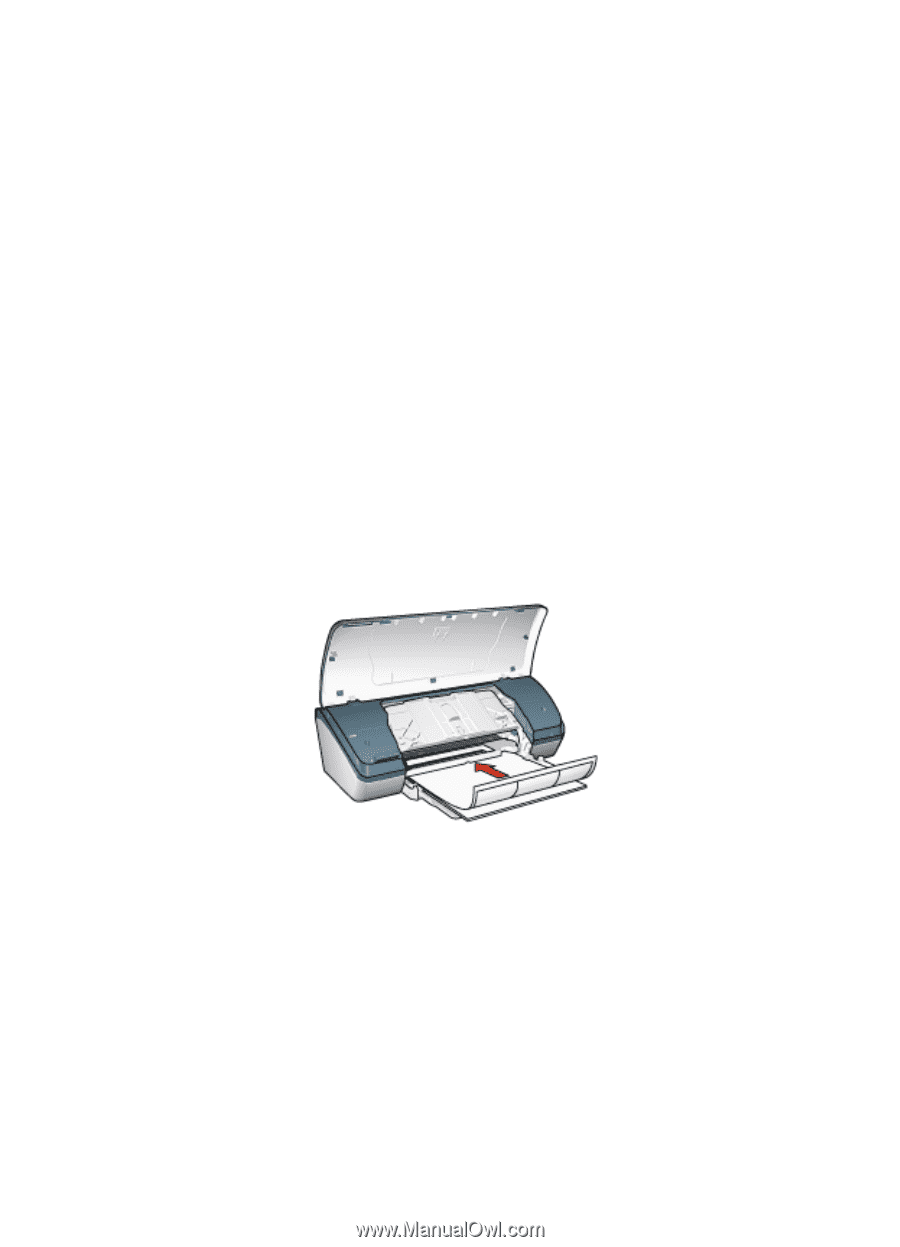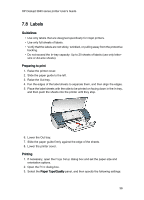HP 3845 HP Deskjet 3840 Printer series - (Macintosh OS 9) User's Guide - Page 36
Labels - specifications
 |
UPC - 829160434186
View all HP 3845 manuals
Add to My Manuals
Save this manual to your list of manuals |
Page 36 highlights
HP Deskjet 3840 series printer User's Guide 7.8 Labels Guidelines • Use only labels that are designed specifically for inkjet printers. • Use only full sheets of labels. • Verify that the labels are not sticky, wrinkled, or pulling away from the protective backing. • Do not exceed the In-tray capacity: Up to 20 sheets of labels (use only lettersize or A4-size sheets). Preparing to print 1. Raise the printer cover. 2. Slide the paper guide to the left. 3. Raise the Out tray. 4. Fan the edges of the label sheets to separate them, and then align the edges. 5. Place the label sheets with the side to be printed on facing down in the In tray, and then push the sheets into the printer until they stop. 6. Lower the Out tray. 7. Slide the paper guide firmly against the edge of the sheets. 8. Lower the printer cover. Printing 1. If necessary, open the Page Setup dialog box and set the paper size and orientation options. 2. Open the Print dialog box. 3. Select the Paper Type/Quality panel, and then specify the following settings: 36