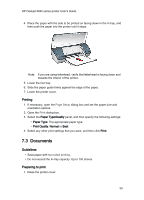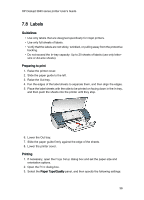HP 3845 HP Deskjet 3840 Printer series - (Macintosh OS 9) User's Guide - Page 33
Greeting cards
 |
UPC - 829160434186
View all HP 3845 manuals
Add to My Manuals
Save this manual to your list of manuals |
Page 33 highlights
HP Deskjet 3840 series printer User's Guide • Do not exceed the In-tray capacity: Up to 30 sheets. Preparing to print 1. Raise the printer cover. 2. Slide the paper width guide to the left. 3. Raise the Out tray. 4. Place brochure paper with the side to be printed on facing down in the In tray, and then push the paper into the printer until it stops. 5. Lower the Out tray. 6. Slide the paper guide firmly against the edge of the paper. 7. Lower the printer cover. Printing 1. If necessary, open the Page Setup dialog box and set the paper size and orientation options. 2. Open the Print dialog box. 3. Select the Paper Type/Quality panel, and then specify the following settings: • Paper Type: The appropriate paper type • Print Quality: Normal, Best, or Maximum dpi 4. Select any other print settings that you want, and then click Print. 7.6 Greeting cards Guidelines • Unfold prefolded cards, and then place them in the In tray. • For great results, use HP Greeting Card Paper. 33