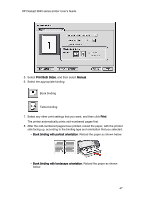HP 3845 HP Deskjet 3840 Printer series - (Macintosh OS 9) User's Guide - Page 42
Setup, Print
 |
UPC - 829160434186
View all HP 3845 manuals
Add to My Manuals
Save this manual to your list of manuals |
Page 42 highlights
HP Deskjet 3840 series printer User's Guide • Do not exceed the In-tray capacity: Up to 20 transfer papers. Preparing to print 1. Raise the printer cover. 2. Slide the paper guide to the left. 3. Raise the Out tray. 4. Place the iron-on transfer paper, with the side to be printed on facing down, in the In tray, and then push the paper into the printer until it stops. 5. Lower the Out tray. 6. Slide the paper guide firmly against the edge of the paper. 7. Lower the printer cover. Printing 1. If necessary, open the Page Setup dialog box and set the paper size and orientation options. Note: Some iron-on transfer paper types do not require you to print a mirror image. Consult the instructions that came with your iron-on transfer paper to see if printing a mirror image is required. 2. Open the Print dialog box. 3. Select the Paper Type/Quality panel, and then specify the following settings: 42