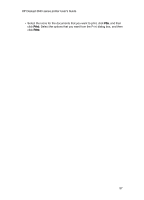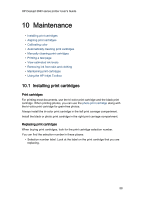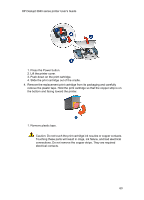HP 3845 HP Deskjet 3840 Printer series - (Macintosh OS 9) User's Guide - Page 62
Aligning print cartridges, Calibrating color, Automatically cleaning print cartridges - calibration
 |
UPC - 829160434186
View all HP 3845 manuals
Add to My Manuals
Save this manual to your list of manuals |
Page 62 highlights
HP Deskjet 3840 series printer User's Guide 10.2 Aligning print cartridges After installing a print cartridge, align the print cartridges to ensure the best print quality. To calibrate the print cartridges: 1. Load letter-size or A4-size plain white paper in the In tray. 2. Open the HP Inkjet Toolbox. 3. Select the Calibrate panel. 4. Click the Align button, and then follow the onscreen instructions. 10.3 Calibrating color Perform a color calibration only if the colors in photographs printed with the photo print cartridge are consistently tinted. Before preforming a color calibration, align the print cartridges, then reprint your photograph. If the color is still tinted, then perform a color calibration. To calibrate color: 1. Load letter-size or A4-size plain white paper in the In tray. 2. Verify that a photo print cartridge is installed in the printer. 3. Open the HP Inkjet Toolbox. 4. Select the Calibrate Color panel. 5. Follow the onscreen instructions. 10.4 Automatically cleaning print cartridges If your printed pages are missing lines or dots, or if they contain ink streaks, the print cartridges might be low on ink or might need to be cleaned. If the print cartridges are not low on ink, follow these steps to clean the print cartridges automatically: 1. Open the HP Inkjet Toolbox. 2. Select the Clean panel. 3. Click the Clean button, and then follow the onscreen instructions. Caution: Clean print cartridges only when necessary. Unnecessary cleaning wastes ink and shortens the life of the cartridge. 62