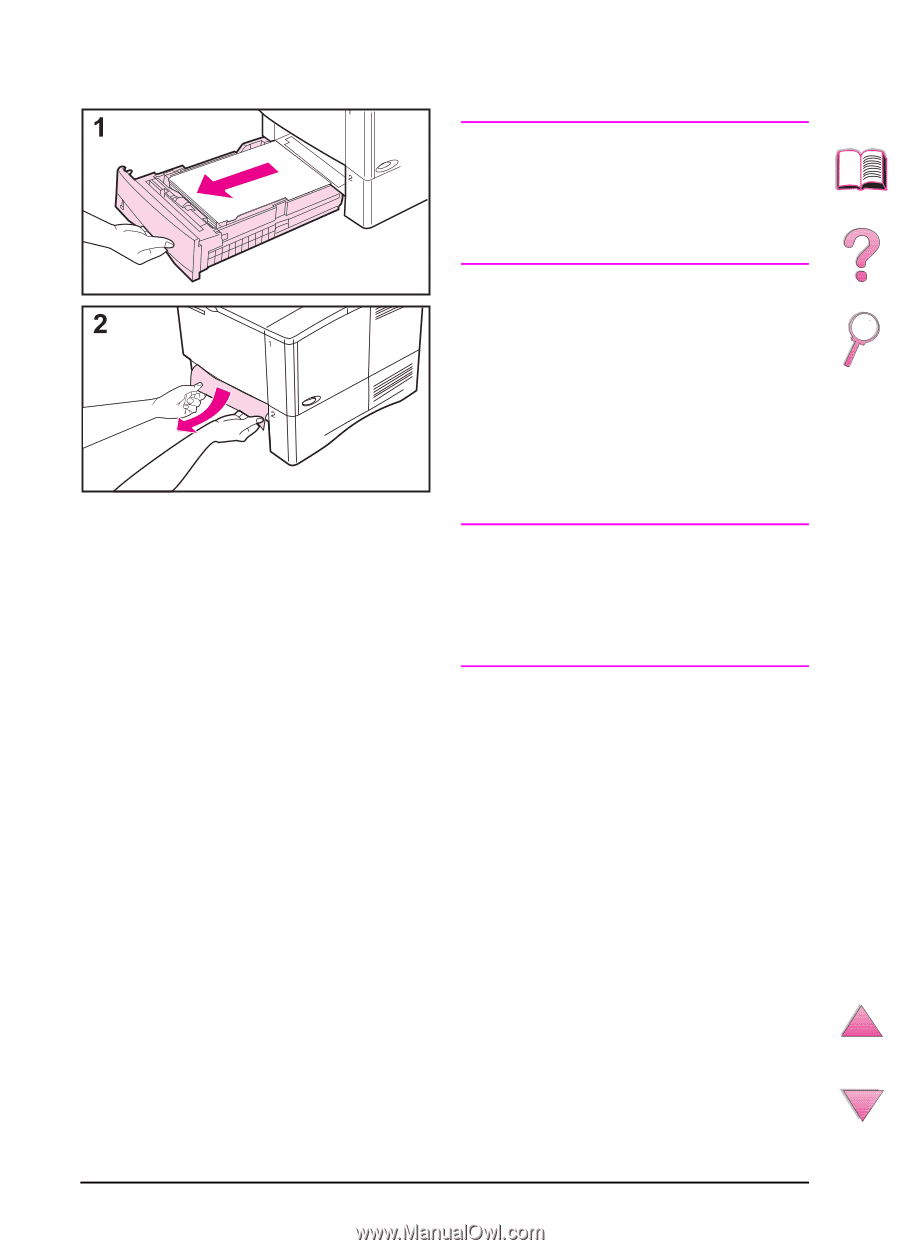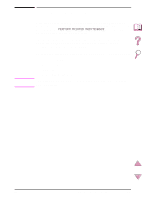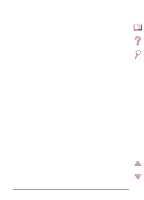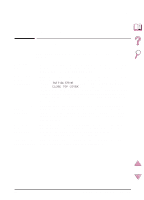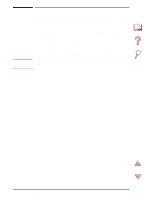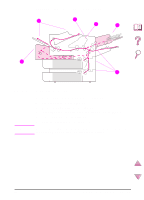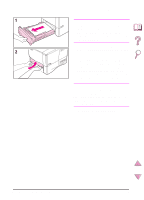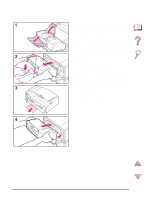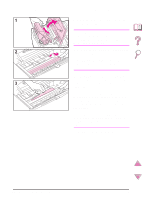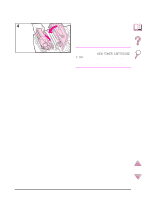HP 4050 HP LaserJet 4050, 4050N, 4050T and 4050TN Printers - User's Guide - Page 114
Clearing Jams from the Input Tray Areas, in the top cover area
 |
UPC - 088698192764
View all HP 4050 manuals
Add to My Manuals
Save this manual to your list of manuals |
Page 114 highlights
Clearing Jams from the Input Tray Areas Note To remove paper from the Tray 1 area, slowly pull the paper out of the printer. For all other trays, follow the steps below. (See the next page for clearing envelope feeder jams.) 1 Slide the tray out of the printer, and remove any damaged paper from the tray. 2 If the edge of the paper is visible in the feed area, slowly pull the paper down and out of the printer. (Do not pull the paper straight out, or it will tear.) If the paper is not visible, look in the top cover area (page 96). Note Do not force the paper if it will not move easily. If the paper is stuck in a tray, try removing it through the tray above (if applicable) or through the top cover area (page 96). Continued on the next page. 92 Chapter 4: Problem Solving EN