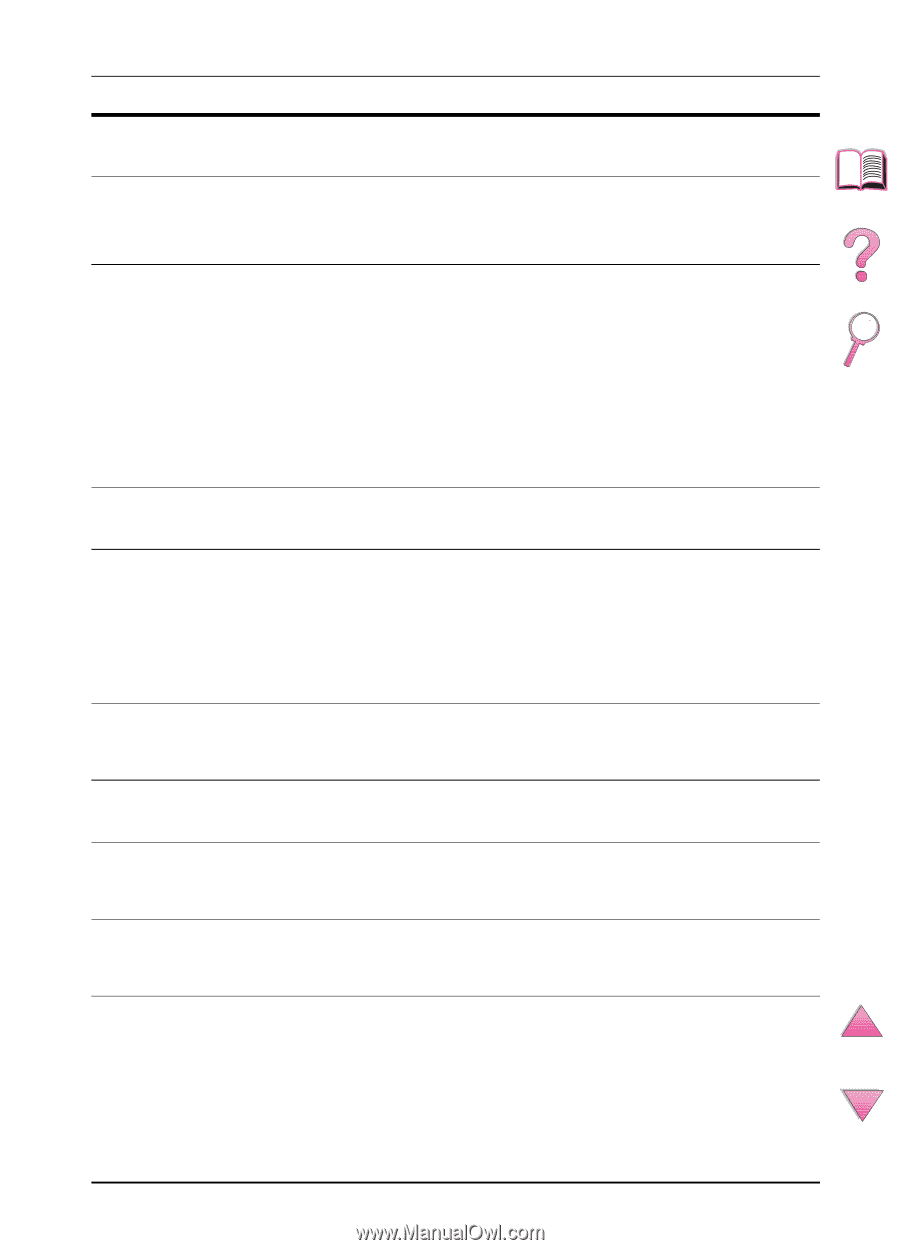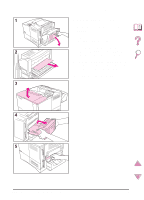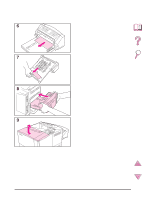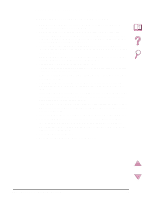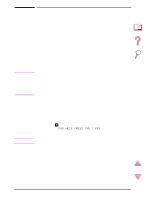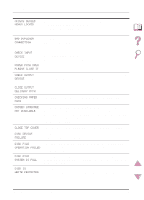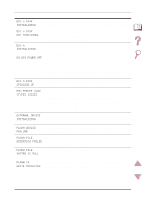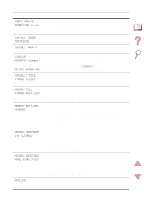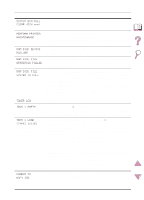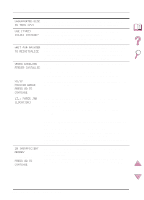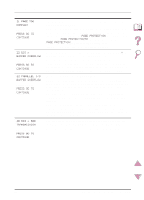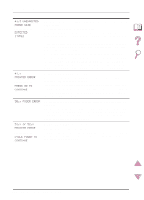HP 4050 HP LaserJet 4050, 4050N, 4050T and 4050TN Printers - User's Guide - Page 127
Do Not Power Off, Eio N Disk
 |
UPC - 088698192764
View all HP 4050 manuals
Add to My Manuals
Save this manual to your list of manuals |
Page 127 highlights
Printer Messages (Continued) Message EIO n DISK INITIALIZING EIO n DISK NOT FUNCTIONAL EIO n INITIALIZING alternates with DO NOT POWER OFF EIO n DISK SPINNING UP ENV FEEDER LOAD [TYPE] [SIZE] EXTERNAL DEVICE INITIALIZING FLASH DEVICE FAILURE FLASH FILE OPERATION FAILED FLASH FILE SYSTEM IS FULL FLASH IS WRITE PROTECTED Explanation or Recommended Action The disk accessory card takes a long time to initialize. The first parameter is the accessory slot number for this disk accessory card. The EIO disk is not working correctly. Remove the EIO disk from the slot indicated. Replace it with a new EIO disk. Wait for the message to disappear (approximately 5 minutes). If the printer EIO card is operating correctly and communicating with the network, this message disappears after approximately one minute and no action is required. If the EIO card is unable to communicate with the network, this message remains for five minutes and then disappears. In this case the printer is not communicating with the network (even though the message is no longer present). The problem may be a bad EIO card, a bad cable or connection on the network, or a network problem. Contact your network administrator. The disk accessory is initializing. The first parameter is the accessory slot number for this accessory card. Load the requested envelope type and size into the envelope feeder. Make sure the envelope size and type are set correctly from the Paper Handling Menu in the printer's control panel (page B-5). Press [Go] if the desired envelope is already loaded in the feeder. Press [- Value +] to scroll through the available types and sizes. Press [Select] to accept the alternate type or size. When an external paper handling device is connected to the printer, it must initialize after the computer boots or after coming out of PowerSave mode. The flash DIMM had a critical failure and no longer can be used. Remove the flash DIMM and replace it with a new one. The requested operation could not be performed. You might have attempted an illegal operation, such as trying to download a file to a non-existent directory. Delete files from the flash DIMM. Use HP Resource Manager to download or delete files and fonts. (See the software help for more information.) The flash DIMM is protected and no new files can be written to it. Disable the write protection through HP Resource Manager. EN Chapter 4: Problem Solving 105