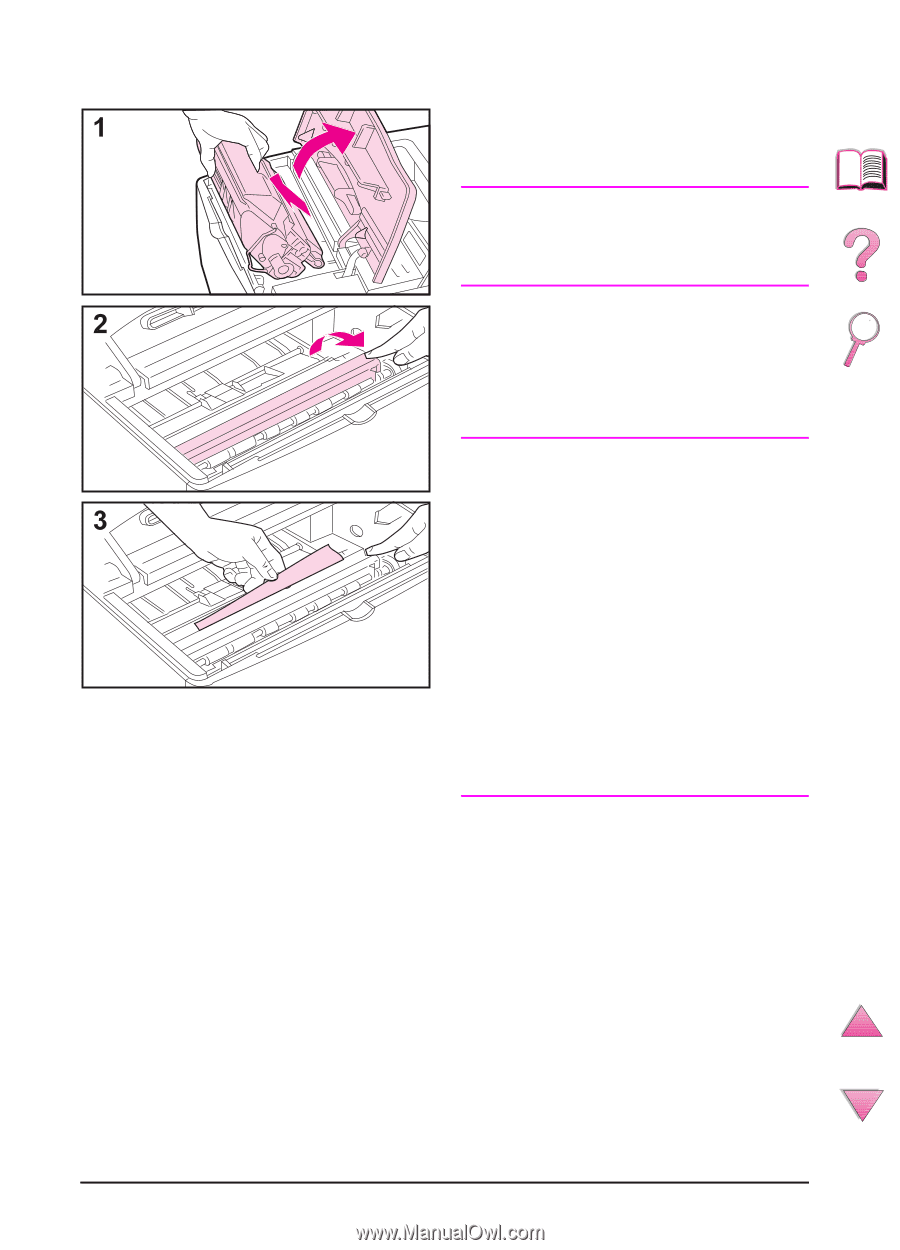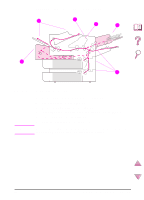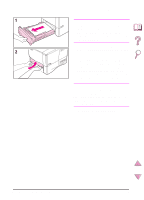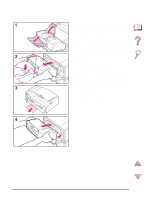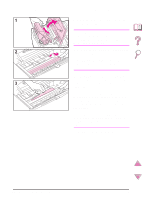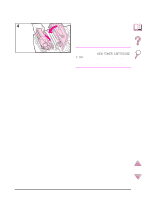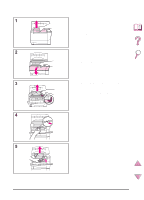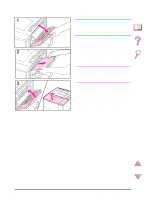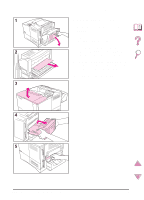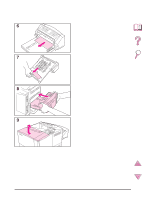HP 4050 HP LaserJet 4050, 4050N, 4050T and 4050TN Printers - User's Guide - Page 118
Clearing Jams from the Top Cover Area, might cause temporary problems
 |
UPC - 088698192764
View all HP 4050 manuals
Add to My Manuals
Save this manual to your list of manuals |
Page 118 highlights
Clearing Jams from the Top Cover Area 1 Open the top cover and remove the toner cartridge. Caution To prevent damage to the toner cartridge, do not expose it to light for more than a few minutes. 2 Use the green handle to lift the paper access plate. 3 Slowly pull the paper out of the printer. Do not tear the paper! Note Avoid spilling loose toner. Using a dry, lint-free cloth, clean any loose toner that might have fallen into the printer (page 83). If loose toner falls into the printer, it might cause temporary problems with print quality. Loose toner should clear from the paper path after a few pages are printed. If toner gets on your clothing, wipe it off with a dry cloth and wash clothing in cold water. (Hot water sets toner into fabric.) Continued on the next page. 96 Chapter 4: Problem Solving EN