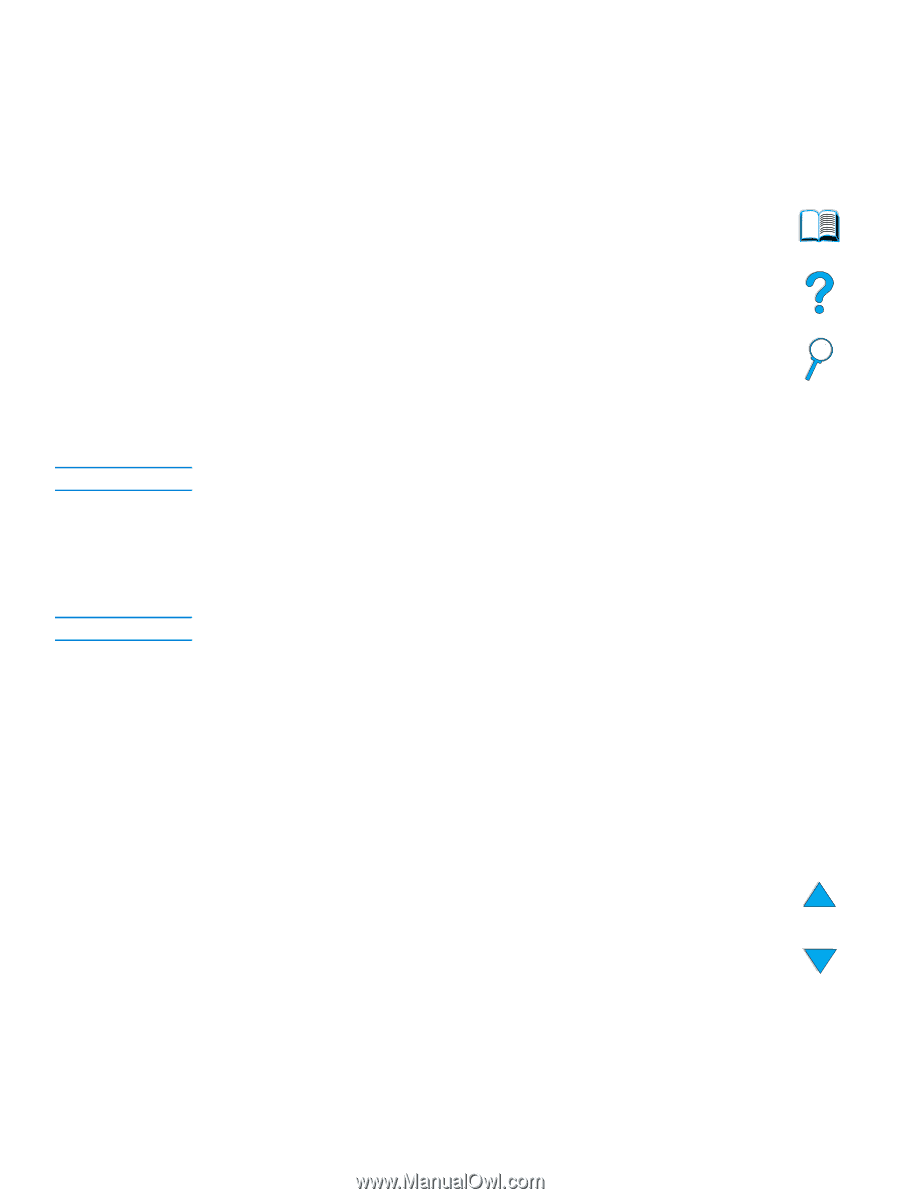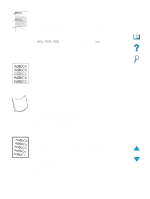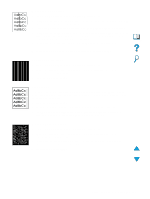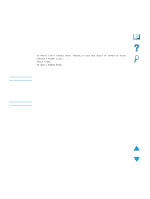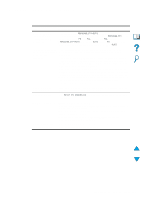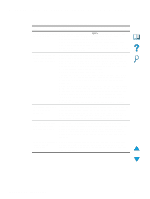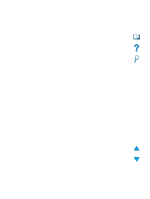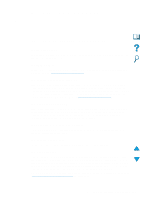HP 4100dtn HP LaserJet 4100mfp -User Guide - Page 104
Adf Recalibration, To Print First Target Manually Feed One Sheet Of Paper Of Size
 |
UPC - 725184504853
View all HP 4100dtn manuals
Add to My Manuals
Save this manual to your list of manuals |
Page 104 highlights
Note Note ADF recalibration Occasionally a copied image may not appear to be aligned properly on the page. Often this can be corrected by ensuring that the originals are properly loaded into the ADF and that there are no folded corners on any pages, since these could cause improper feeding. However, if the image misalignment appears consistently, you should recalibrate the ADF. ADF recalibration is an automatic process that involves basic two steps: 1 printing the target pages to be used for calibration 2 scanning the printed target pages to perform the actual calibration To recalibrate the ADF, select the Calibrate Scanner option in the Diagnostics menu. The MFP displays the following instructions to guide you through the calibration process. Pressing STOP at any of these prompts will cancel the calibration. q TO PRINT FIRST TARGET PAGE, MANUALLY FEED ONE SHEET OF PAPER OF SIZE: [DEFAULT PAPER SIZE]. PRESS START. TO QUIT, PRESS STOP. q To print second target, press START. To quit, press STOP. The MFP will pull the second page from Tray 2. No action is required by the user. q Load target pages face down in the ADF in the direction indicated on the pages. Press START. To quit, press STOP. q Calibration running. Do not raise cover. When the recalibration is complete, dispose of the target pages. 102 Chapter 8 - Problem solving EN