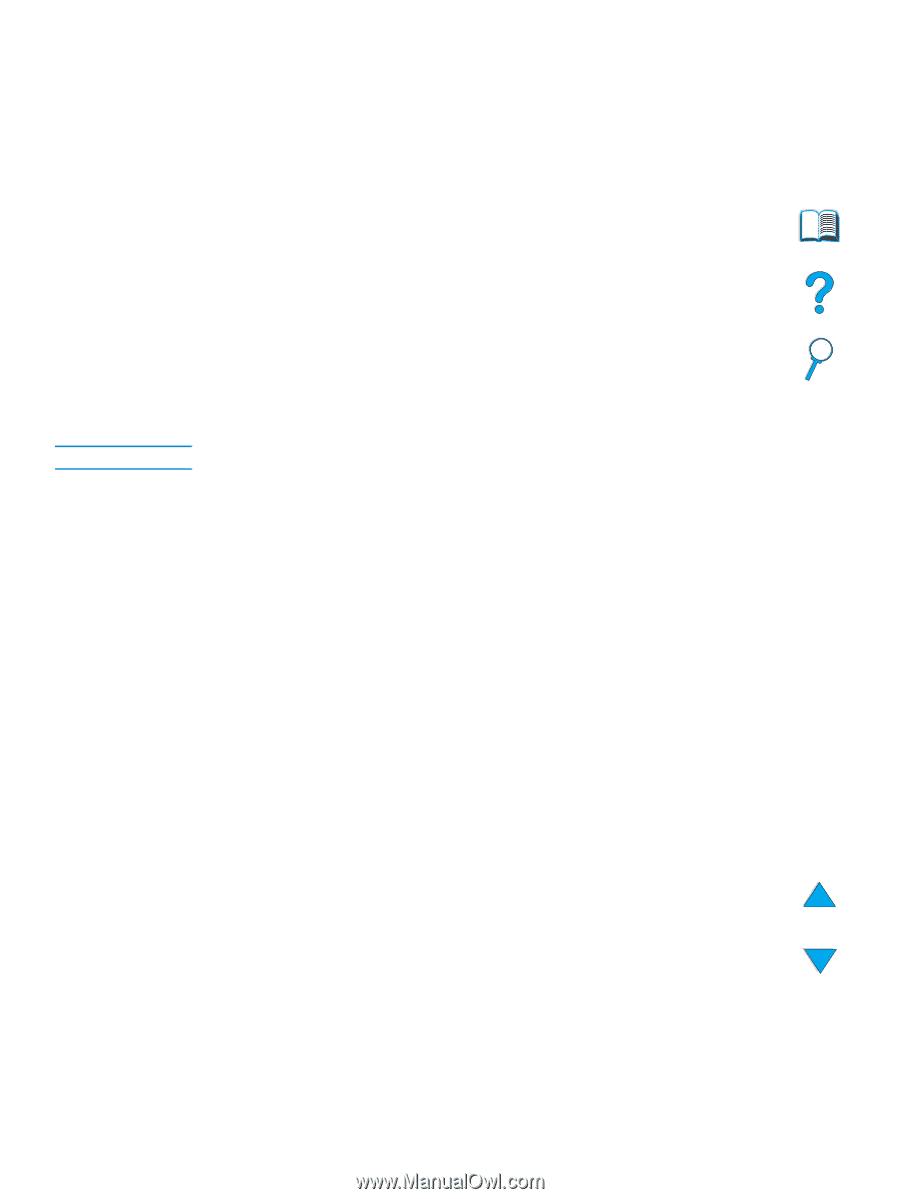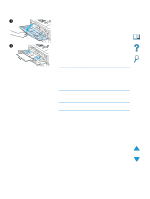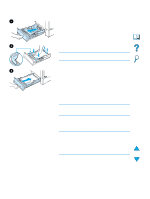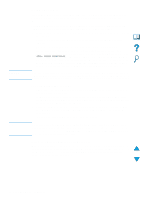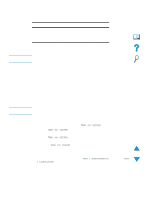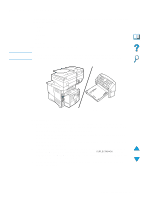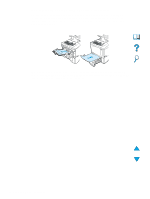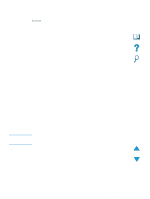HP 4100dtn HP LaserJet 4100mfp -User Guide - Page 29
Using labels, Using transparencies, As many as 50 transparencies can be printed or copied from Tray 2 - laser printer
 |
UPC - 725184504853
View all HP 4100dtn manuals
Add to My Manuals
Save this manual to your list of manuals |
Page 29 highlights
CAUTION Using labels To ensure excellent printing quality and avoid damage to the product, use only labels that are recommended for use in laser printers. Make sure that the labels meet the correct specifications (see "Labels" on page 119). Do: q Print a stack of as many as 50 sheets of labels from Tray 1. q Load labels in Tray 1 with the side to be printed facing up, and the top, short edge toward the product. Do not: q Do not use labels that are separating from the backing sheet or are wrinkled or damaged in any way. q Do not use labels that have the backing sheet exposed. q Do not feed a sheet of labels through the product more than once. The adhesive backing is designed for only one pass through the product. q Do not print on both sides of labels. q Do not print on sheets from which labels have been removed. Failure to follow these instructions can damage the product. Using transparencies Use only transparencies recommended for use in laser printers. For transparency specifications, see "Transparencies" on page 119. q Load transparencies face up in Tray 1, with the top toward the product. As many as 50 transparencies can be loaded in Tray 1. q As many as 50 transparencies can be printed or copied from Tray 2, 3, or 4. Load them with the side to be printed facing down, and the top edge toward you. q Remove each transparency from the output bin before the next transparency prints. q Do not feed transparencies through the product more than once. q Print on only one side of a transparency. q Place the transparencies on a flat surface to cool after removing them from the product. q Select the transparency media type in the printer driver so that the product uses the low-fuser mode that is best for printing them. q Fan the input stack if two or more transparencies feed at the same time. Using special media 27