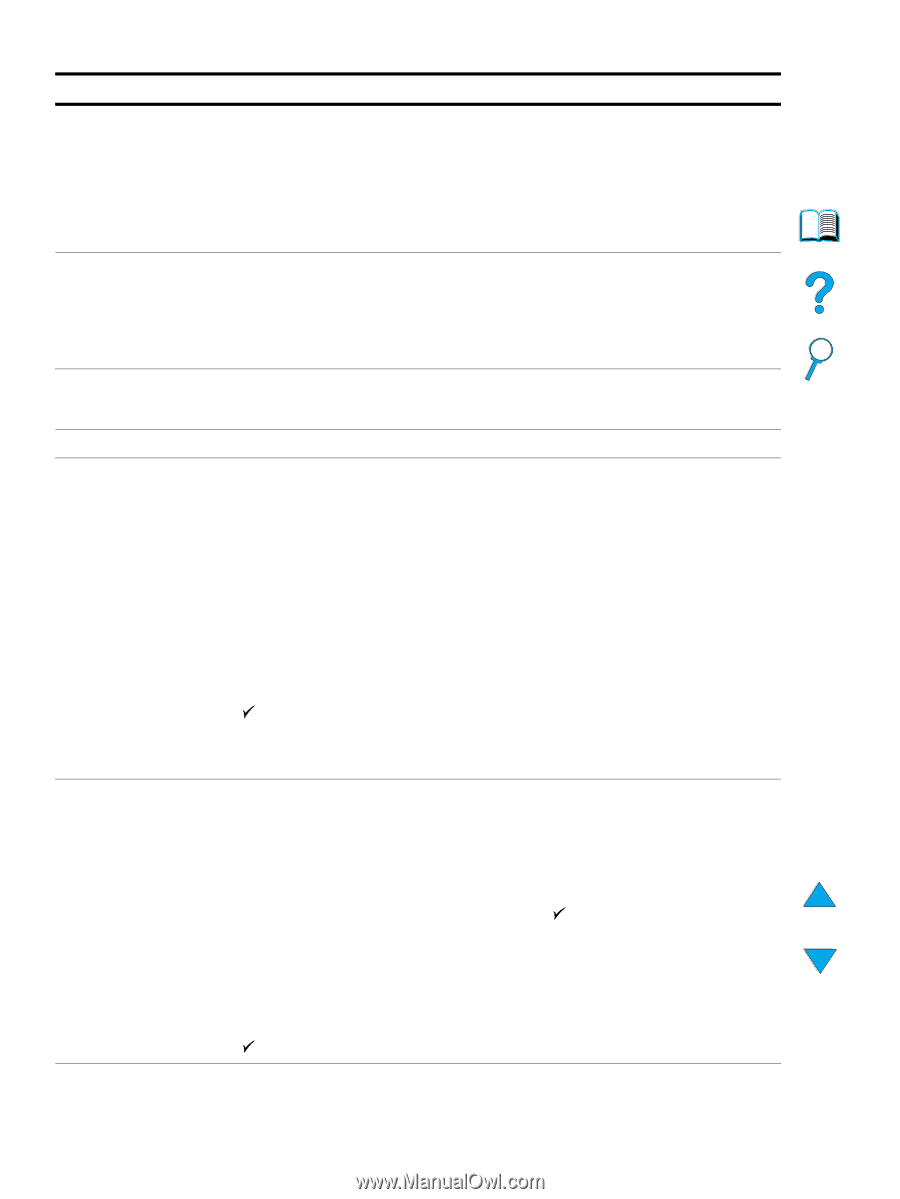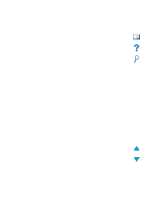HP 4100dtn HP LaserJet 4100mfp -User Guide - Page 91
Tray [x] Load, Type] [size], Toner Low, Toner Out, Tray [x] Empty
 |
UPC - 725184504853
View all HP 4100dtn manuals
Add to My Manuals
Save this manual to your list of manuals |
Page 91 highlights
Control panel messages (continued) Message Explanation or recommended action TONER LOW The message first appears when about 15 percent of the toner remains in the toner cartridge (at 5 percent coverage, about 1,500 pages remain for the 10,000-page cartridge and about 900 pages remain for the 6,000-page cartridge). Depending on how the product has been configured, it either continues to print or stops.You might want to ensure that you have a replacement toner cartridge available. If the product has stopped, you can resume printing by pressing START for each job. See "Toner low and toner out conditions" on page 71 for information about configuring the product's response to toner messages. TONER OUT The toner cartridge is now empty. Depending on how the product has been configured, it either continues to print or stops. If the product has stopped, you can resume printing by pressing START for each job. Replace the toner cartridge. See "Toner low and toner out conditions" on page 71 for details on how to configure the product's response to toner messages. TRAY [X] EMPTY [TYPE] [SIZE] Load media in the empty tray (x) to clear the message. If you do not load the specified tray, the product continues printing from the next tray with the same media size and type, and the message continues to appear. TRAY [X] OPEN The specified tray is open. Close the tray to continue the job. TRAY 1 LOAD [TYPE] [SIZE] This message occurs for the following reasons: q Tray 1 was requested and the tray is empty. q The requested media size is not found. q If the correct media size is loaded, the tray or the control panel is not set correctly. To adjust Tray 1 to accommodate special media, see "Loading Tray 1" on page 23. See also "Loading Tray 2 and optional Trays 3 and 4" on page 24. Load the requested media into Tray 1, or press START to override the message and print on a loaded media size. If printing does not continue, press START. If you are trying to print letter- or A4-size media and this message appears, make sure the default media size is set correctly from the Printing menu in the control panel and also in the software program. Press START to print from the next available tray. Press the down navigation button to scroll through the available types and sizes. Press to accept the alternative type or size. Note If custom size is being used, another line appears in the message giving the x and y dimensions of the media. TRAY [X] LOAD [TYPE] [SIZE] where x is Tray 2, 3, or 4 This message occurs for the following reasons: q Tray 2, 3, or 4 was requested, but the tray is empty. q Tray 2, 3, or 4 was requested, but the adjustments are not set for the requested media type or size. Make sure that all paper guide adjustments have been made (see explanation in "Loading Tray 2 and optional Trays 3 and 4" on page 24). Also make sure that the type has been set at the control panel. Load the requested media into the indicated tray, or press to override the message and print on a loaded media size. If printing does not continue, press START. If you are trying to print letter- or A4-size media and this message appears, make sure the default media size is set correctly in the Printing menu at the control panel and also in the software program. Press START to print from the next available tray. Press the down navigation arrow to scroll through the available media types and sizes. Press to accept the alternative type or size. Understanding control panel messages 89