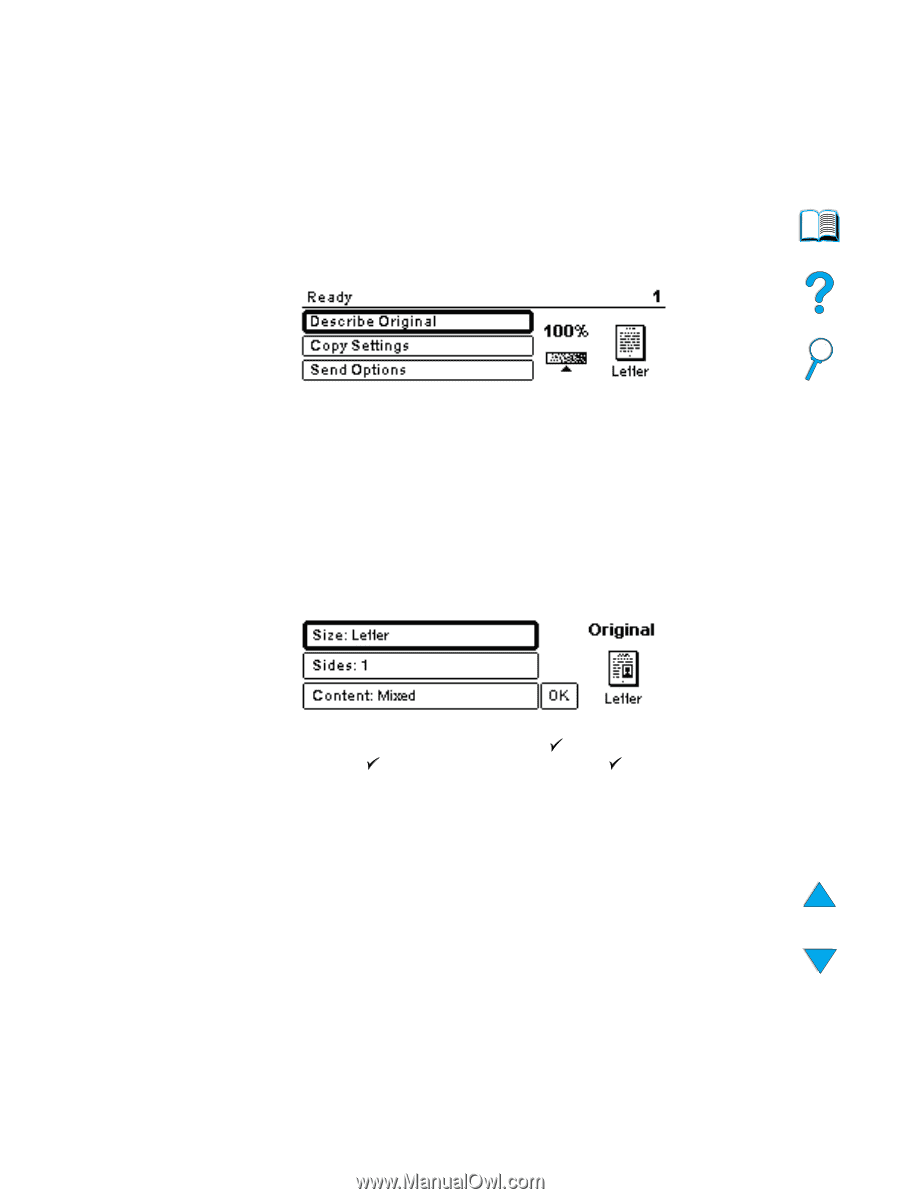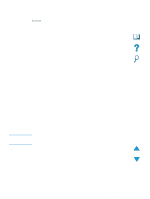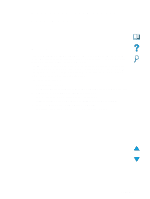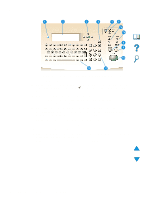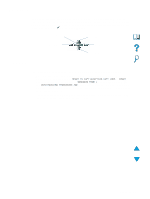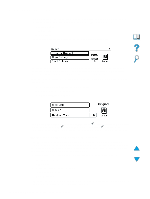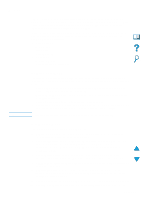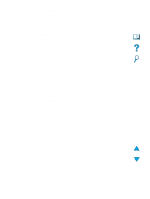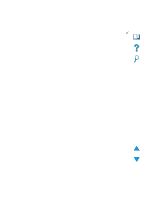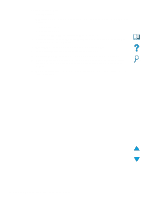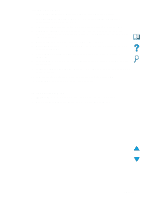HP 4100n HP LaserJet 4100mfp -User Guide - Page 38
Control panel screens, Making copies without describing the original
 |
View all HP 4100n manuals
Add to My Manuals
Save this manual to your list of manuals |
Page 38 highlights
Control panel screens Use the screens of the control panel display to describe the original document and to specify the actions to be taken and their parameters. The primary screens are: q Describe Original q Copy Settings q Send Options These screens are reached through the top-level screen, shown here. The Describe Original screen, which is used for both digital-sending and copying, is discussed in the following section. The other screens are addressed in the chapters "Walk-up copying" on page 43 and "Sending to e-mail" on page 49. In the Describe Original screen, you can describe the following aspects of the original document: q Size (Letter, ADF only, Executive, A4, A5, or B5) q Sides to be copied or sent (1 or 2) q Content (Text, Mixed or Photo) Use the navigation buttons to change a setting. Press to view available options. Select the desired options using , and navigate to OK. Then press to return to the Describe Original screen. The left-page icon is updated to reflect the selected settings. Making copies without describing the original The HP LaserJet 4100 mfp series factory defaults are set to allow you to place an original in the ADF or on the scanner glass and press START without having to describe the original. Place the document to be copied on the scanner glass or into the ADF, type the number of copies to be made, and press START. After you press START, your copy will be processed with these characteristics: q one page per sheet q single-sided q mixed text, graphic or photo content q scaled at 100 percent q medium contrast The default page size is determined by locale. Letter-size is the default in North America and A4 is the default paper size in Europe and Asia. 36 Chapter 3 - Control panel and control panel menus EN