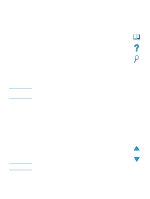HP 4100n HP LaserJet 4100mfp -User Guide - Page 67
Using the job-storage features - 4100 driver
 |
View all HP 4100n manuals
Add to My Manuals
Save this manual to your list of manuals |
Page 67 highlights
Using the job-storage features Note The HP LaserJet 4100 mfp series offers several job-storage features that allow you to retain print jobs in memory for later use. You create stored jobs through the printer driver when you use a software program. Use the MENU button on the control panel to retrieve and print jobs. All stored jobs are stored in the RETRIEVE JOB menu, and are listed in order of user name. Quick Copy, proof-and-hold, private, and stored jobs sent from the computer are listed on this menu. Each job type is described below. q Stored jobs: This feature allows you to store a print job, such as a personnel form or report, permanently on the hard disk to be printed when it is needed. The job can be printed at any time using the RETRIEVE JOB menu on the control panel. q Private jobs: This feature allows you to prevent a job from printing until an assigned PIN is typed at the control panel. Private jobs are automatically deleted from the hard disk after they are released for printing. You can also select and delete a private job without printing it. q Quick Copy jobs: This feature allows you to print the required number of copies and store the job on the hard disk for later printing. q Proof and hold jobs: This feature provides a quick and easy way to print and proof one copy of a job and later print the additional copies. If you turn the MFP off, all Quick Copy, proof and hold, and private jobs are deleted. A Quick Copy job can also be deleted by using the product software or through HP Web JetAdmin. To make sure that a job is not deleted when the product is turned off, save it as a stored job. CAUTION Reaching the job storage features For Windows 1 On the File menu within the software program, click Print. 2 Click Properties and then click the Destination tab. 3 Under Destination Features, click Options to show the Job Storage Options. 4 Select the desired job type and assign the job a unique name. For Macintosh In newer drivers, select Job Storage on the pull-down menu in the Print dialog box. In older drivers, select Printer Specific Options. Make sure to assign unique names to your jobs using the printer driver before printing. Using default names might override previous jobs with the same default name or cause the job to be deleted. Using the job-storage features 65