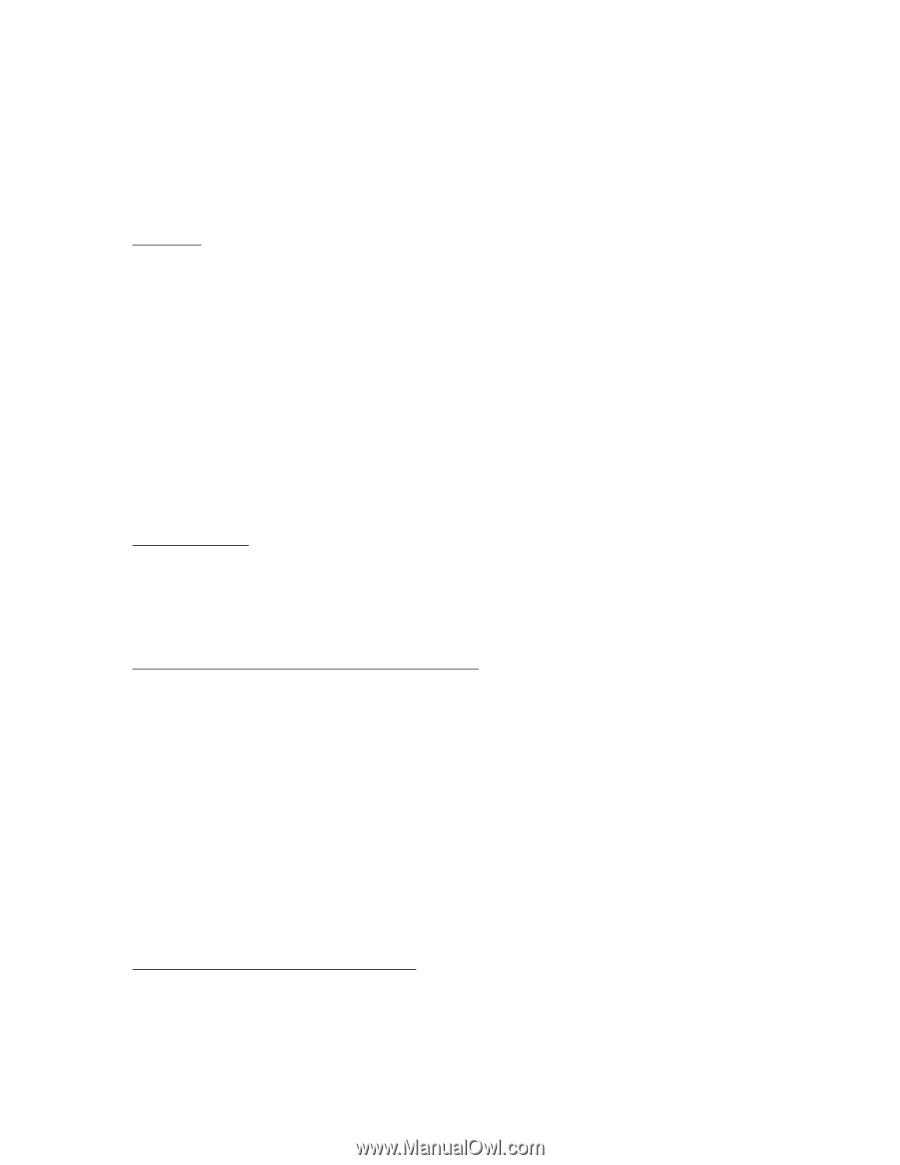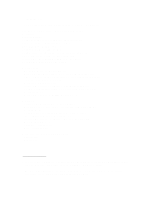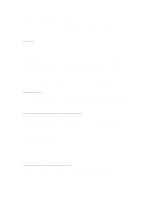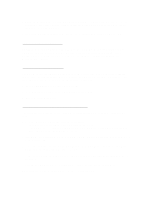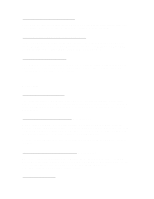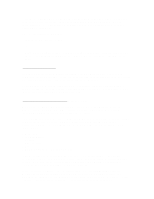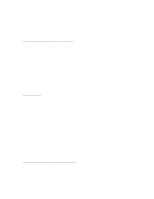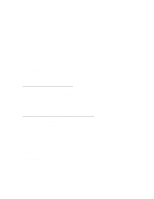HP 4150 HP OmniBook 2100 - Recent HP OmniBook Information Windows 95/98 & - Page 2
Using a Pointing Device During Rebooting and Resuming - omnibook manual
 |
UPC - 725184276088
View all HP 4150 manuals
Add to My Manuals
Save this manual to your list of manuals |
Page 2 highlights
* The Microsoft Windows manual, shipped with your OmniBook, contains information about using the standard features of your Windows operating system. * For updates to the BIOS and other technical documentation, connect to our website at http://www.hp.com/omnibook or http://www.europe.hp.com/omnibook (European mirror). Precautions This section describes certain situations that could cause serious loss of data. Do not remove a data storage PC Card while it is actively reading or writing. This could cause its data to become corrupted. Certain applications, such as Intuit's Quicken, keep their working files open, and they update the files as you make changes. For such applications, you should open only files that reside on the hard drive, not on a removable disk. An open file on a removable disk (such as a floppy disk or PC Card) is susceptible to corruption in certain situations. Before suspending, docking, or undocking your OmniBook, always save your data and close any applications you have open, especially applications that are not power aware, audio and video applications, and applications using PC Cards and I/O devices such as a CD-ROM drive. Replacing Batteries A newly installed OmniBook battery can take up to 3 seconds to provide power to the OmniBook. To prevent loss of power to the OmniBook, wait at least 3 seconds after inserting the battery to disconnect ac power or to remove a second battery. Using a Pointing Device During Rebooting and Resuming While the OmniBook is rebooting, resuming (turning itself on after suspension), starting Windows, or exiting Windows, do not touch the OmniBook pointing devices or an attached external pointing device. This may result in the pointing device not functioning. Wait until the screen is stabilized and the hour glass ceases to appear. If the pointing device is not functional, try the following steps, in this order, until it is functional. 1. Press any key on the keyboard. 2. Suspend the OmniBook and then resume it (press the power button briefly to suspend, then press the button again to resume). 3. Shut down Windows, then turn the OmniBook off and on (Start menu, Shutdown, Restart the computer). Synchronizing an External Display or Projector If you connect an external display, projector, or projection panel to the OmniBook display output, and its image is not stable, try one of the following ways to deal with display resolution differences: * Use a display or projector that matches the resolution of the OmniBook display.