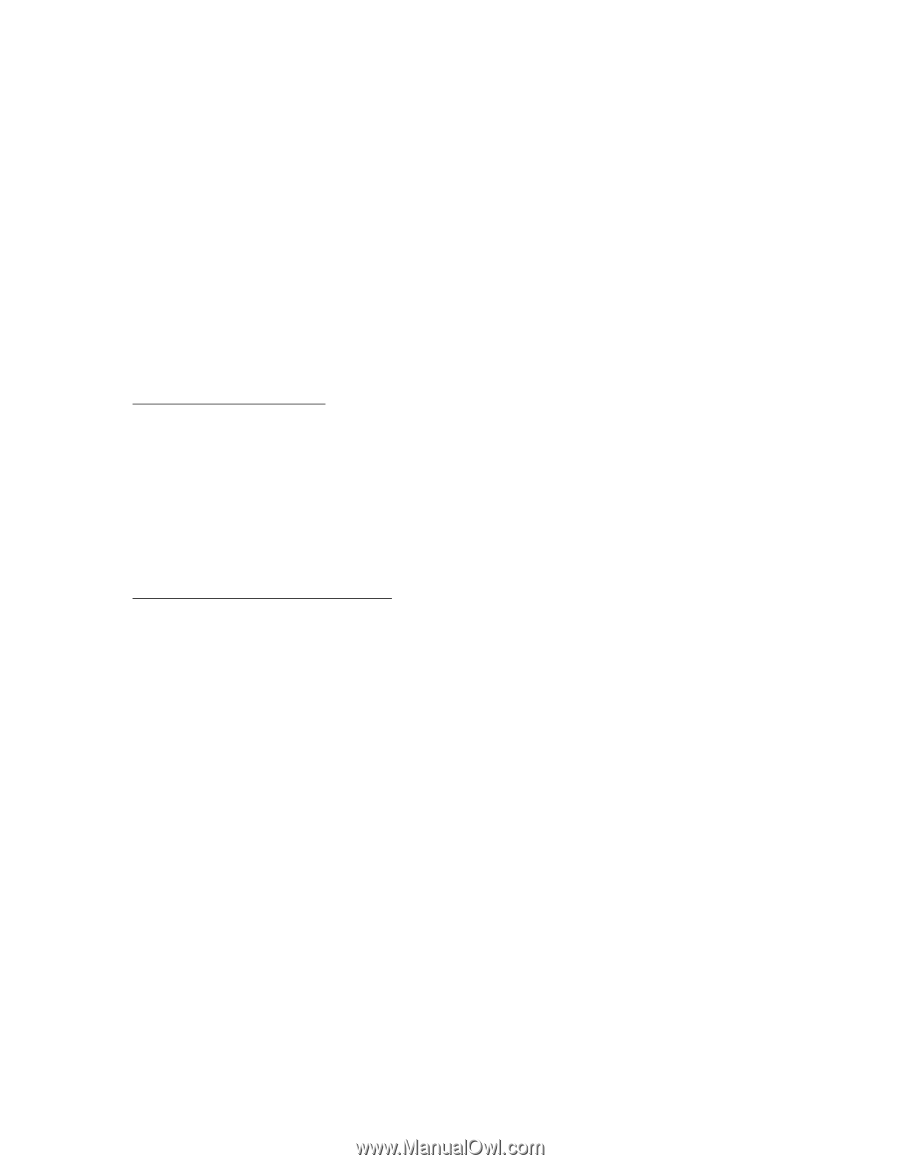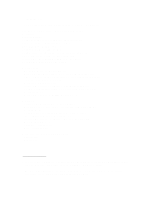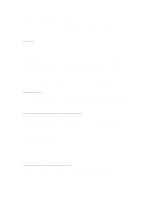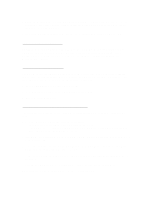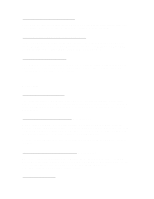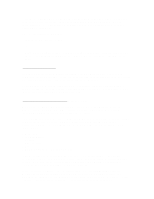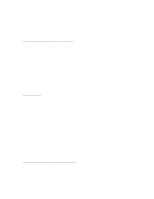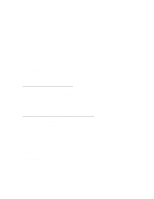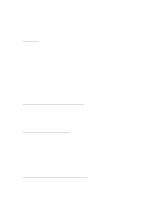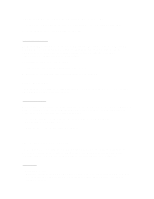HP 4150 HP OmniBook 2100 - Recent HP OmniBook Information Windows 95/98 & - Page 5
CD under Omnibook\Drivers. Look in the subdirectory for Fast IR or IrDA. - omnibook drivers
 |
UPC - 725184276088
View all HP 4150 manuals
Add to My Manuals
Save this manual to your list of manuals |
Page 5 highlights
If you set PS/2 Devices to Auto in the BIOS setup and enable special features of the pointing stick such as "press-to-select" or "scrolling", and then dock and undock with the OmniBook powered on, the special features will no longer be active. Note that this problem does not happen when docking and undocking in suspend mode. There are two solutions for this problem: * In Setup, set "PS/2 devices" to "Both". or * Bring up the pointing device applet (Start menu, Settings, Control Panel, TrackPoint) and click on a setting (it can be one already selected) so that the Apply field is not grayed out. Then select OK or Apply. Using Infrared Communications Infrared communications are, by default, not enabled on the OmniBook computer. To use infrared communications, read the readme files and load the drivers supplied on the hard drive or on the Recovery CD under Omnibook\Drivers. Look in the subdirectory for Fast IR or IrDA. To avoid problems with infrared, enable it only when you actually need to use it and then disable it again. Close applications using IR or any folders opened remotely over an IR link and disable IR in the IR Monitor before suspending the OmniBook or docking. Installing Microsoft Internet Explorer 4.01 (Windows 95 Only) Microsoft Internet Explorer 4.01 was installed when you started your OmniBook for the first time. However, only the minimum required Microsoft Internet Explorer 4.0 files have been installed, including the Internet Explorer 4.01 browser and Outlook Express. For a complete installation of Microsoft Internet Explorer 4.01 on your OmniBook, including all applets and tools, run the "Internet Explorer 4.0 Active Setup" located under Start Menu, Programs, Accessories, Internet Tools. This installation will allow you to install one or more of the following applets and tools: * Netmeeting * FrontPage Express * NetShow * Web Publishing * Chat * Multimedia Enhancement including Real Audio Internet Explorer installation applies a new IR32_32.DLL that causes older AVI files to appear corrupted when they are viewed. You may encounter this problem in the laptop's default configuration. If you do, the problem can be resolved by applying the patch in \OmniBook\Drivers\Patches\AVI. Follow the instructions in the Readme file in the AVI directory. If you reinstall Internet Explorer, the reinstallation applies a version of SHELL32.DLL that causes Windows 95 to hang when shutdown with network drives present. You will NOT encounter this problem in the laptop's default configuration. You can encounter this issue only IF you reinstall Internet Explorer,. If you do encounter the problem, it can be resolved by installing the update in