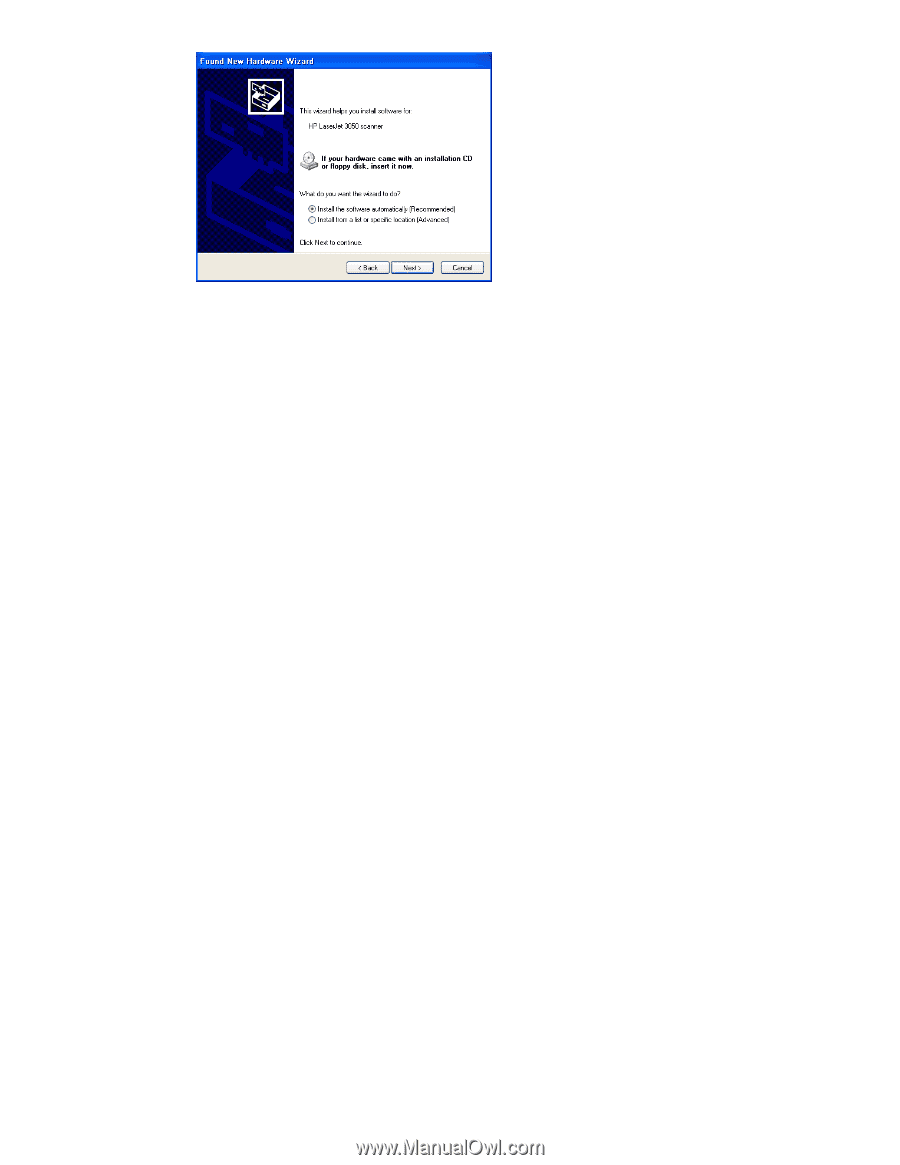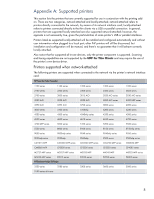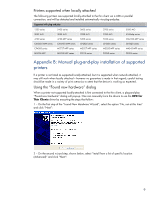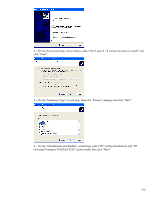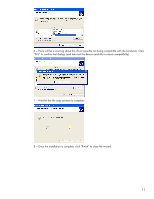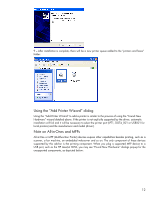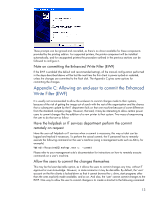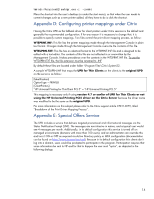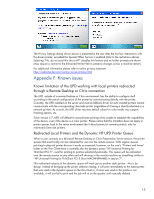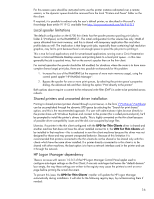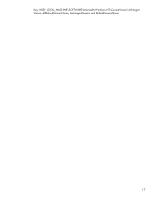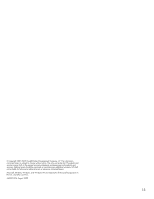HP 4410t Thin Client Printing with the HP Universal Print Driver - White Paper - Page 13
Appendix C: Allowing an end-user to commit the Enhanced Write Filter (EWF) - service manual
 |
UPC - 884962419915
View all HP 4410t manuals
Add to My Manuals
Save this manual to your list of manuals |
Page 13 highlights
These prompts can be ignored and cancelled, as there's no driver available for these components provided by the printing add-on. For supported printers, the printer component will be installed automatically, and for unsupported printers the procedure outlined in the previous sections can be followed to configure it. Note on committing the Enhanced Write Filter (EWF) If the EWF is enabled (the default and recommended setting), all the manual configuration performed in the steps described above will be lost the next time the thin client is power-cycled or restarted, unless the changes are committed to the flash disk. The Appendix C gives some options for committing the changes. Appendix C: Allowing an end-user to commit the Enhanced Write Filter (EWF) It is usually not recommended to allow the end-users to commit changes made to their systems, because of the risk of getting the image out of synch with the rest of the organization and the chance that a subsequent update by the IT department fails on that one machine because of some difference from the standard company image. However, that said, it may be interesting to allow certain power users to commit changes like the addition of a new printer to their system. Two ways of empowering the user to do that are as follow: Have the helpdesk or IT services department perform the commit remotely on request Have the user call helpdesk or IT services when a commit is necessary; this way a ticket can be logged and tracked it necessary. To perform the actual commit, the IT personnel has to remotely execute the following command on the user's machine (using a management suite such as Altiris, for example) %windir%\system32\ewfmgr.exe c: -commit Please refer to your management suite's documentation for instructions on how to remotely execute commands on a user's machine. Allow the users to commit the changes themselves This may be the least desirable option, as it allows the users to commit changes any time, without IT approval or even knowledge. However, in some scenarios it may be desirable. By default, the 'user' account on the thin clients is locked-down so that it cannot browse the c: drive, start programs other than the ones explicitly made available, and so on. And also, the 'user' cannot commit changes to the EWF. One way to allow the user to commit changes is to create a shortcut to the following command: 13