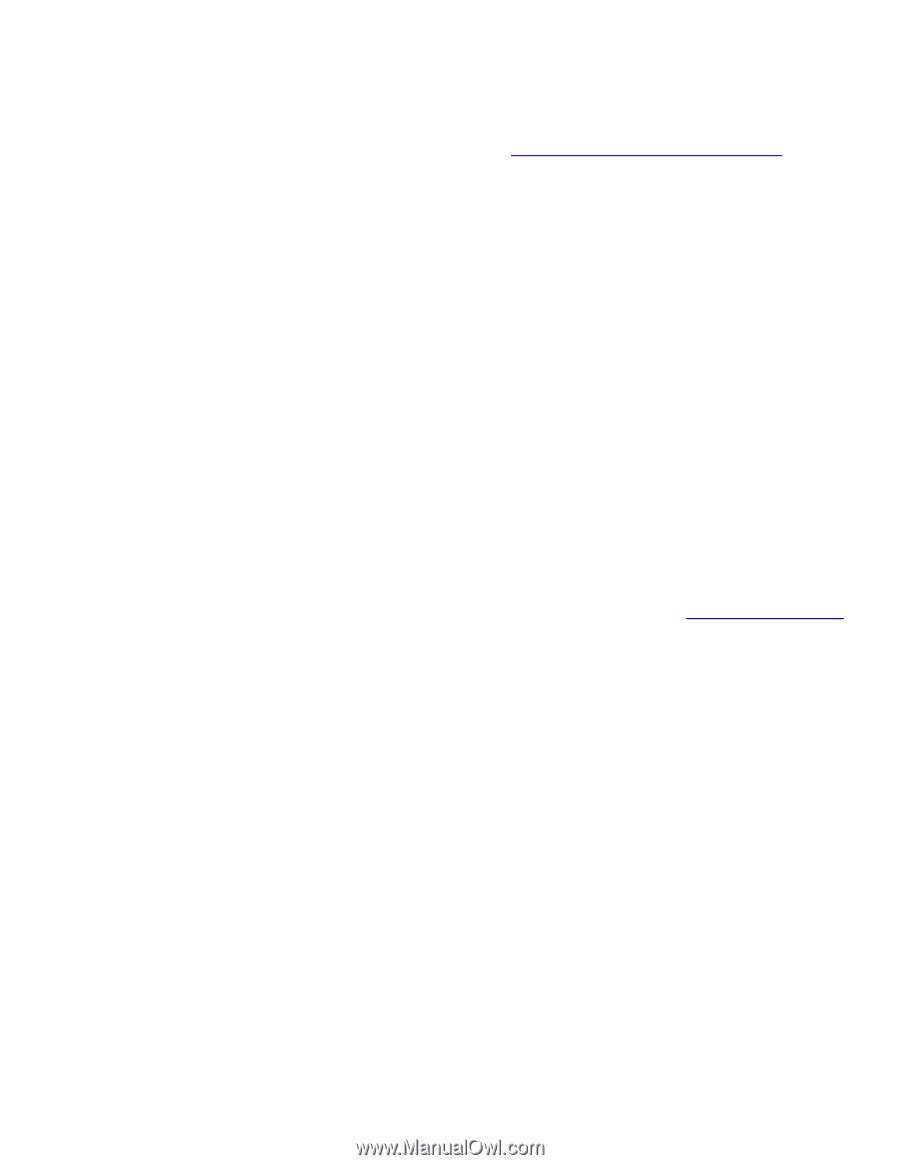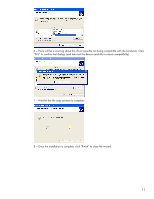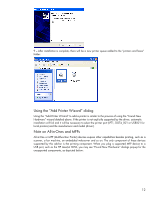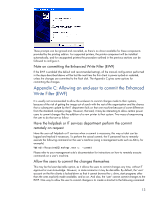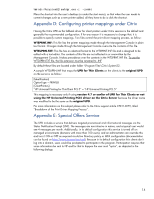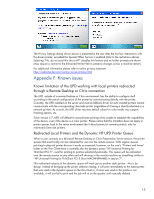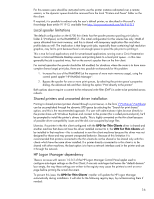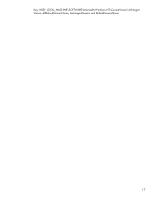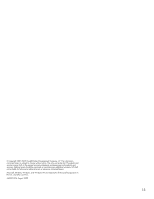HP 4410t Thin Client Printing with the HP Universal Print Driver - White Paper - Page 16
Local spooler limitations, Shared printers and unwanted driver installation - administrator logon
 |
UPC - 884962419915
View all HP 4410t manuals
Add to My Manuals
Save this manual to your list of manuals |
Page 16 highlights
For this reason users should be instructed not to use this printer instance redirected over a remote session, or the dynamic queue should be removed from the local "Printers and Faxes" folder on the thin client. If required, it is possible to redirect only the user's default printer, as described in Microsoft's Knowledge Base article 911913, available from http://support.microsoft.com/kb/911913 Local spooler limitations The default configuration on the t5700 thin clients has the spooler process spooling print jobs to folder Z:\PrintSpool, on the RAMDRIVE Z:. The initial configuration for this volume has only 16MB of space allocated from main memory, and this is shared with temporary application files and other profile data as well. The implication is that large print jobs, especially those containing high resolution graphics, may fail to print because there's not enough space to spool the job prior to printing it. This is true for local applications and for server-based applications running over a Citrix Presentation Server or Microsoft Remote Desktop session and printing back to a local print queue - in this case generally the job is spooled twice, first on the server's spooler then on the thin client. For normal operation the spooler should be left enabled; for situations where the norm is to have more complex (hence large) print jobs, there are two possible workarounds for this problem: 1. Increase the size of the RAMDRIVE (at the expense of more main memory usage), using the control panel applet "HP RAMDisk Manager". 2. Bypass the spooler for one or more print queues, by selecting the printer queue's properties dialog, the advanced tab and then clicking the option "Print directly to the printer" Both options above require a commit to the enhanced write filter (EWF) in order to be persisted across reboots. Shared printers and unwanted driver installation Printing to shared printers (printers shared through a print server, in the form \\PrintServer\PrintShare) can be accomplished through the dynamic UPD queue by selecting the "Search for print shares" option, and this is the recommended approach. If a user with administrator rights browse directly to the printer share with Windows Explorer and connect to the printer (this is called point-and-print), he'll be prompted to install the printer's drivers locally. This is highly unwanted on the thin client because of possible driver compatibility issues and the disk size occupied by large files. Likewise, if a printer in the thin client configured with the UPD for Thin Clients driver is shared and another machine that does not have this driver installed connect to it, the UPD for Thin Clients will be installed in that machine - this is undesired in non thin client machines because this driver was not designed for those and may present unexpected behavior. Because of this limitation it is recommended that printers connected to the thin clients do not be shared or be shared only with thin clients which have the same driver installed. If a printer directly connected to a thin client is to be shared with other machines, the best option is to have a network interface card in the printer and use it through the network. HP Logon Manager dependency There is an issue with version 1.0.0.2 of the HP Logon Manager Control Panel applet used to configure auto-logon settings on the Thin Client; if one sets auto-logon but leaves the "default domain" box empty, the way these settings are written to the registry may cause the printers to emit an error page before printing the actual document. To prevent this issue, the UPD for Thin Clients' installer will update the HP Logon Manager automatically during installation. It will also fix the following registry keys, by null-terminating them if needed: 16