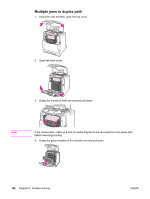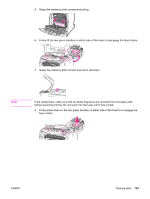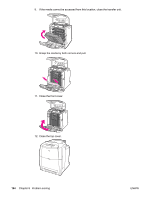HP 4650dn HP Color LaserJet 4650 series printer - User Guide - Page 211
Transparencies or glossy paper will not feed, Media does not feed from input Trays 2
 |
UPC - 829160106267
View all HP 4650dn manuals
Add to My Manuals
Save this manual to your list of manuals |
Page 211 highlights
Media does not feed from input Trays 2, 3, or 4 (continued) Cause Solution The correct size media is not loaded. Load the correct size media. The input tray is empty. Load media in the input tray. The correct media type for the input tray is not selected in the printer control panel. From the printer control panel, select the correct media type for the input tray. Media from a previous jam has not been completely removed. Open the printer and remove any media in the paper path. Closely inspect the fuser area for jams. See Paper jams. Tray 3 or Tray 4 does not appear as an input tray option. Tray 3 and Tray 4 only display as an option if they are installed. Verify that Tray 3 and Tray 4 are correctly installed. Verify that the printer driver has been configured to recognize Tray 3 and Tray 4. For more information about how to access the printer drivers, see Accessing the printer drivers. Tray 3 or Tray 4 is incorrectly installed. Print a configuration page to confirm that Tray 3 or Tray 4 is installed. If not, verify that the optional installed 500-sheet feeder assembly or 2 x 500-sheet feeder assembly is correctly attached to the printer. The media size is not configured correctly for the input tray. Print a configuration page or use the control panel to determine the media size for which the tray is configured. The guides in the tray are not against the paper. Verify that the guides are touching the paper. The custom/standard switch in the tray is not in the correct position. Verify that the switch is in the correct position for the media size. Transparencies or glossy paper will not feed Cause Solution The correct media type is not specified in the software or printer driver. Verify that the correct media type is selected in the software or printer driver. The input tray is overfilled. Remove excess media from the input tray. Do not load more than 200 sheets of glossy paper or glossy film, or more than 100 transparencies in Tray 2, Tray 3, or Tray 4. Do not exceed the maximum stack height for Tray 1. Media in another input tray is the same size as the transparencies, and the printer is defaulting to the other tray. Make sure that the input tray containing the transparencies or glossy paper is selected in the software application or printer driver. Use the printer control panel to configure the tray to the media type loaded. For more information about how to access the printer drivers, see Accessing the printer drivers. ENWW Media-handling problems 197