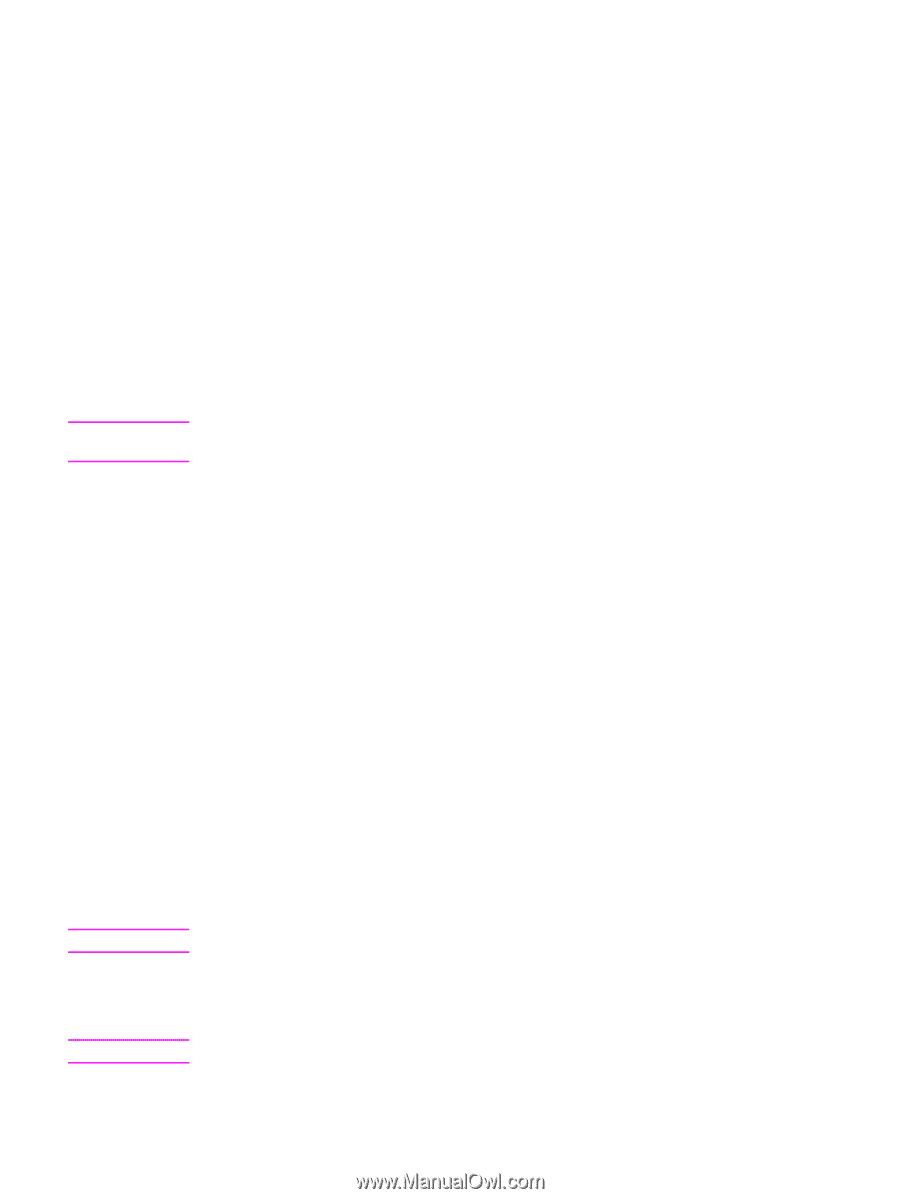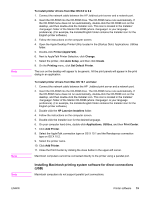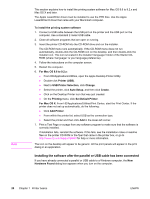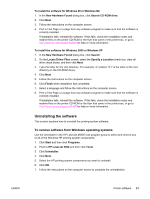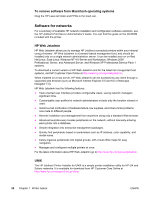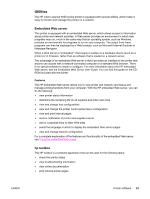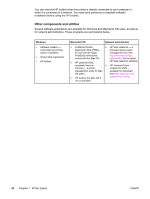HP 4650dn HP Color LaserJet 4650 series printer - User Guide - Page 33
Installing Macintosh printing system software for direct connections, HP LaserJet Installers
 |
UPC - 829160106267
View all HP 4650dn manuals
Add to My Manuals
Save this manual to your list of manuals |
Page 33 highlights
Note Note Note ENWW To install printer drivers from Mac OS 8.6 to 9.2 1. Connect the network cable between the HP Jetdirect print server and a network port. 2. Insert the CD-ROM into the CD-ROM drive. The CD-ROM menu runs automatically. If the CD-ROM menu does not run automatically, double-click the CD-ROM icon on the desktop, and then double-click the Installer icon. This icon is located in the Installer/ folder of the Starter CD-ROM (where is your language preference). (For example, the Installer/English folder contains the Installer icon for the English printer software.) 3. Follow the instructions on the computer screen. 4. Open the Apple Desktop Printer Utility located in the {Startup Disk}: Applications: Utilities folder. 5. Double-click Printer (AppleTalk). 6. Next to AppleTalk Printer Selection, click Change. 7. Select the printer, click Auto Setup, and then click Create. 8. On the Printing menu, click Set Default Printer. The icon on the desktop will appear to be generic. All the print panels will appear in the print dialog in an application. To install printer drivers from Mac OS 10.1 and later 1. Connect the network cable between the HP Jetdirect print server and a network port. 2. Insert the CD-ROM into the CD-ROM drive. The CD-ROM menu runs automatically. If the CD-ROM menu does not run automatically, double-click the CD-ROM icon on the desktop, and then double-click the Installer icon. This icon is located in the Installer/ folder of the Starter CD-ROM (where is your language preference). (For example, the Installer/English folder contains the Installer icon for the English printer software.) 3. Double-click the HP LaserJet Installers folder. 4. Follow the instructions on the computer screen. 5. Double-click the Installer icon for the desired language. 6. On your computer hard drive, double-click Applications, Utilities, and then Print Center. 7. Click Add Printer. 8. Select the AppleTalk connection type on OS X 10.1 and the Rendezvous connection type on OS X 10.2. 9. Select the printer name. 10. Click Add Printer. 11. Close the Print Center by clicking the close button in the upper-left corner. Macintosh computers cannot be connected directly to the printer using a parallel port. Installing Macintosh printing system software for direct connections (USB) Macintosh computers do not support parallel port connections. Printer software 19