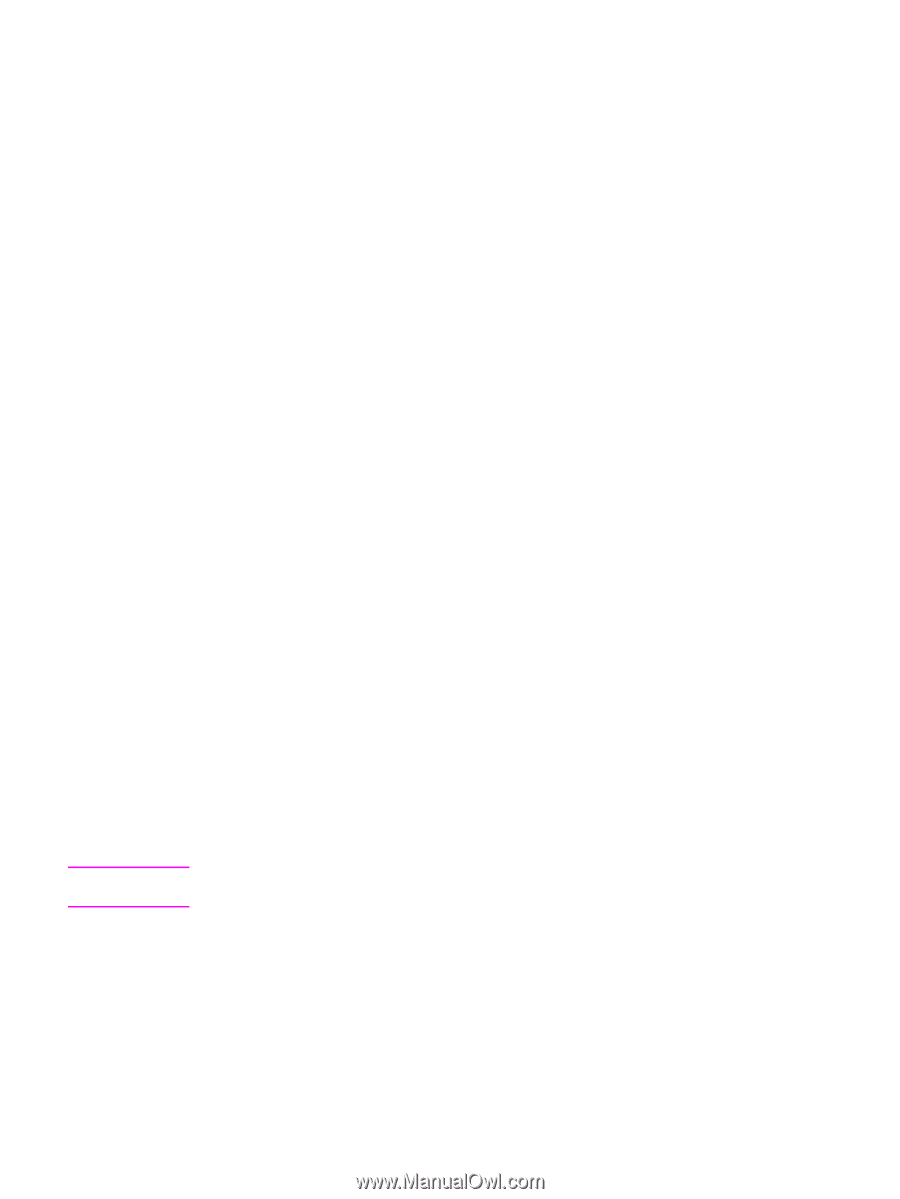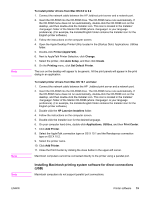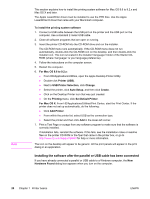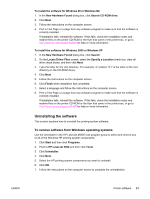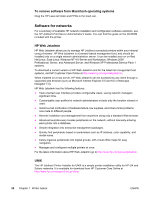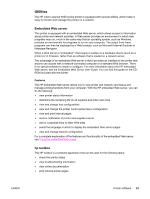HP 4650dn HP Color LaserJet 4650 series printer - User Guide - Page 32
To set up a Windows computer to use the network printer using, Windows-sharing - windows 7 driver install fails
 |
UPC - 829160106267
View all HP 4650dn manuals
Add to My Manuals
Save this manual to your list of manuals |
Page 32 highlights
Note 6. Click Finish when installation has completed. 7. You might need to restart the computer. 8. Print a Test Page or a page from any software program to make sure that the software is correctly installed. If installation fails, reinstall the software. If this fails, check the installation notes and readme files on the printer CD-ROM or the flyer that came in the printer box, or go to http://www.hp.com/support/lj4650 for help or more information. To set up a Windows computer to use the network printer using Windows-sharing If the printer is directly connected to a computer using a parallel cable, you can share the printer on the network so that other network users can print to it. See your Windows documentation to enable Windows-sharing. After the printer is shared, install the printer software on all computers that share the printer. Installing Macintosh printing system software for networks This section describes how to install Macintosh printing system software. The printing system software supports Apple Mac OS version 8.6 through 9.2.x, Apple Mac OS version 10.1, and later. The printing system software includes the following components: ● PostScript® Printer Description (PPD) files The PPDs, in combination with the Apple PostScript printer drivers, provide access to printer features. An installation program for the PPDs and other software is provided on the CD-ROM that came with the printer. Use the Apple LaserWriter 8 printer driver that comes with the computer. ● HP LaserJet Utility The HP LaserJet Utility provides access to features that are not available in the printer driver. Use the illustrated screens to select printer features and complete the following tasks with the printer: ● Name the printer. ● Assign the printer to a zone on the network. ● Assign an IP to the printer. ● Download files and fonts. ● Configure and set the printer for IP or AppleTalk printing. The HP LaserJet Utility is not currently supported for OS X, but the utility is supported for the Classic environment. 18 Chapter 1 Printer basics ENWW