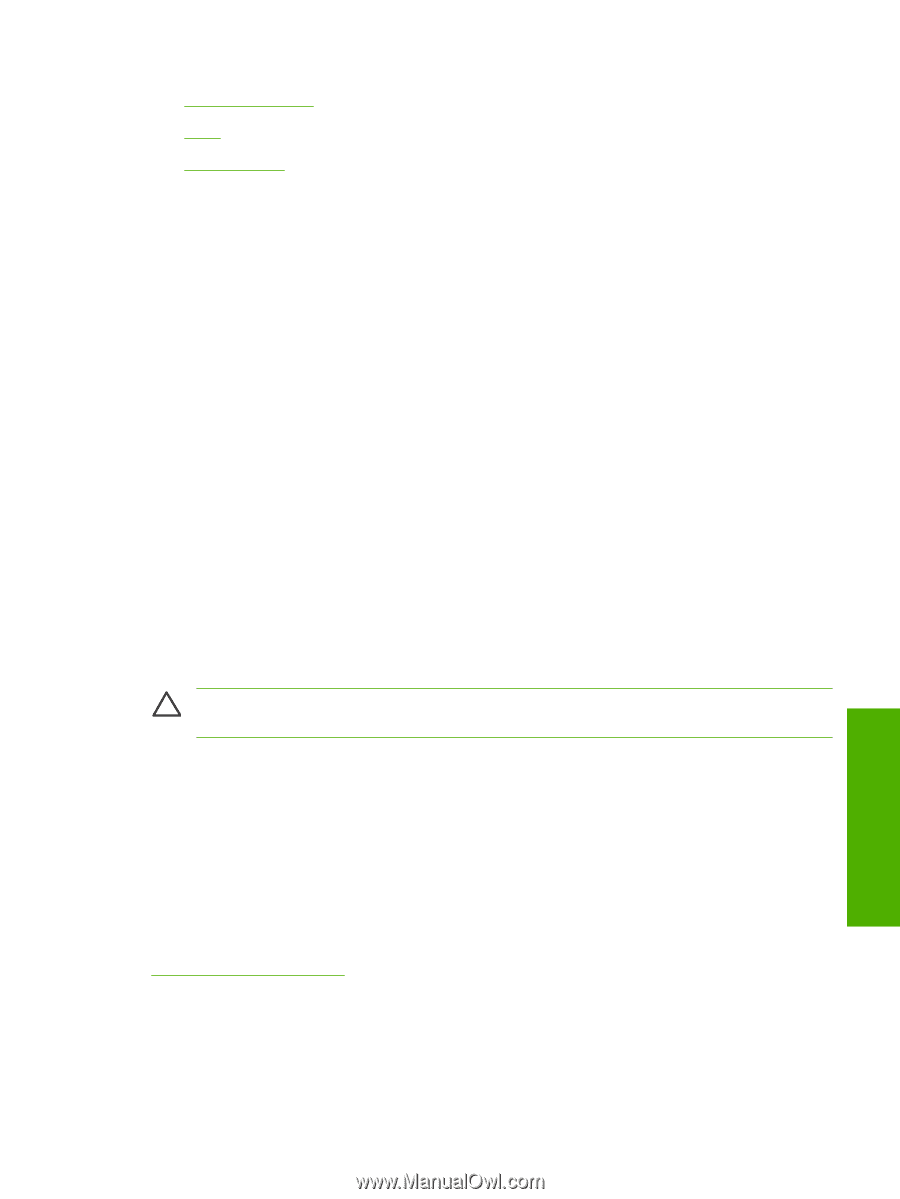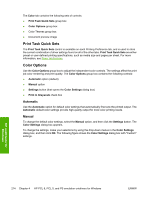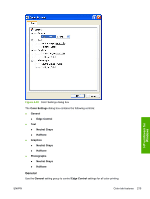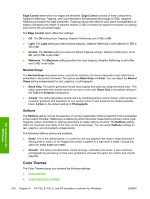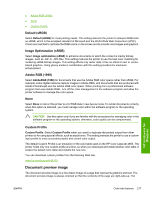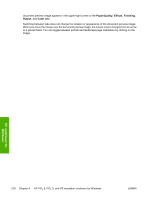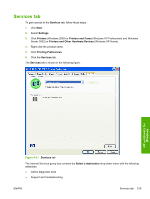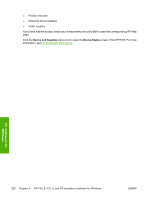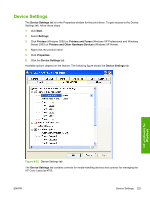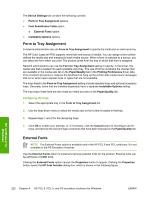HP 4700 HP Color LaserJet 4700 - Software Technical Reference (External) - Page 239
Default (sRGB), Image Optimization (sRGB), Adobe RGB (1998), None, Custom Profile
 |
View all HP 4700 manuals
Add to My Manuals
Save this manual to your list of manuals |
Page 239 highlights
● Adobe RGB (1998) ● None ● Custom Profile Default (sRGB) Select Default (sRGB) for most printing needs. This setting instructs the printer to interpret RGB color as sRGB, which is the accepted standard of Microsoft and the World Wide Web Consortium (W3C). Colors are matched to optimize the RGB colors on the screen and to provide vivid images and graphics. Image Optimization (sRGB) Select Image optimization (sRGB) to enhance documents in which the content is mainly bitmap images, such as .GIF or .JPG files. This setting instructs the printer to use the best color matching for rendering sRGB bitmap images. This setting affects only raster data; it has no effect on text or vectorbased graphics. Using glossy media in combination with this setting provides the maximum enhancement. Adobe RGB (1998) Select AdobeRGB (1998) for documents that use the Adobe RGB color space rather than sRGB. For example, some digital cameras capture images in Adobe RBG, and documents that are produced with Adobe Photoshop® use the Adobe RGB color space. When printing from a professional software program that uses Adobe RGB , turn off the color management in the software program and allow the printer software to manage the color space. None Select None to instruct the printer to print RGB data in raw device mode. To render documents correctly when this option is selected, you must manage color within the software program or the operating system. CAUTION Use this option only if you are familiar with the procedures for managing color in the software program or the operating system; otherwise, color quality can be compromised. Custom Profile Custom Profile. Select Custom Profile when you want to duplicate the printed output from other printers or for using special effects, such as sepia tones. This setting instructs the printer to use a custom input profile to more accurately predict and control color output. The default Custom Profile is an emulation of the color table used on the HP Color LaserJet 4650. The printer holds only one custom profile at a time, so when you download and install another color table, it erases the default color table and installs the new one. You can download custom profiles from the following Web site: www.hp.com/support/clj4700 Document preview image The document preview image is a line-drawn image of a page that represents graphics and text. The document preview image is always oriented so that the contents of the page are right-side-up. The HP unidrivers for Windows ENWW Color tab features 217