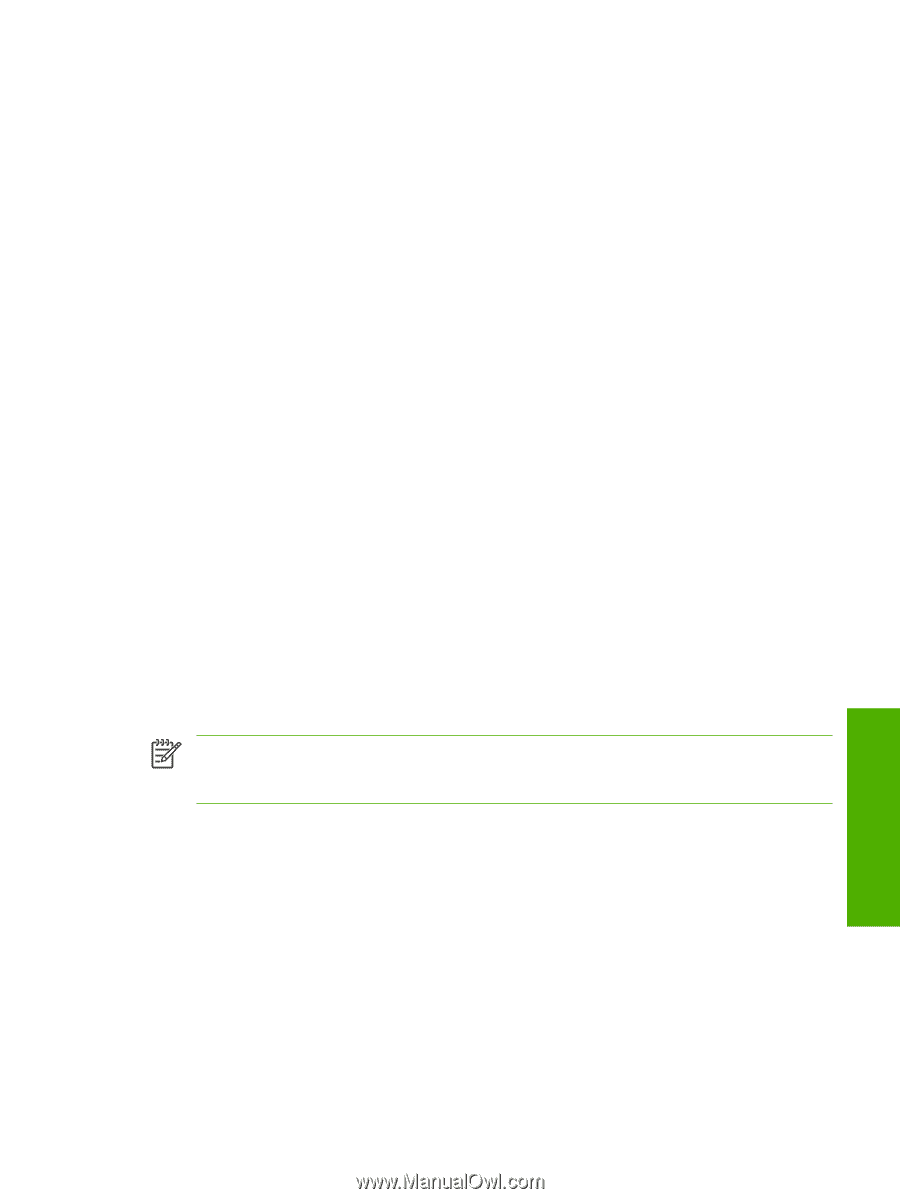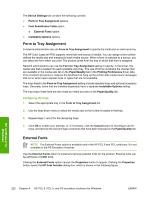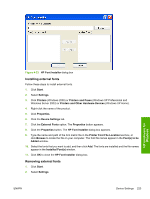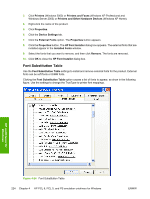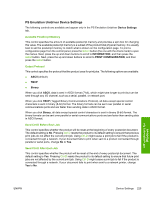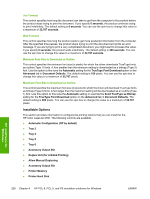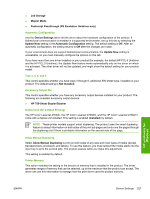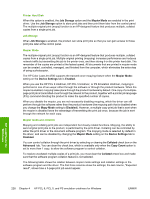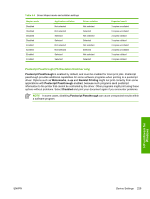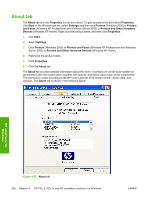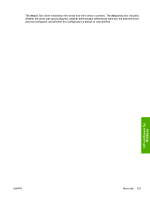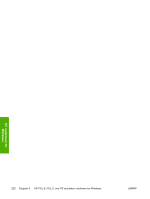HP 4700 HP Color LaserJet 4700 - Software Technical Reference (External) - Page 249
Automatic Configuration, Tray 3 - color laserjet 4700dn driver
 |
View all HP 4700 manuals
Add to My Manuals
Save this manual to your list of manuals |
Page 249 highlights
● Job Storage ● Mopier Mode ● Postscript Passthrough (PS Emulation Unidriver only) Automatic Configuration Use the Device Settings tab to tell the driver about the hardware configuration of the product. If bidirectional communication is enabled in a supported environment, set up this tab by selecting the Update Now setting in the Automatic Configuration setting. The default setting is Off. After an automatic configuration, the setting returns to Off after the changes are made. If your environment does not support bidirectional communication, the Update Now setting is unavailable, so you must manually configure the options on this tab. If you have more than one driver installed on your product (for example, the default HP PCL 6 Unidriver and the HP PCL 5 Unidriver), the Update Now feature works automatically only on the driver on which it is activated. The other driver will not be updated, and might show the default setting for your product model. Tray 3, 4, 5, and 6 This control specifies whether you have trays 3 through 6, additional 500-sheet trays, installed on your product. The default setting is Not Installed. Accessory Output Bin This control specifies whether you have any accessory output devices installed on your product. The following are available accessory output devices: ● HP 750-Sheet Stapler/Stacker Duplex Unit (for 2-Sided Printing) The HP Color LaserJet 4700dn, the HP Color LaserJet 4700dtn, and the HP Color LaserJet 4700ph+ come with a duplex unit installed. This setting is enabled (Installed) by default. NOTE These printer models support smart duplexing. The product uses the smart duplexing feature to detect information on both sides of the print job pages and only runs the pages through the duplexing unit if there is printable information on the second side of the page. Allow Manual Duplexing Select Allow Manual Duplexing to print on both sides of any size and most types of media (except transparencies, envelopes, and labels). To use this feature, you must reinsert the media stack into the input tray to print the second side. The product pauses while you make this adjustment. This setting is enabled by default. Printer Memory This option matches the setting to the amount of memory that is installed in the product. The driver generates ranges of memory that can be selected, up to the maximum that the product can accept. The driver can use this information to manage how the print driver uses the product memory. HP unidrivers for Windows ENWW Device Settings 227