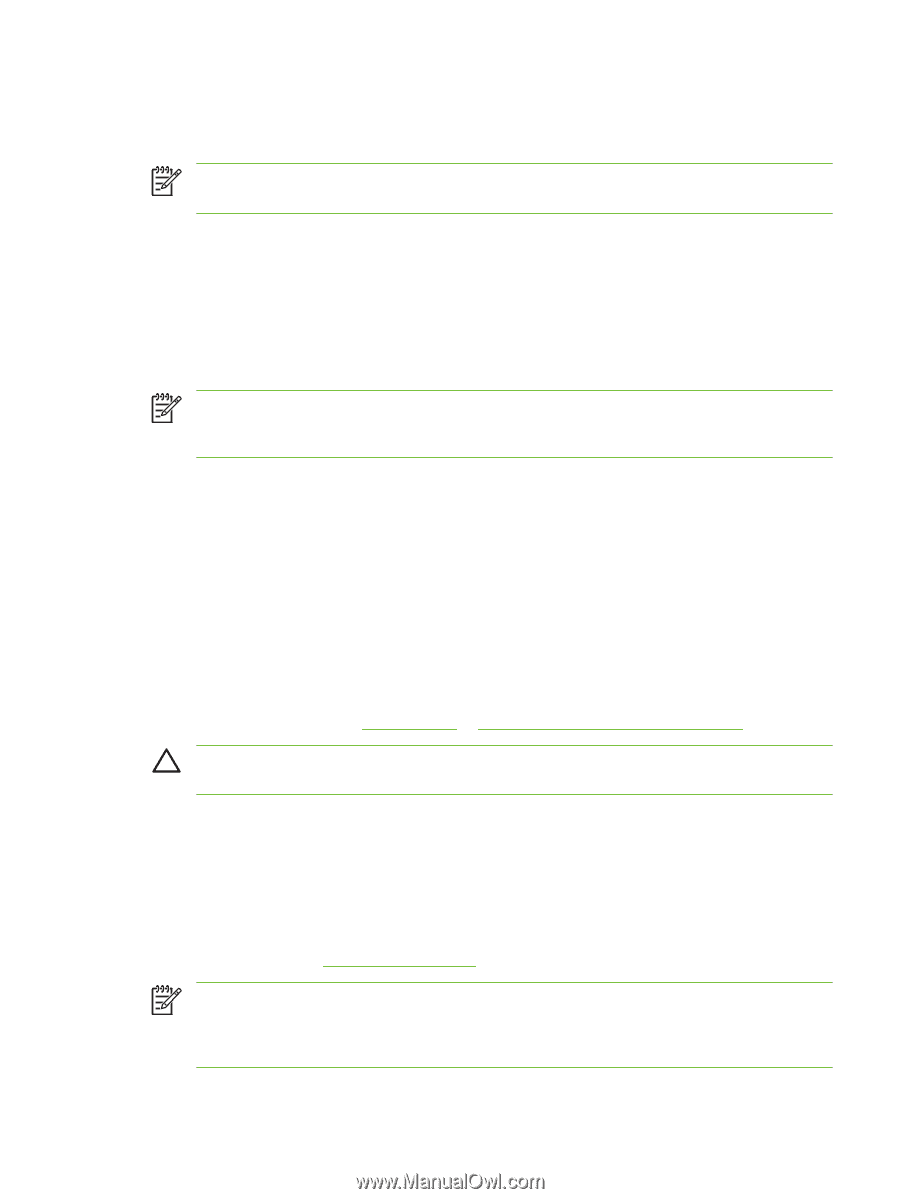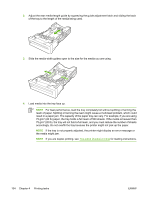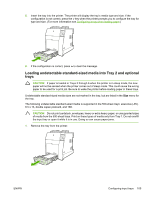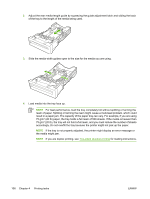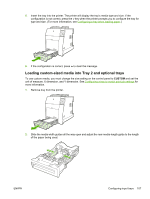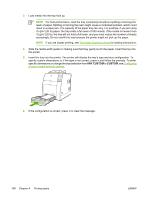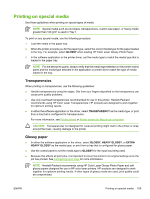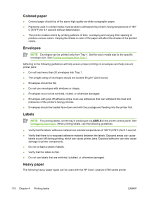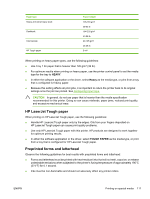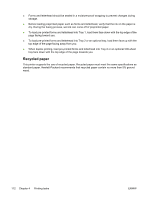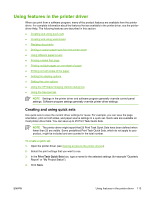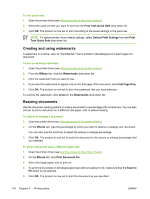HP 4700 HP Color LaserJet 4700 - User Guide - Page 125
Printing on special media, Transparencies, Glossy paper, GLOSSY, HEAVY GLOSSY, EXTRA
 |
View all HP 4700 manuals
Add to My Manuals
Save this manual to your list of manuals |
Page 125 highlights
Printing on special media Use these guidelines when printing on special types of media. NOTE Special media such as envelopes, transparencies, custom-size paper, or heavy media greater than 120 g/m2 is used in Tray 1. To print on any special media, use the following procedure: 1. Load the media in the paper tray. 2. When the printer prompts you for the paper type, select the correct media type for the paper loaded in the tray. For example, select GLOSSY when loading HP Color Laser Glossy Photo Paper. 3. In the software application or the printer driver, set the media type to match the media type that is loaded in the paper tray. NOTE For the best print quality, always verify that the media type selected on the printer control panel and the media type selected in the application or printer driver match the type of media loaded in the tray. Transparencies When printing on transparencies, use the following guidelines: ● Handle transparencies using the edges. Oils from your fingers deposited on the transparency can cause print quality problems. ● Use only overhead transparencies recommended for use in this printer. Hewlett-Packard recommends using HP Color Laser Transparencies. HP products are designed to work together for optimum printing results. ● In either the software application or the driver, select TRANSPARENCY as the media type, or print from a tray that is configured for transparencies. For more information, see Printer drivers or Printer drivers for Macintosh computers. CAUTION Transparencies not designed for LaserJet printing might melt in the printer or wrap around the fuser, causing damage to the printer. Glossy paper ● In either the software application or the driver, select GLOSSY, HEAVY GLOSSY, or EXTRA HEAVY GLOSSY as the media type, or print from a tray that is configured for glossy paper. ● Use the control panel to set the media type to GLOSSY for the input tray being used. ● Because this affects all print jobs, it is important to return the printer to its original settings once the job has printed. See Configuring input trays for more information. NOTE Hewlett-Packard recommends using HP Color Laser Glossy Photo Paper and soft glossy papers designed for use in HP color laser printers. HP products are designed to work together for optimum printing results. If other types of glossy media are used, print quality could be compromised. ENWW Printing on special media 109