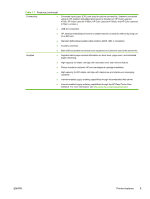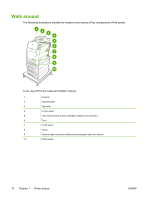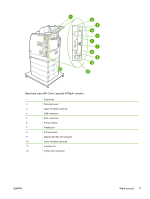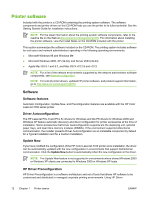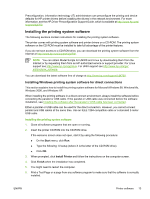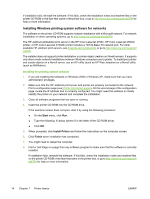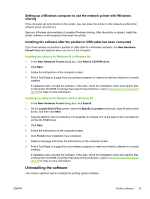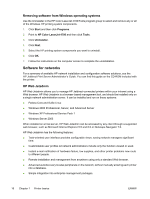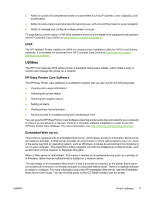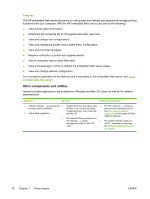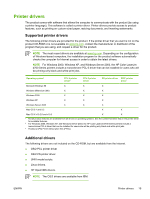HP 4700 HP Color LaserJet 4700 - User Guide - Page 30
Installing Windows printing system software for networks - color laserjet 4700n printer
 |
View all HP 4700 manuals
Add to My Manuals
Save this manual to your list of manuals |
Page 30 highlights
If installation fails, reinstall the software. If this fails, check the installation notes and readme files on the printer CD-ROM or the flyer that came in the printer box, or go to http://www.hp.com/support/clj4700 for help or more information. Installing Windows printing system software for networks The software on the printer CD-ROM supports network installation with a Microsoft network. For network installation on other operating systems, go to http://www.hp.com/support/clj4700. The HP Jetdirect embedded print server in the HP Color LaserJet 4700n, HP Color LaserJet 4700dn printer, or HP Color LaserJet 4700dtn printer includes a 10/100 Base-TX network port. For other available HP Jetdirect print servers, see Supplies and accessories or go to http://www.hp.com/support/ clj4700. The installer does not support printer installation or printer object creation on Novell servers. It supports only direct-mode network installations between Windows computers and a printer. To install your printer and create objects on a Novell server, use an HP utility (such as HP Web Jetadmin) or a Novell utility (such as NWAdmin). Installing the printing system software 1. If you are installing the software on Windows 2000 or Windows XP, make sure that you have administrator privileges. 2. Make sure that the HP Jetdirect print server and printer are properly connected to the network. Print a configuration page (see Printer information pages). On the second page of the configuration page, locate the IP address that is currently configured. You might need this address to initially identify the printer on your network and complete the installation. 3. Close all software programs that are open or running. 4. Insert the printer CD-ROM into the CD-ROM drive. If the welcome screen does not open, start it by using the following procedure: ● On the Start menu, click Run. ● Type the following: X:\setup (where X is the letter of the CD-ROM drive). ● Click OK. 5. When prompted, click Install Printer and follow the instructions on the computer screen. 6. Click Finish when installation has completed. 7. You might need to restart the computer. 8. Print a Test Page or a page from any software program to make sure that the software is correctly installed. If installation fails, reinstall the software. If this fails, check the installation notes and readme files on the printer CD-ROM or the flyer that came in the printer box, or go to http://www.hp.com/support/ clj4700 for help or more information. 14 Chapter 1 Printer basics ENWW