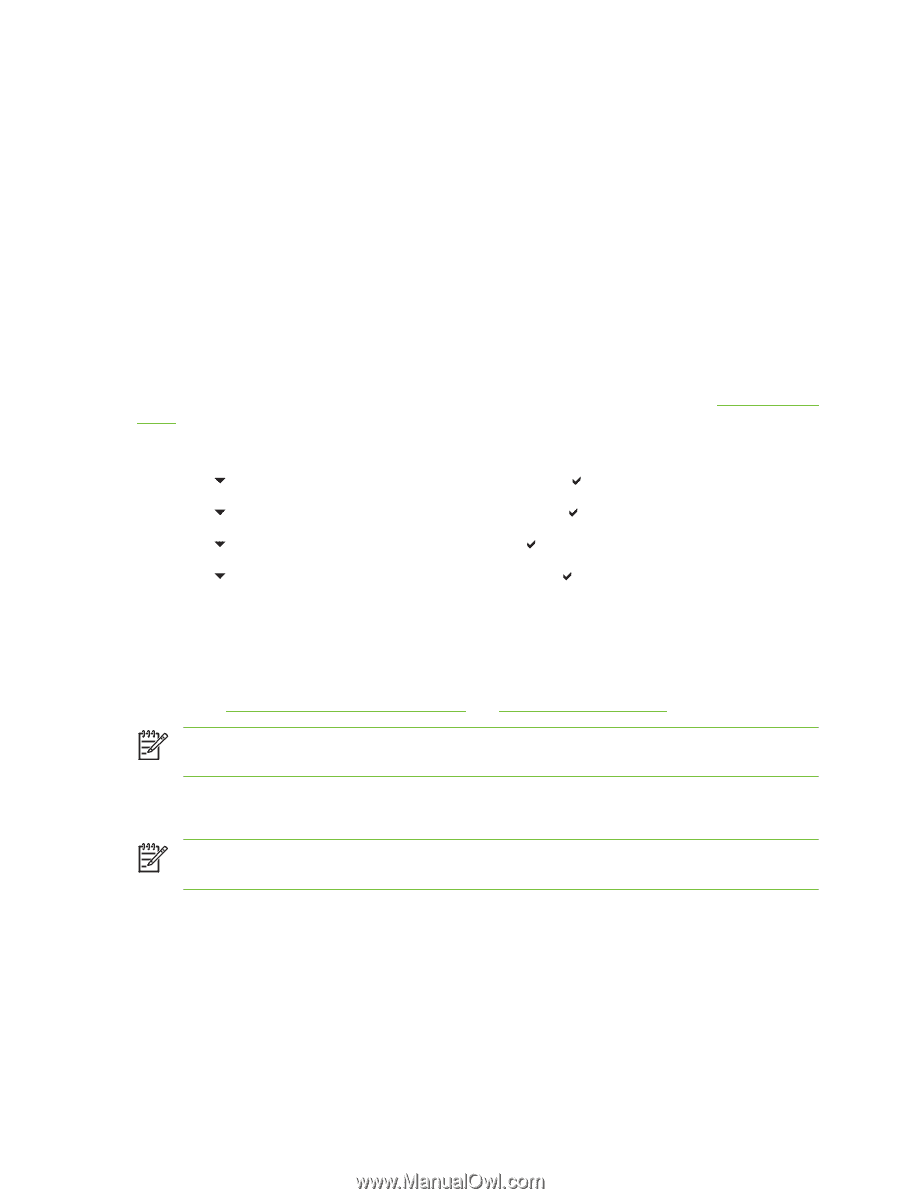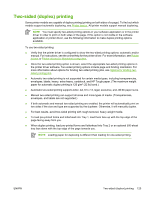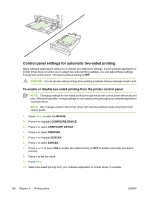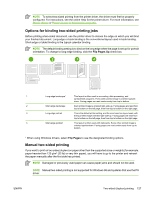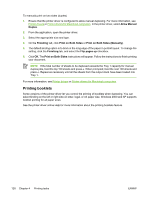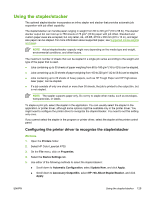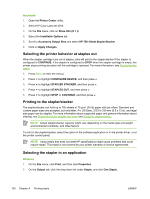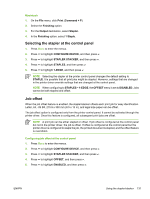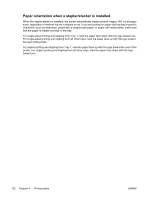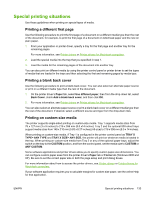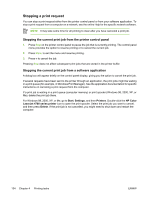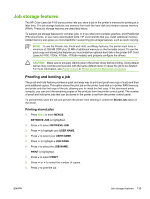HP 4700 HP Color LaserJet 4700 - User Guide - Page 146
Selecting the printer behavior at staples out, Printing to the stapler/stacker
 |
View all HP 4700 manuals
Add to My Manuals
Save this manual to your list of manuals |
Page 146 highlights
Macintosh 1. Open the Printer Center utility. 2. Select HP Color LaserJet 4700. 3. On the File menu, click on Show Info (X + I). 4. Select the Installable Options tab. 5. Scroll to Accessory Output Bins and select HP 750-Sheet Stapler/Stacker. 6. Click on Apply Changes. Selecting the printer behavior at staples out When the stapler cartridge runs out of staples, jobs will print to the stapler/stacker if the stapler is configured to CONTINUE. If the stapler is configured to STOP when the stapler cartridge is empty, the printer stops printing any jobs until the cartridge is replaced. For more information, see Stapler/stacker menu. 1. Press Menu to enter the menus. 2. Press to highlight CONFIGURE DEVICE, and then press 3. Press to highlight STAPLER STACKER, and then press . 4. Press to highlight STAPLES OUT, and then press . 5. Press to highlight STOP or CONTINUE, and then press . Printing to the stapler/stacker The stapler/stacker can hold up to 750 sheets of 75 g/m2 (20 lb) paper with job offset. Standard and custom paper sizes are accepted, but only letter, A4, JIS Exec, 215.9 x 330 mm (8.5 x 13 in), and legal size paper can be stapled. For more information about supported paper and general information about stapling, see Supported media weights and sizes and Using the stapler/stacker. NOTE Actual stapler/stacker capacity might vary depending on the media type and weight, environmental conditions, and other factors. To print to the stapler/stacker, select the option in the software application or in the printer driver, or at the printer control panel. NOTE Using media that does not meet HP specifications might cause problems that could require repair. This repair is not covered by your printer warranty or service agreements. Selecting the stapler in an application Windows 1. On the File menu, click Print, and then click Properties 2. On the Output tab, click the drop-down list under Staple, and click One Staple. 130 Chapter 4 Printing tasks ENWW