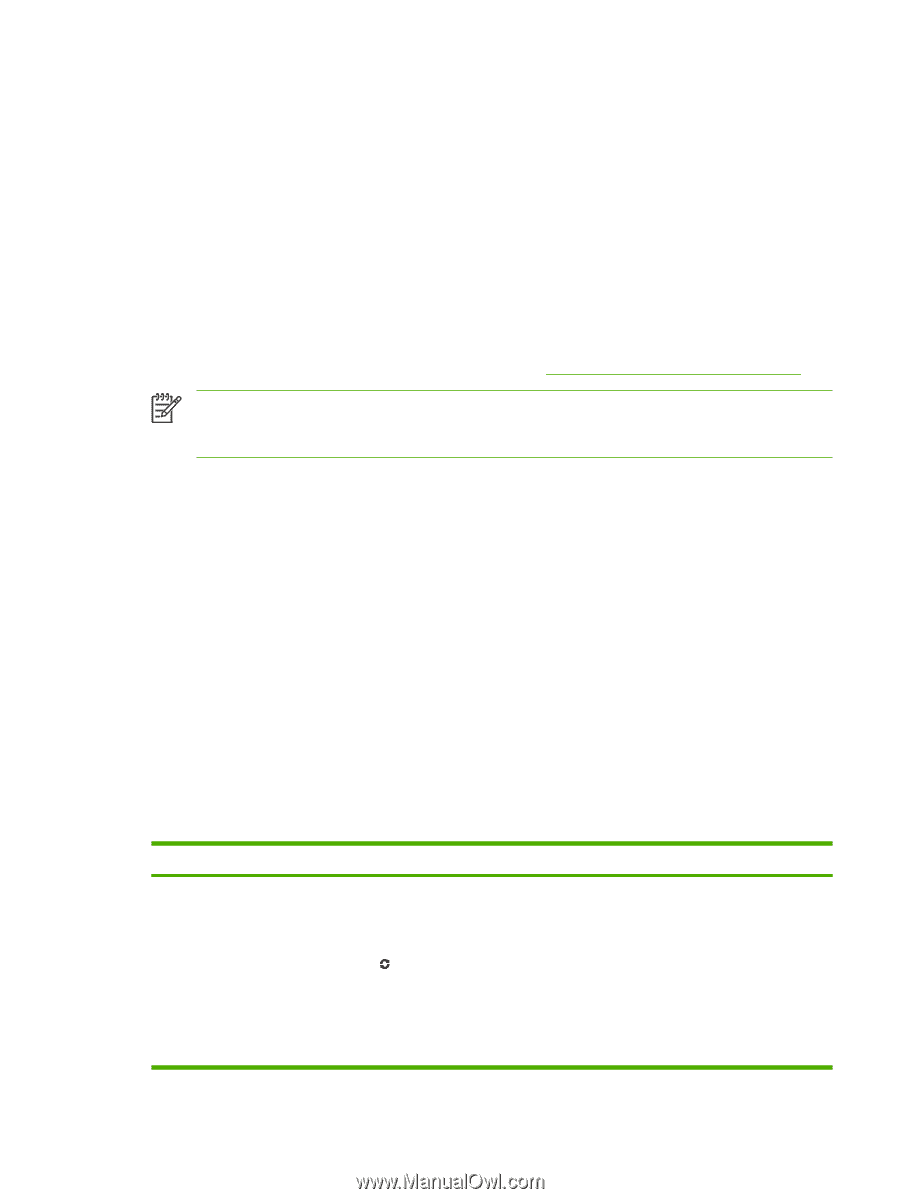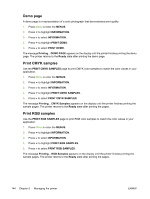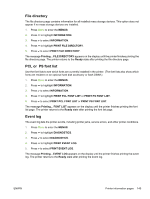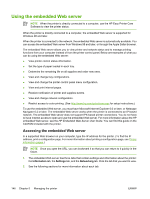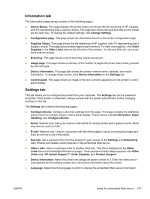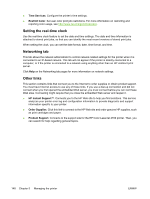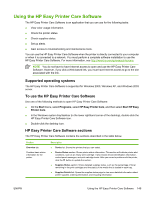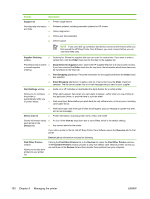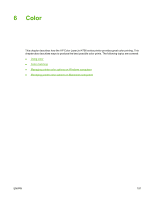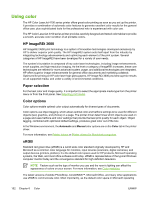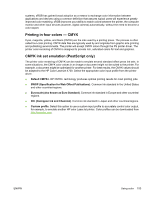HP 4700 HP Color LaserJet 4700 - User Guide - Page 165
Using the HP Easy Printer Care Software, Supported operating systems
 |
View all HP 4700 manuals
Add to My Manuals
Save this manual to your list of manuals |
Page 165 highlights
Using the HP Easy Printer Care Software The HP Easy Printer Care Software is an application that you can use for the following tasks: ● View color usage information. ● Check the printer status. ● Check supplies status. ● Set up alerts. ● Gain access to troubleshooting and maintenance tools. You can use the HP Easy Printer Care Software when the printer is directly connected to your computer or when it is connected to a network. You must perform a complete software installation to use the HP Easy Printer Care Software. For more information, see http://www.hp.com/go/easyprintercare. NOTE You do not have to have Internet access to open and use the HP Easy Printer Care Software. However, if you click a Web-based link, you must have Internet access to go to the site associated with the link. Supported operating systems The HP Easy Printer Care Software is supported for Windows 2000, Windows XP, and Windows 2003 server. To use the HP Easy Printer Care Software Use one of the following methods to open HP Easy Printer Care Software: ● On the Start menu, select Programs, select HP Easy Printer Care, and then select Start HP Easy Printer Care. ● In the Windows system tray/taskbar (in the lower righthand corner of the desktop), double-click the HP Easy Printer Care Software icon. ● Double-click the desktop icon. HP Easy Printer Care Software sections The HP Easy Printer Care Software contains the sections described in the table below. Section Overview tab Contains basic status information for the printer. Description ● Device list: Shows the printers that you can select. ● Device Status section: Shows printer status information. This section will indicate printer alert conditions, such as an empty print cartridge. It also shows device-identification information, control-panel messages, and print-cartridge levels. After you correct a problem with the printer, click the button to update the section. ● Supplies Status section: Shows detailed supplies status, such as the percentage of toner remaining in the print cartridges and the status of the media that is loaded in each tray. ● Supplies Details link: Opens the supplies status page to view more detailed information about printer supplies, ordering information, and recycling information. ENWW Using the HP Easy Printer Care Software 149