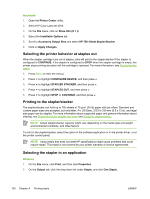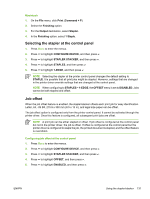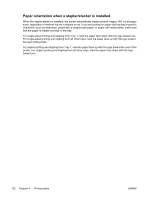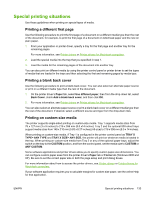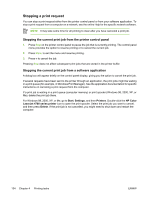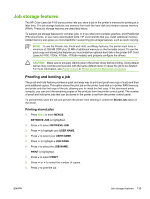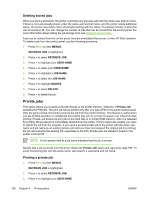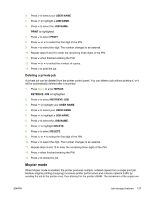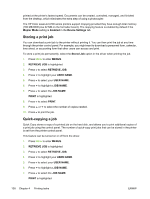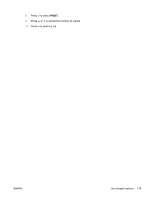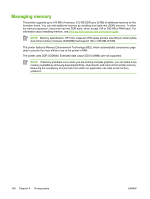HP 4700 HP Color LaserJet 4700 - User Guide - Page 151
Job storage features, Proofing and holding a job, Printing stored jobs - color laserjet 4700n driver
 |
View all HP 4700 manuals
Add to My Manuals
Save this manual to your list of manuals |
Page 151 highlights
Job storage features The HP Color LaserJet 4700 series printer lets you store a job in the printer's memory for printing at a later time. The job storage features use memory from both the hard disk and random access memory (RAM). These job storage features are described below. To support job storage features for complex jobs, or if you often print complex graphics, print PostScript (PS) documents, or use many downloaded fonts, HP recommends that you install additional memory. Added memory also gives you more flexibility in supporting job-storage features, such as quick copying. NOTE To use the Private Job, Proof and Hold, and Mopy features, the printer must have a minimum of 256 MB DDR plus 32 MB of additional memory on the formatter board. To use the quick copy and stored jobs features you must install an optional hard disk in the printer (HP Color LaserJet 4700, 4700n, 4700dn, 4700dtn models) and properly configure the drivers. CAUTION Make sure to uniquely identify jobs in the printer driver before printing. Using default names may override previous jobs with the same default name or cause the job to be deleted. For more information, see Printer drivers or Printer drivers for Macintosh computers. Proofing and holding a job The proof and hold feature provides a quick and easy way to print and proof one copy of a job and then print addtional copies. This option stores the print job on the printer hard disk or in printer RAM memory, and prints only the first copy of the job, allowing you to check the first copy. If the document prints correctly, you can print the remaining copies of the print job from the printer control panel. The number of proof-and-hold print jobs that can be stored in the printer is set from the printer control panel. To permanently store the job and prevent the printer from deleting it, select the Stored Job option in the driver. Printing stored jobs 1. Press Menu to enter MENUS. RETRIEVE JOB is highlighted. 2. Press to select RETRIEVE JOB. 3. Press to highlight your USER NAME. 4. Press to select your USER NAME. 5. Press to highlight a JOB NAME. 6. Press to select the JOB NAME. PRINT is highlighted. 7. Press to select PRINT. 8. Press or to select the number of copies. 9. Press to print the job. ENWW Job storage features 135