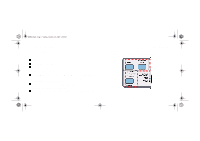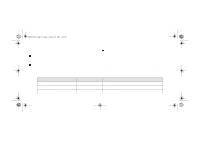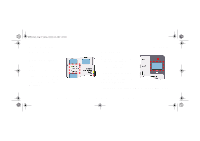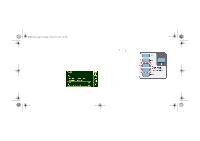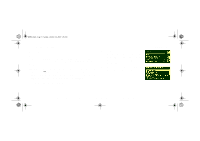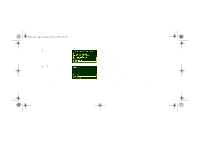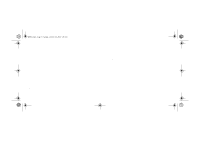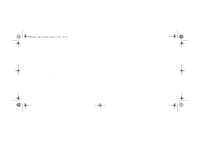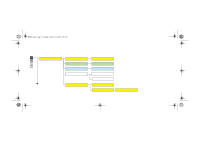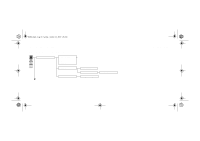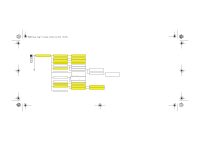HP 5000ps HP DesignJet 5000 Series Printer - Pocket Guide - Page 14
Other Internal Prints, Enter, Configuration Print, Printer Usage Information print - ink
 |
View all HP 5000ps manuals
Add to My Manuals
Save this manual to your list of manuals |
Page 14 highlights
pocket.book Page 12 Sunday, October 29, 2000 5:09 PM 12 - Use The Front panel 4. Press ↓ key until "Demos" is selected. Press the Enter key. 5. Press ↓ or ↑ key until "Menu" is displayed. Press the Enter key. 6. The front-panel will now display the message "Receiving" while the file is being processed, and then the printer starts printing the Front-Panel Menus print. Other Internal Prints Internal Prints There are several internal prints available in the printer. The prints are listed below: Configuration Print The Configuration print shows the current settings for all the printer's features. Printer Usage Information print The Printer Usage Information print shows the status of the printer's usage counters. This information includes the total number of prints, number of prints per print mode, and total amount of ink used per color. The counts in this report are estimates. file:///D|/hydra/ug_loc/f