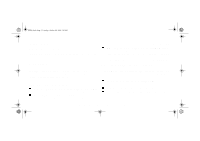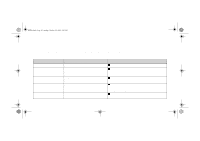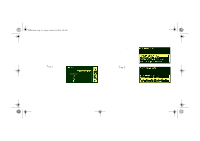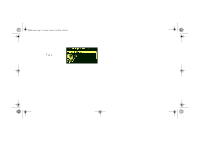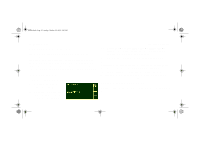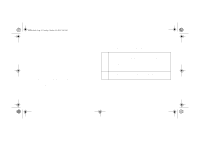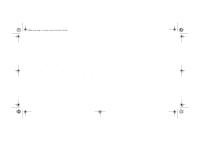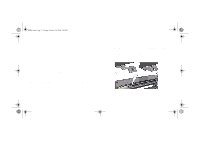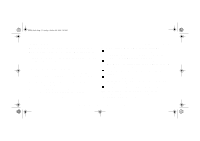HP 5000ps HP DesignJet 5000 Series Printer - Pocket Guide - Page 196
Accuracy Calibration, Go to Utilities/Calibration/Calibrate Accuracy
 |
View all HP 5000ps manuals
Add to My Manuals
Save this manual to your list of manuals |
Page 196 highlights
pocket.book Page 44 Sunday, October 29, 2000 5:09 PM 44 - Image Quality Accuracy Calibration Your printer was calibrated at the factory to ensure that it operates with the greatest accuracy in normal environmental conditions. If you are operating under significantly different conditions, you should re-calibrate the printer as explained here. The printer's environmental specifications are given in the User's Reference Guide. You may also need to re-calibrate the printer if you have image quality problems. To re-calibrate the Printer 1. Go to Utilities/Calibration/Calibrate Accuracy 2. Choose Create pattern. The front-panel displays: 3. When the calibration print has finished printing the printer will cut the media. Accuracy Calibration 4. Reload the image just printed into the printer with the arrows in facing downwards, so that the black arrows emerge from the printer facing upwards. 5. Go to re-calibrate again, and choose Measure pattern. When the printer has finished measuring and has ejected the sheet, the re-calibration procedure is finished. The front-panel will confirm that the printer re-calibrated successfully. If there is an error with the calibration the front-panel will display an error message and an error code. Make a note of the error code and contact your HP representative. To Restore the Factory's Calibration NOTE: If you notice that after the calibration the results are worse than before, return the setting back to the original setting. file:///D|/hydra/ug_loc/f