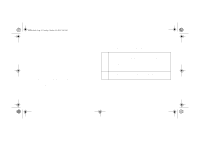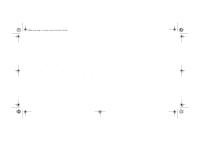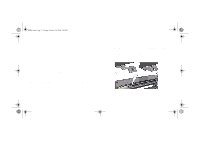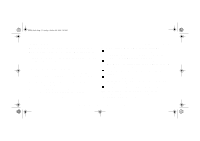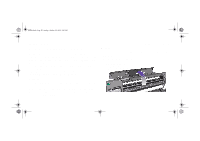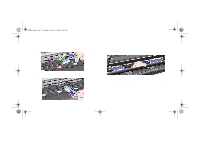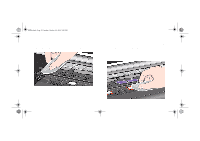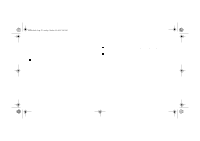HP 5000ps HP DesignJet 5000 Series Printer - Pocket Guide - Page 202
Marks on the Reverse of the Media, Utilities/Clean Platen/Automatic.
 |
View all HP 5000ps manuals
Add to My Manuals
Save this manual to your list of manuals |
Page 202 highlights
pocket.book Page 50 Sunday, October 29, 2000 5:09 PM 50 - Image Quality Marks on the Reverse of the Media Marks underneath the media or at the media edges can be caused by accumulated ink deposits on the platen transferring to the media. The ink deposits can be seen mostly in the areas where the edge of your media rests on the platen. The printer routinely removes these ink deposits every time you load roll media. However, depending on your printer usage, this is sometimes not sufficient. There are two procedures for cleaning the platen, Automatic and Manual. Automatic This setting enables you to remove the ink deposits from the platen using the media you have loaded. The printer moves a portion of the media backwards and forwards over the platen. To manually trigger the automatic cleaning process go to Utilities/Clean Platen/Automatic. Ink Marks on the Media Manual Detailed here is the process for the Manual Platen Cleaning. NOTE: Ensure that you have unloaded the media before performing these procedures. 1. Open the window. file:///D|/hydra/ug_loc/f