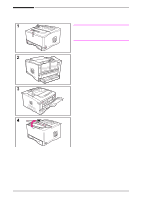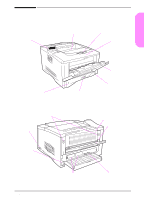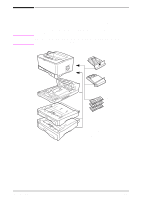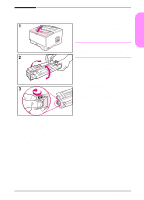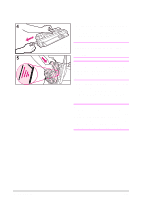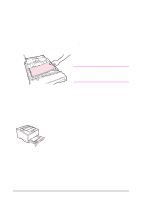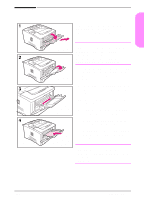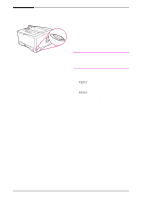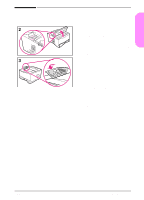HP 5100 HP LaserJet 5100 Series - Start Guide - Page 17
Step 7. Load Tray 2, remove it.
 |
UPC - 808736092500
View all HP 5100 manuals
Add to My Manuals
Save this manual to your list of manuals |
Page 17 highlights
English Step 7. Load Tray 2 1 Pull Tray 2 out of the printer and raise the tray cover. 2 Remove the packing cardboard and tape. 3 Set the dial in the tray to the desired setting so the printer will read the correct size of paper. Use the toggle switch to gain access to more sizes. Note The paper size indicated by the dial in the tray must match the size of paper loaded in the tray. If these sizes do not match, the paper might jam or other errors might occur. Setting the dial adjusts the printer's sensors, not the guides inside the tray. 4 To reposition the rear blue guide, tilt it toward the front of the tray and remove it. 5 Align the rear guide with the desired paper size. With the guide angled slightly toward the front of the tray, insert it into the appropriate holes. Rotate the rear guide upright until it snaps into place. Continued on the next page. ENWW start guide 15