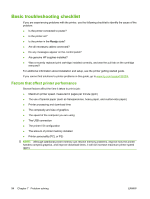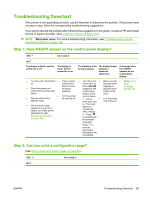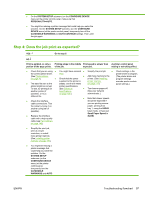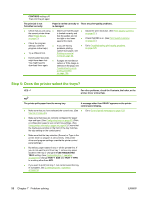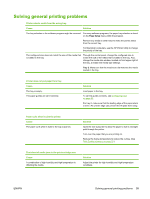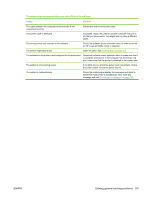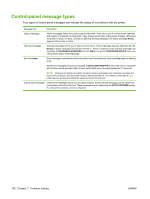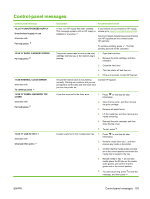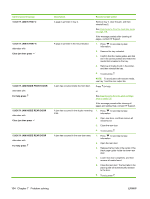HP 5200dtn HP LaserJet 5200L Series Printer - User Guide - Page 111
Solving general printing problems, Setup, Tray 2 - paper tray
 |
UPC - 882780124240
View all HP 5200dtn manuals
Add to My Manuals
Save this manual to your list of manuals |
Page 111 highlights
Solving general printing problems Printer selects media from the wrong tray. Cause Solution The tray selection in the software program might be incorrect. For many software programs, the paper tray selection is found on the Page Setup menu within the program. Remove any media in other trays to make the printer select from the correct tray. For Macintosh computers, use the HP Printer Utility to change the priority of the tray. The configured size does not match the size of the media that is loaded in the tray. Through the control panel, change the configured size to match the size of the media that is loaded in the tray. Also, change the media-size window, located on front upper right of the tray, to match the media-size settings. Tray 2: Make sure that the media-size dial matches the media loaded in the tray. Printer does not pull paper from tray. Cause The tray is empty. The paper guides are set incorrectly. Solution Load paper in the tray. To set the guides correctly, see Configuring trays on page 53. For tray 2, make sure that the leading edge of the paper stack is even. An uneven edge can prevent the lift plate from rising. Paper curls when it exits the printer. Cause The paper curls when it exits to the top output bin. Solution Open the rear output bin to allow the paper to exit in a straight path through the printer. Turn over the paper that you are printing on. Reduce the fusing temperature to reduce the curling. (See Print Quality submenu on page 27.) First sheet of media jams in the print-cartridge area. Cause A combination of high humidity and high temperature is affecting the media. Solution Adjust the printer for high humidity and high temperature conditions. ENWW Solving general printing problems 99