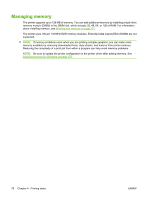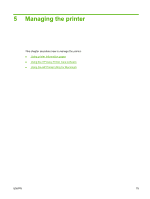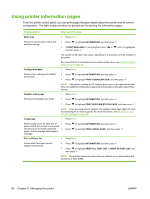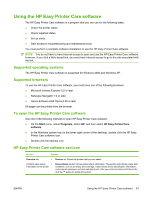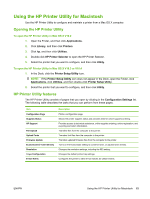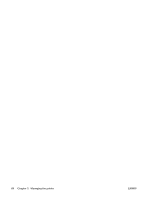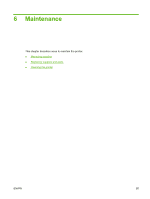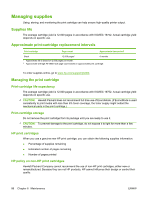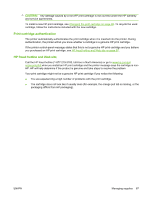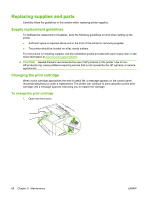HP 5200dtn HP LaserJet 5200L Series Printer - User Guide - Page 95
Using the HP Printer Utility for Macintosh, Opening the HP Printer Utility
 |
UPC - 882780124240
View all HP 5200dtn manuals
Add to My Manuals
Save this manual to your list of manuals |
Page 95 highlights
Using the HP Printer Utility for Macintosh Use the HP Printer Utility to configure and maintain a printer from a Mac OS X computer. Opening the HP Printer Utility To open the HP Printer Utility in Mac OS X V10.2 1. Open the Finder, and then click Applications. 2. Click Library, and then click Printers. 3. Click hp, and then click Utilities. 4. Double-click HP Printer Selector to open the HP Printer Selector. 5. Select the printer that you want to configure, and then click Utility. To open the HP Printer Utility in Mac OS X V10.3 or V10.4 1. In the Dock, click the Printer Setup Utility icon. NOTE: If the Printer Setup Utility icon does not appear in the Dock, open the Finder, click Applications, click Utilities, and then double-click Printer Setup Utility. 2. Select the printer that you want to configure, and then click Utility. HP Printer Utility features The HP Printer Utility consists of pages that you open by clicking in the Configuration Settings list. The following table describes the tasks that you can perform from these pages. Item Configuration Page Supplies Status HP Support File Upload Upload Fonts Firmware Update Economode & Toner Density Resolution Trays Configuration E-mail Alerts Description Prints a configuration page. Shows the printer supplies status and provides links for online supplies-ordering. Provides access to technical assistance, online supplies ordering, online registration, and recycling and return information. Transfers files from the computer to the printer. Transfers font files from the computer to the printer. Transfers updated firmware files from the computer to the printer. Turns on the Economode setting to conserve toner, or adjusts toner density. Changes the resolution settings, including the REt setting. Changes the default printer tray settings. Configures the printer to send e-mail notices for certain events. ENWW Using the HP Printer Utility for Macintosh 83