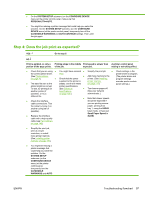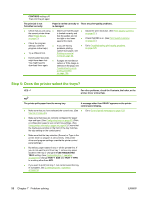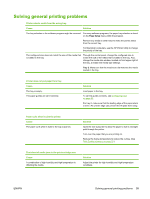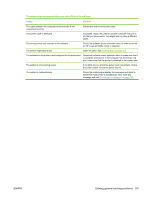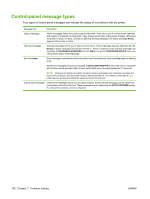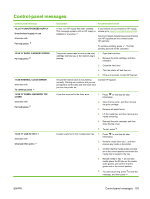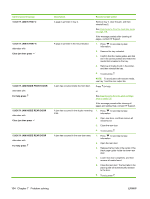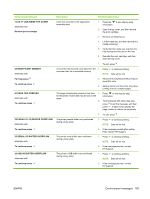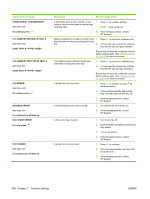HP 5200dtn HP LaserJet 5200L Series Printer - User Guide - Page 113
The printer does not respond when you select Print in the software., Cause, Solution, port
 |
UPC - 882780124240
View all HP 5200dtn manuals
Add to My Manuals
Save this manual to your list of manuals |
Page 113 highlights
The printer does not respond when you select Print in the software. Cause Solution The cable between the computer and the printer is not connected correctly. The printer cable is defective. The wrong printer was selected in the software. Disconnect and reconnect the cable. If possible, attach the cable to another computer and print a job that you know works. You might also try using a different cable. Check the software printer selection menu to make sure that an HP LaserJet 5200L printer is selected. The printer might have a jam. Clear any jams. See Clearing jams on page 119. The software for the printer is not configured for the printer port. Check the software printer selection menu to make sure that it is using the correct port. If the computer has more than one port, make sure that the printer is attached to the correct one. The printer is not receiving power. If no lights are on, check the power cord connections. Check the power switch. Check the power source. The printer is malfunctioning. Check the control-panel display for messages and lights to determine if the printer is indicating an error. Note any message and see Control-panel messages on page 103. ENWW Solving general printing problems 101