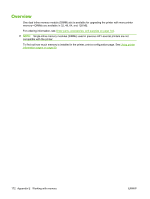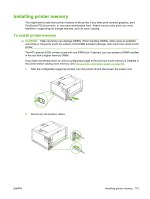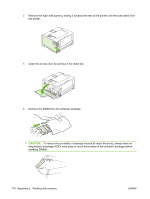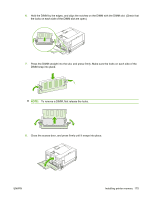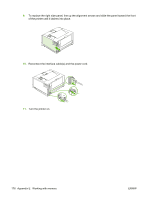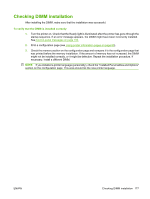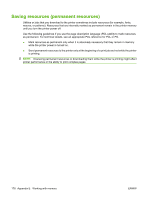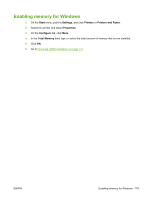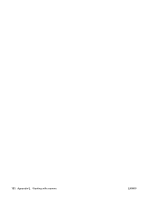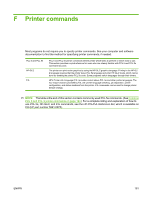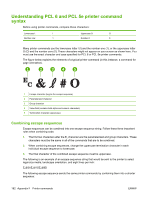HP 5200dtn HP LaserJet 5200L Series Printer - User Guide - Page 189
Checking DIMM installation, To verify that the DIMM is installed correctly
 |
UPC - 882780124240
View all HP 5200dtn manuals
Add to My Manuals
Save this manual to your list of manuals |
Page 189 highlights
Checking DIMM installation After installing the DIMM, make sure that the installation was successful. To verify that the DIMM is installed correctly 1. Turn the printer on. Check that the Ready light is illuminated after the printer has gone through the startup sequence. If an error message appears, the DIMM might have been incorrectly installed. See Control-panel messages on page 103. 2. Print a configuration page (see Using printer information pages on page 80). 3. Check the memory section on the configuration page and compare it to the configuration page that was printed before the memory installation. If the amount of memory has not increased, the DIMM might not be installed correctly, or it might be defective. Repeat the installation procedure. If necessary, install a different DIMM. NOTE: If you installed a printer language (personality), check the "Installed Personalities and Options" section on the configuration page. This area should list the new printer language. ENWW Checking DIMM installation 177