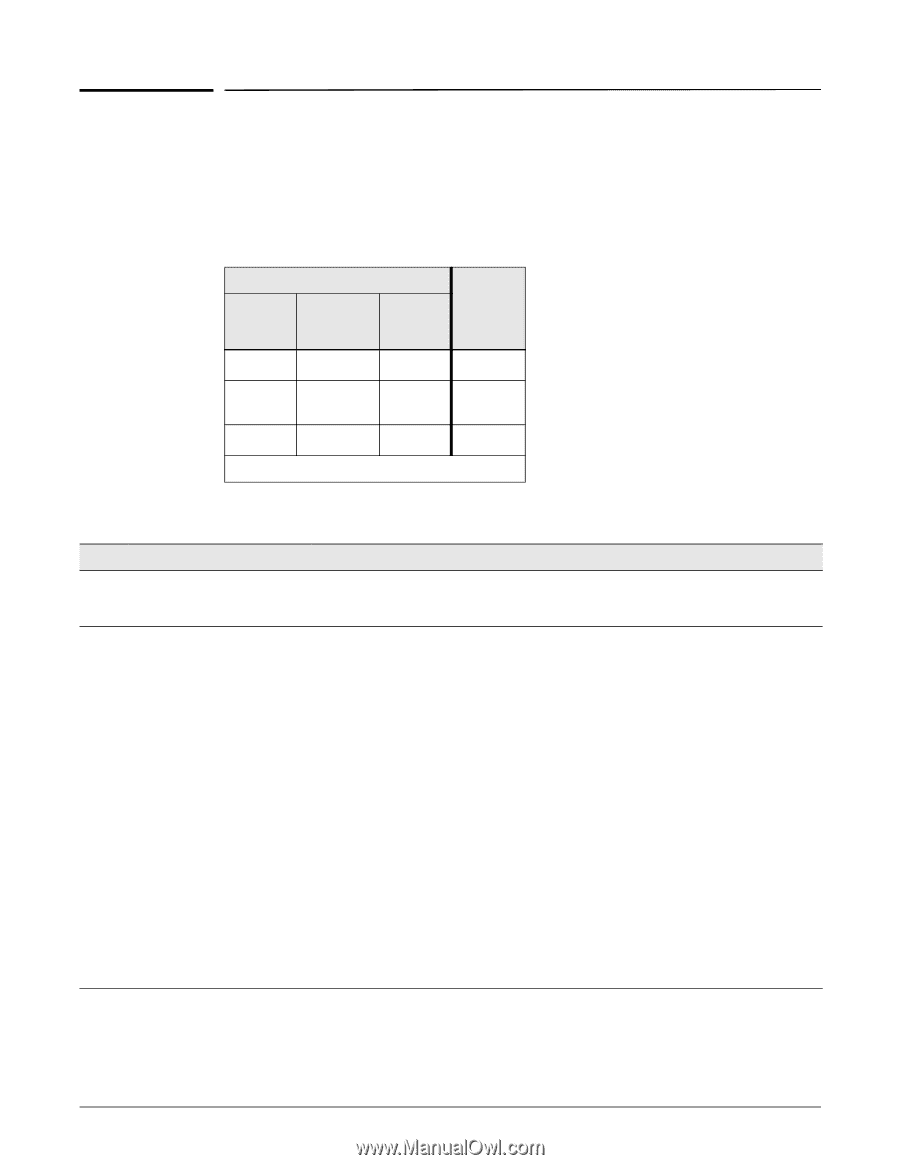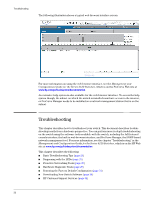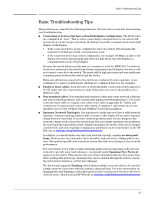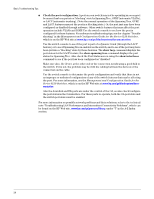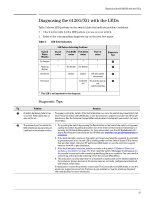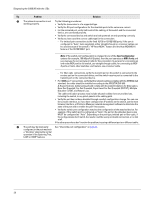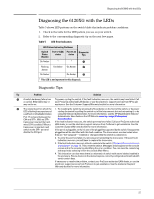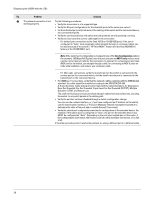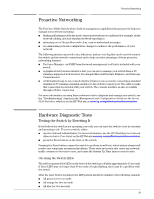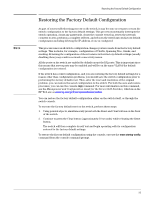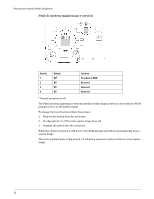HP 6120G/XG HP ProCurve Series 6120 Blade Switches Installation and Getting St - Page 35
Diagnosing the 6120XG with the LEDs, Diagnostic Tips:
 |
View all HP 6120G/XG manuals
Add to My Manuals
Save this manual to your list of manuals |
Page 35 highlights
Diagnosing the 6120XG with the LEDs Diagnosing the 6120XG with the LEDs Table 5 shows LED patterns on the switch blade that indicate problem conditions. 1. Check in the table for the LED pattern you see on your switch. 2. Refer to the corresponding diagnostic tip on the next few pages. Table 5 LED Error Indicators LED Pattern Indicating Problems Switch Status (Health) On Amber Port 17 (CX4) status 1 Port 17-24 status 1 Diagnostic Tips ➊ Flashing On Amber On Amber ➋ Amber On Amber On Amber ➌ 1 This LED is not important for this diagnosis. Diagnostic Tips: Tip Problem Solution ➊ A switch hardware failure has Try power cycling the switch. If the fault indication reoccurs, the switch may have failed. Call occurred. Other LEDs may or your ProCurve authorized LAN dealer, or use the electronic support services from HP to get may not be on. assistance. See the Customer Support/Warranty booklet for more information. ➋ The network port for which the 1. Try resetting the switch by pressing the Reset button on the front of the switch, or by power LED is flashing has experienced cycling the switch by pulling the switch out of the Interconnect slot and reinserting it, or by a self test or initialization failure. using the Onboard Administrator, for more information, see the HP BladeSystem Onboard Port 17 is shared between the CX4 and SFP+. With no SFP+ Administrator User Guide on the HP Web site www.hp.com/go/bladesystem/ documentation. transceiver inserted the hard- If the fault indication reoccurs, the switch port may have failed. Call your ProCurve authorized wired CX4 is enabled. When a LAN dealer, or use the electronic support services from ProCurve to get assistance. See the transceiver is inserted it will Customer Support/Warranty booklet for more information. switch to the SFP+ port and If the port is a pluggable, verify it is one of the pluggables supported by the switch. Unsupported disable the CX4 port. pluggables will be identified with this fault condition. The transceivers are also tested when they are "hot-swapped"-installed or changed while the switch is powered on. 2. To verify the port has failed, try removing and reinstalling the transceiver. If the port fault indication reoccurs, you will have to replace the transceiver. 3. If the fault indication reoccurs, attach a console to the switch ("(Optional) Connect a Console to the Switch" on page 11). Then, reset the switch. Messages should appear on the console screen and in the console log identifying the error condition. You can view the console log at that point by selecting it from the console Main Menu. 4. This indication can also mean there is a mismatch of switch with server blades installed in the enclosure. Ensure devices in the device bays are correctly configured and matched with switch switch bays. If necessary to resolve the problem, contact your ProCurve authorized LAN dealer, or use the electronic support services from ProCurve to get assistance. See the Customer Support/ Warranty booklet for more information. 27