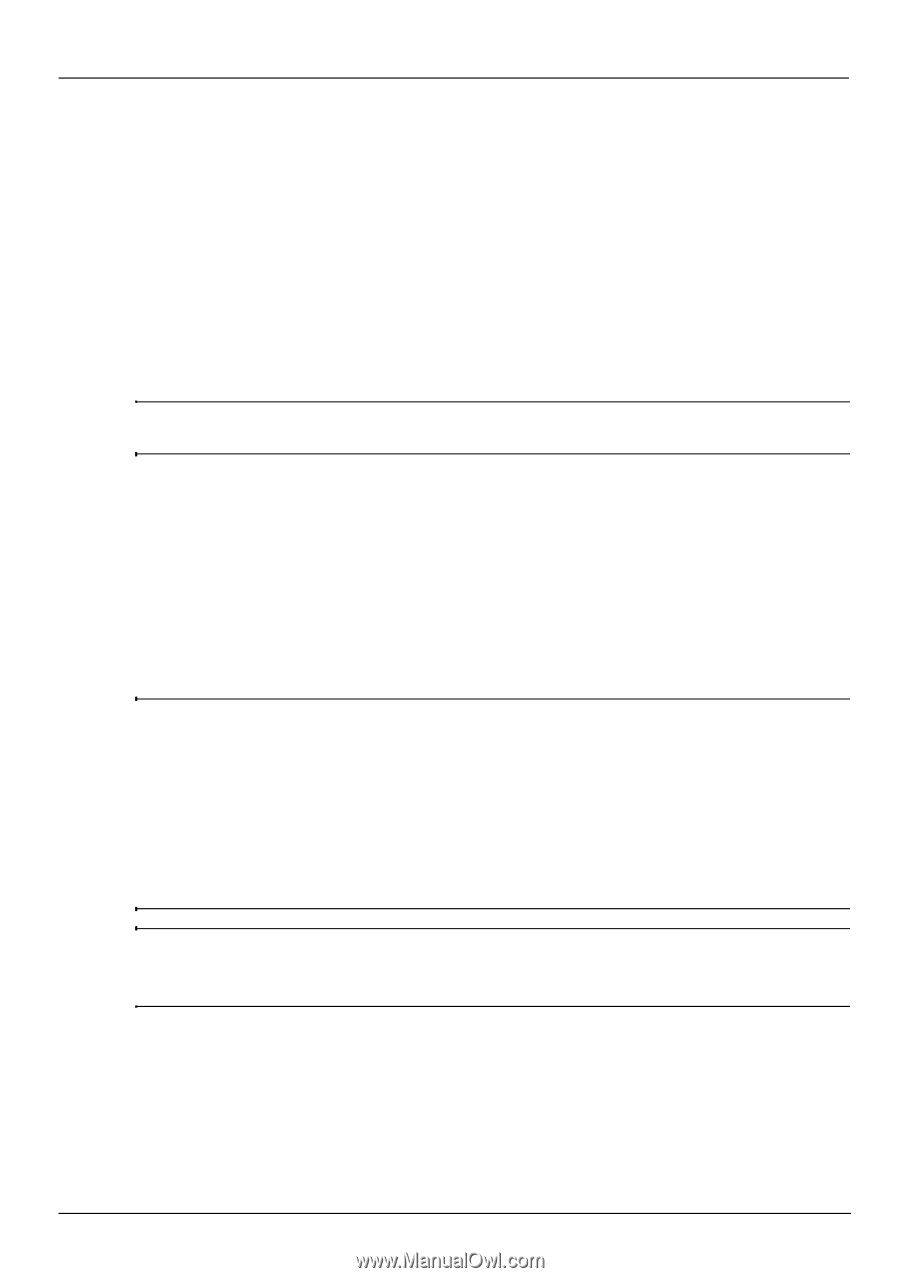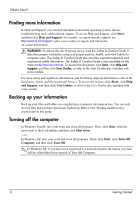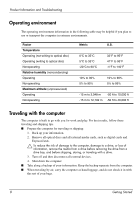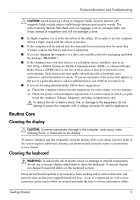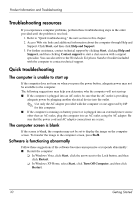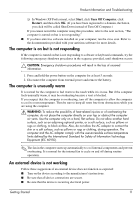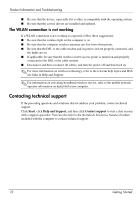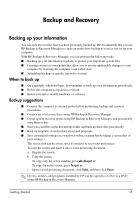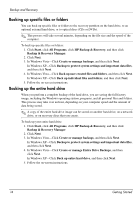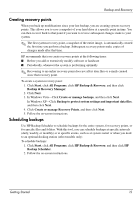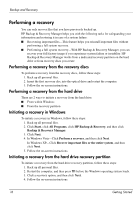HP 6720s HP Business Notebook PC - Getting Started Guide - Enhanced for Access - Page 11
The computer is on but is not responding, The computer is unusually warm, An external device is - keyboard
 |
UPC - 883585979370
View all HP 6720s manuals
Add to My Manuals
Save this manual to your list of manuals |
Page 11 highlights
Product Information and Troubleshooting ❏ In Windows XP Professional, select Start, click Turn Off Computer, click Restart, and then click OK. (If you have been registered to a domain, the button you click will be called Shut Down instead of Turn Off Computer.) If you cannot restart the computer using this procedure, refer to the next section, "The computer is turned on but is not responding." ■ If you have antivirus software installed on your computer, run the virus scan. Refer to the documentation provided with your antivirus software for more details. The computer is on but is not responding If the computer is turned on but is not responding to software or keyboard commands, try the following emergency shutdown procedures in the sequence provided, until shutdown occurs: Ä CAUTION: Emergency shutdown procedures will result in the loss of unsaved information. 1. Press and hold the power button on the computer for at least 5 seconds. 2. Disconnect the computer from external power and remove the battery. The computer is unusually warm It is normal for the computer to feel warm to the touch while it is in use. But if the computer feels unusually warm, it may be overheating because a vent is blocked. If you suspect that the computer is overheating, turn off the computer to allow the computer to cool to room temperature. Then be sure to keep all vents free from obstructions while you are using the computer. Å WARNING: To reduce the possibility of heat-related injuries or of overheating the computer, do not place the computer directly on your lap or obstruct the computer air vents. Use the computer only on a hard, flat surface. Do not allow another hard surface, such as an adjoining optional printer, or a soft surface, such as pillows or rugs or clothing, to block airflow. Also, do not allow the AC adapter to contact the skin or a soft surface, such as pillows or rugs or clothing, during operation. The computer and the AC adapter comply with the user-accessible surface temperature limits defined by the International Standard for Safety of Information Technology Equipment (IEC 60950). ✎ The fan in the computer starts up automatically to cool internal components and prevent overheating. It is normal for the internal fan to cycle on and off during routine operation. An external device is not working Follow these suggestions if an external device does not function as expected: ■ Turn on the device according to the manufacturer's instructions. ■ Be sure that all device connections are secure. ■ Be sure that the device is receiving electrical power. Getting Started 11