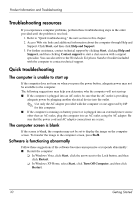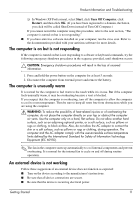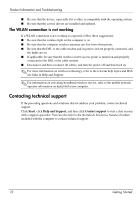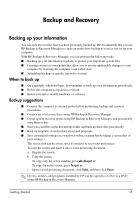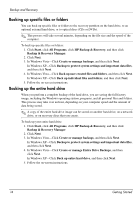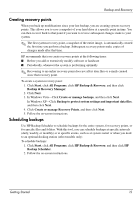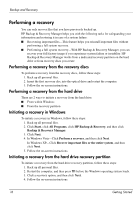HP 6720s HP Business Notebook PC - Getting Started Guide - Enhanced for Access - Page 15
Creating recovery points, Scheduling backups - docking station
 |
UPC - 883585979370
View all HP 6720s manuals
Add to My Manuals
Save this manual to your list of manuals |
Page 15 highlights
Backup and Recovery Creating recovery points When you back up modifications since your last backup, you are creating system recovery points. This allows you to save a snapshot of your hard drive at a specific point in time. You can then recover back to that point if you want to reverse subsequent changes made to your system. ✎ The first system recovery point, a snapshot of the entire image, is automatically created the first time you perform a backup. Subsequent recovery points make copies of changes made after that time. HP recommends that you create recovery points at the following times: ■ Before you add or extensively modify software or hardware ■ Periodically, whenever the system is performing optimally ✎ Recovering to an earlier recovery point does not affect data files or e-mails created since that recovery point. To create a system recovery point: 1. Click Start, click All Programs, click HP Backup & Recovery, and then click Backup & Recovery Manager. 2. Click Next. 3. In Windows Vista-Click Create or manage backups, and then click Next. In Windows XP-Click Backup to protect system settings and important data files, and then click Next. 4. Click Create or manage Recovery Points, and then click Next. 5. Follow the on-screen instructions. Scheduling backups Use HP Backup Scheduler to schedule backups for the entire system, for recovery points, or for specific files and folders. With this tool, you can schedule backups at specific intervals (daily, weekly, or monthly) or at specific events, such as at system restart or when you dock to an optional docking station (select models only). To schedule backups: 1. Click Start, click All Programs, click HP Backup & Recovery, and then click HP Backup Scheduler. 2. Follow the on-screen instructions. Getting Started 15