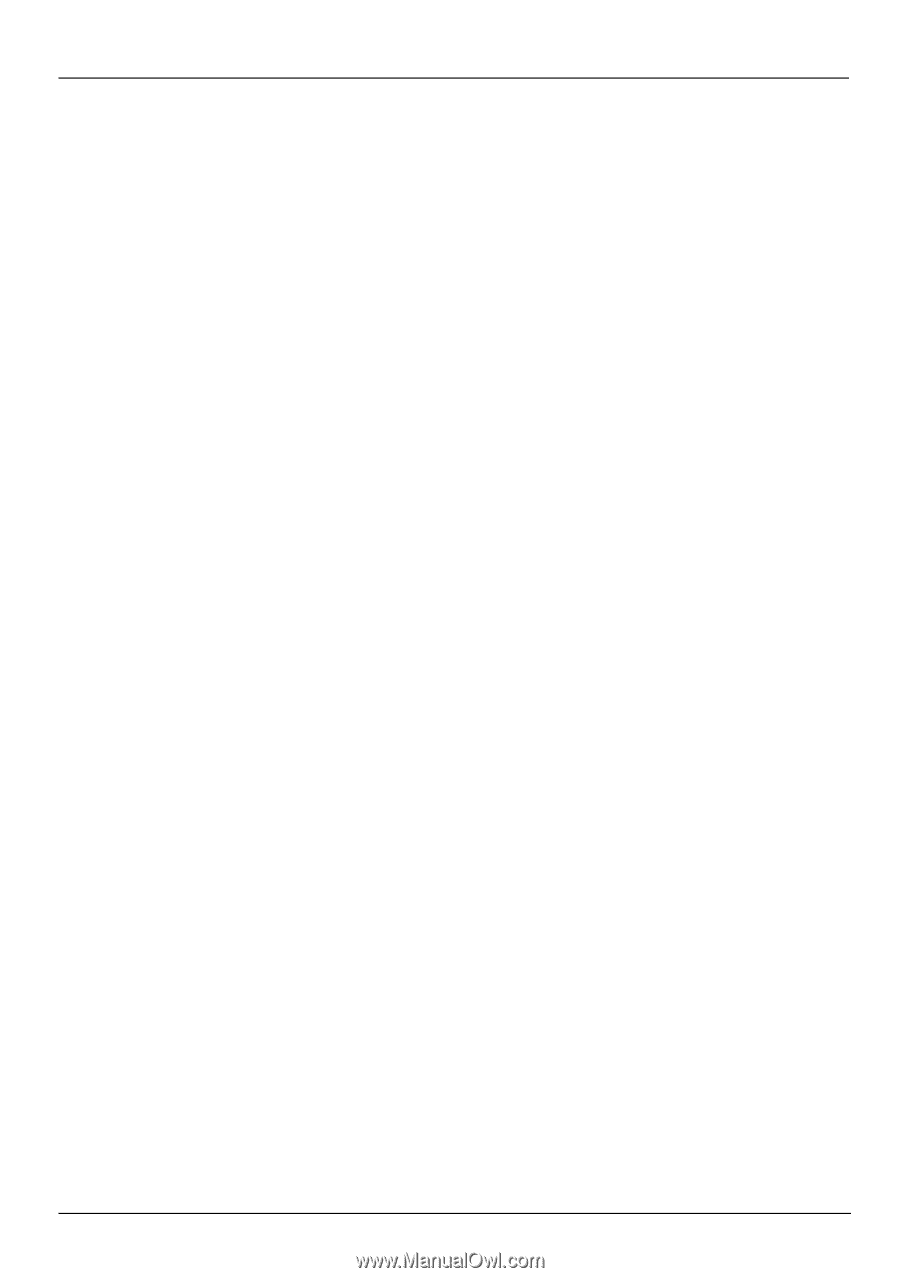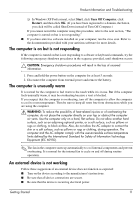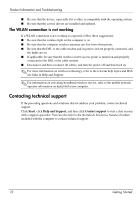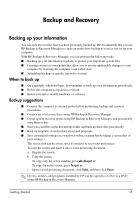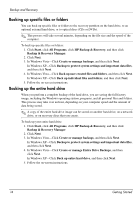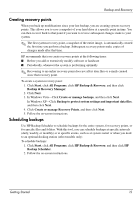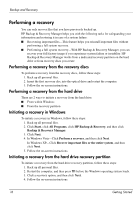HP 6720s HP Business Notebook PC - Getting Started Guide - Enhanced for Access - Page 16
Performing a recovery - hard drive
 |
UPC - 883585979370
View all HP 6720s manuals
Add to My Manuals
Save this manual to your list of manuals |
Page 16 highlights
Backup and Recovery Performing a recovery You can only recover files that you have previously backed up. HP Backup & Recovery Manager helps you with the following tasks for safeguarding your information and restoring it in case of a system failure: ■ Recovering important files-This feature helps you reinstall important files without performing a full system recovery. ■ Performing a full system recovery-With HP Backup & Recovery Manager, you can recover your full factory image if you experience system failure or instability. HP Backup & Recovery Manager works from a dedicated recovery partition on the hard drive or from recovery discs you create. Performing a recovery from the recovery discs To perform a recovery from the recovery discs, follow these steps: 1. Back up all personal files. 2. Insert the first recovery disc into the optical drive and restart the computer. 3. Follow the on-screen instructions. Performing a recovery from the hard drive There are 2 ways to initiate a recovery from the hard drive: ■ From within Windows ■ From the recovery partition Initiating a recovery in Windows To initiate a recovery in Windows, follow these steps: 1. Back up all personal files. 2. Click Start, click All Programs, click HP Backup & Recovery, and then click Backup & Recovery Manager. 3. Click Next. 4. In Windows Vista-Click Perform a recovery, and then click Next. In Windows XP-Click Recover important files or the entire system, and then click Next. 5. Follow the on-screen instructions. Initiating a recovery from the hard drive recovery partition To initiate a recovery from the hard drive recovery partition, follow these steps: 1. Back up all personal files. 2. Restart the computer, and then press f11 before the Windows operating system loads. 3. Click a recovery option, and then click Next. 4. Follow the on-screen instructions. 16 Getting Started