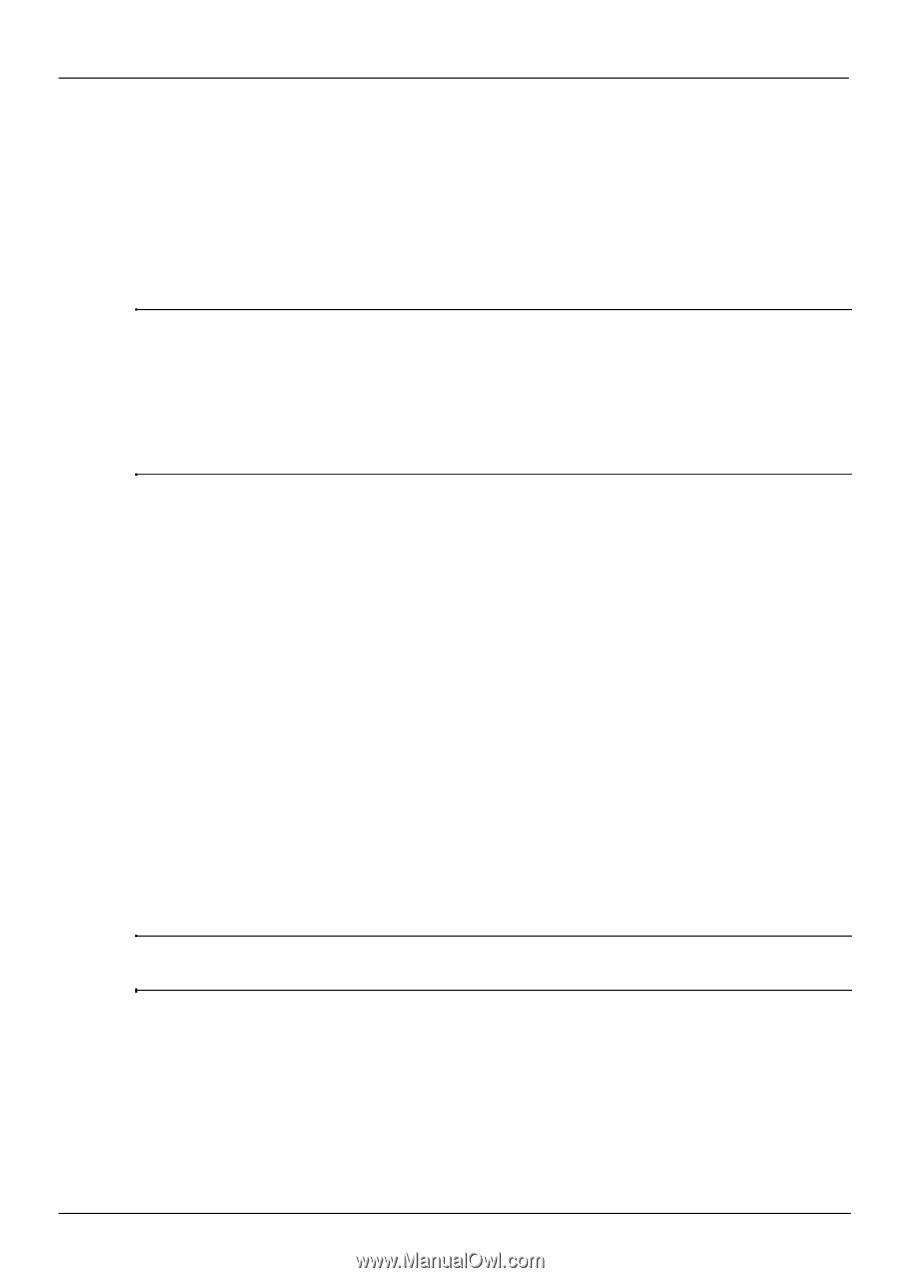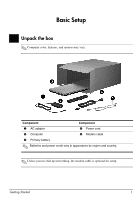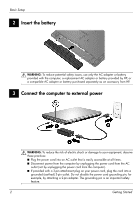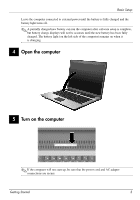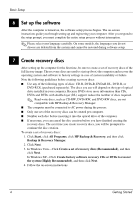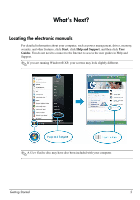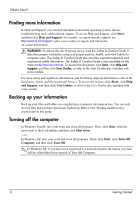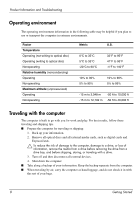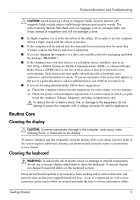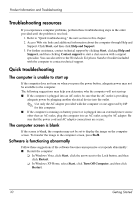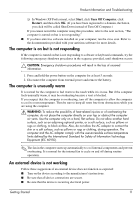HP 6720s HP Business Notebook PC - Getting Started Guide - Enhanced for Access - Page 6
Finding more information, Backing up your information, Turning off the computer - drivers
 |
UPC - 883585979370
View all HP 6720s manuals
Add to My Manuals
Save this manual to your list of manuals |
Page 6 highlights
What's Next? Finding more information In Help and Support, you can find information about the operating system, drivers, troubleshooting tools, and technical support. To access Help and Support, click Start, and then click Help and Support. For country- or region-specific support, see http://www.hp.com/support, select your country or region, and follow the on-screen instructions. Å WARNING: To reduce the risk of serious injury, read the Safety & Comfort Guide. It describes proper workstation setup and proper posture, health, and work habits for computer users. The Safety & Comfort Guide also provides important electrical and mechanical safety information. The Safety & Comfort Guide is also available on the Web at http://www.hp.com/ergo. To access this document, click Start, click Help and Support, and then click User Guides, or refer to the User Guides disc included with some models. For more safety and regulatory information, and for battery disposal information, refer to the Regulatory, Safety and Environmental Notices. To access the notices, click Start, click Help and Support, and then click User Guides, or refer to the User Guides disc included with some models. Backing up your information Back up your files and folders on a regular basis to prevent information loss. You can only recover files that you have previously backed up. Refer to the "Backup and Recovery" section later in this guide. Turning off the computer In Windows Vista®, save your work and close all programs. Then, click Start, click the arrow next to the Lock button, and then click Shut down. - or - In Windows XP, save your work and close all programs. Then, click Start, click Turn Off Computer, and then click Turn Off. ✎ In Windows XP, if you have been registered to a network domain, the button you click will be called Shut Down instead of Turn Off Computer. 6 Getting Started