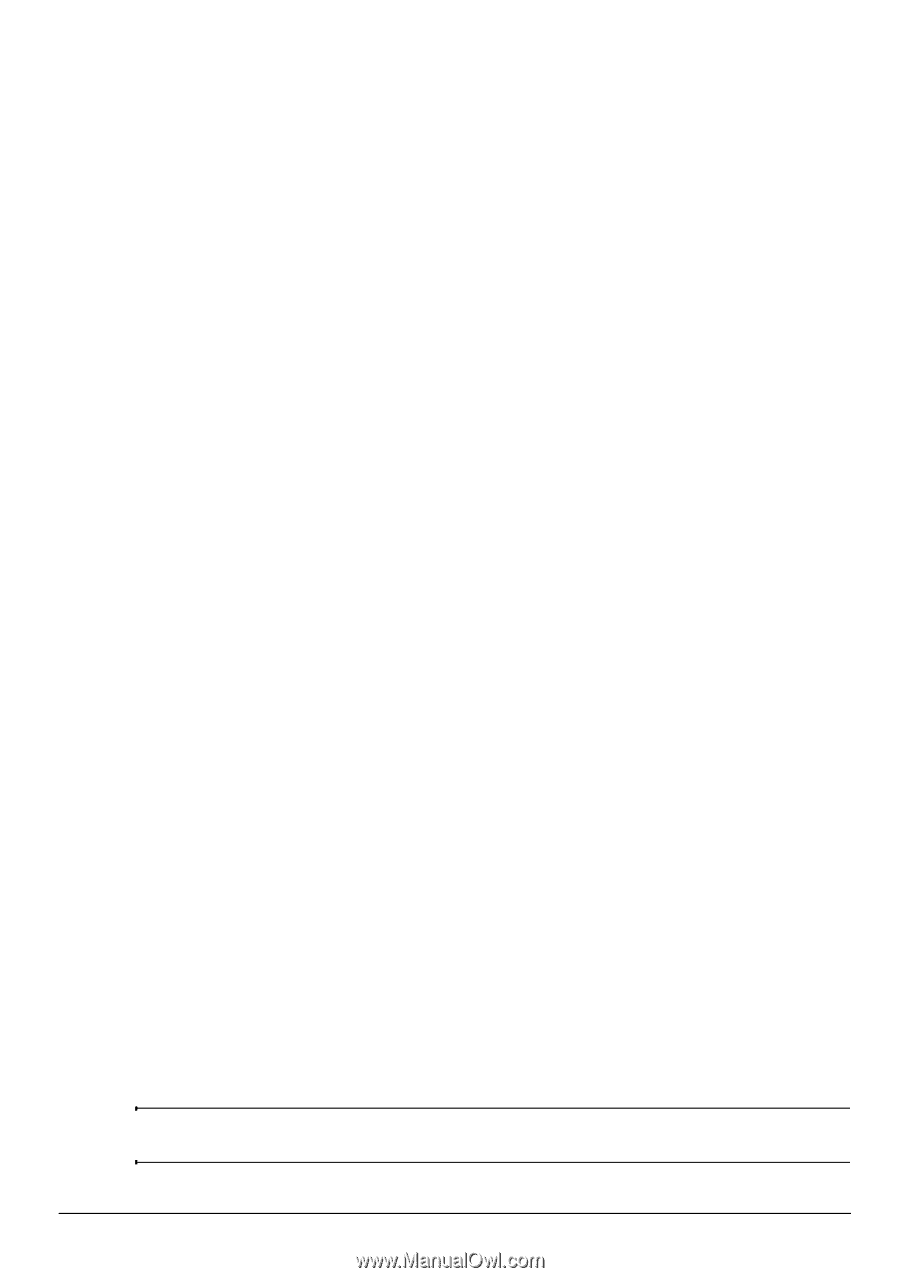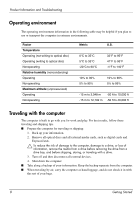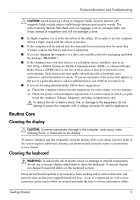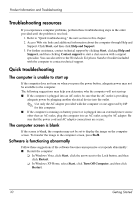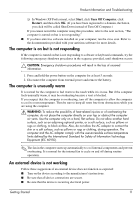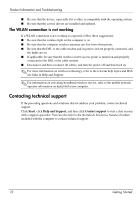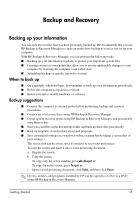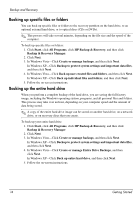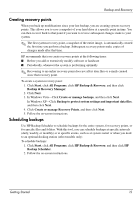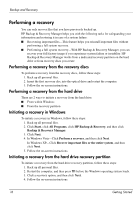HP 6720s HP Business Notebook PC - Getting Started Guide - Enhanced for Access - Page 13
Backup and Recovery - specifications
 |
UPC - 883585979370
View all HP 6720s manuals
Add to My Manuals
Save this manual to your list of manuals |
Page 13 highlights
Backup and Recovery Backing up your information You can only recover files that you have previously backed up. HP recommends that you use HP Backup & Recovery Manager to create an entire drive backup as soon as you set up your computer. With HP Backup & Recovery Manager, you can perform the following tasks: ■ Backing up your information regularly to protect your important system files ■ Creating system recovery points that allow you to reverse undesirable changes to your computer by restoring the computer to an earlier state ■ Scheduling backups at specific intervals or events When to back up ■ On a regularly scheduled basis. Set reminders to back up your information periodically. ■ Before the computer is repaired or restored. ■ Before you add or modify hardware or software. Backup suggestions ■ Connect the computer to external power before performing backup and recovery procedures. ■ Create a set of recovery discs using HP Backup & Recovery Manager. ■ Create system recovery points using HP Backup & Recovery Manager, and periodically copy them to disc. ■ Store personal files in the Documents folder and back up these files periodically. ■ Back up templates stored in their associated programs. ■ Save customized settings in a window, toolbar, or menu bar by taking a screen shot of your settings. The screen shot can be a time saver if you have to reset your preferences. To copy the screen and paste it into a word-processing document: a. Display the screen. b. Copy the screen. To copy only the active window, press alt+fn+prt sc. To copy the entire screen, press fn+prt sc. c. Open a word-processing document, click Edit, and then click Paste. ✎ Drivers, utilities, and programs installed by HP can be copied to a CD or to a DVD using HP Backup & Recovery Manager. Getting Started 13