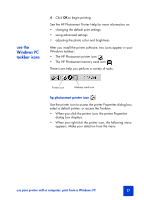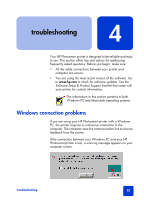HP 7350 HP Photosmart 7350 and 7345 printers - (English) Basic Guide - Page 32
use the hp photosmart memory card icon, Select the HP Photosmart - printer install
 |
UPC - 844844844303
View all HP 7350 manuals
Add to My Manuals
Save this manual to your list of manuals |
Page 32 highlights
Click to close the menu and remove the printer icon from the taskbar. To close the menu without removing the printer icon from the taskbar, click anywhere outside the menu. Click to open the printer Properties dialog box. Click to open the HP Photosmart Toolbox. Select the HP Photosmart printer you want to use from the list of installed printers. A check mark indicates the currently selected printer. use the hp photosmart memory card icon Use the memory card icon to determine the status of your printer, access the photos stored on your memory card, and display the connection dialog boxes. • The appearance of the icon tells you the status of the printer. When the memory card icon is green, a memory card is inserted in the printer and the printer is ready to access the photos stored on the memory card. When the memory card icon is gray, a memory card is not inserted in the printer. When an red "x" appears on the memory card icon, the connection between the printer and the computer has been lost. To print from the computer you must re-establish communication. See Windows connection problems on page 33 for information about re-establishing communication. 28 basics guide