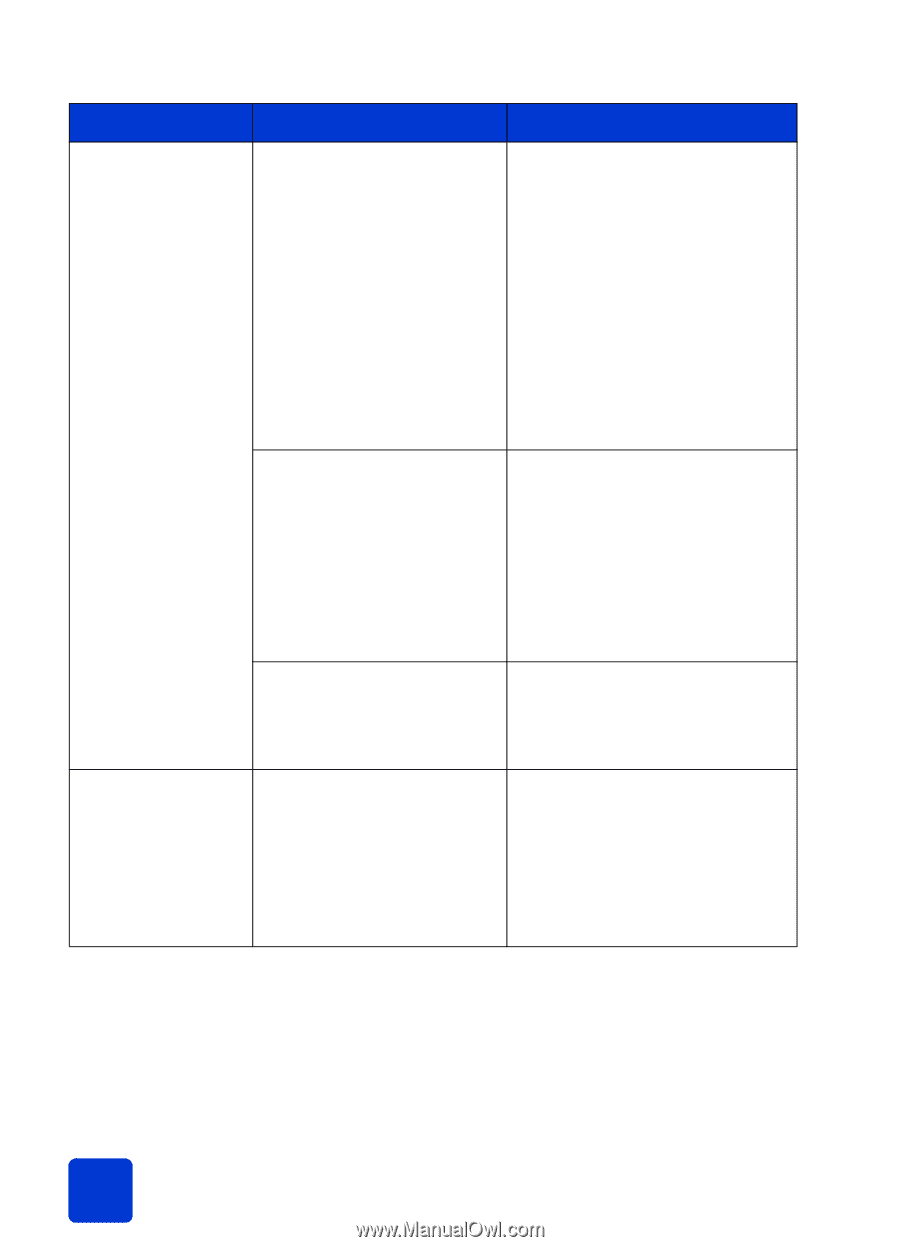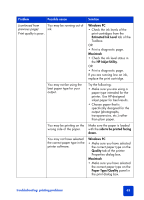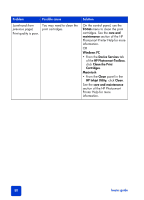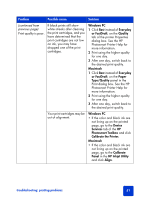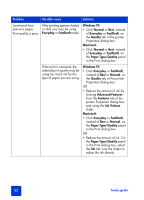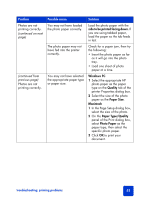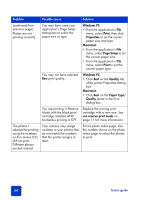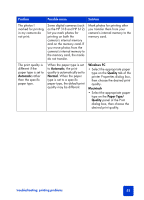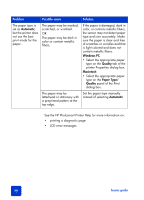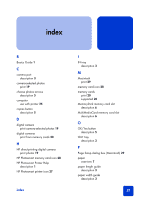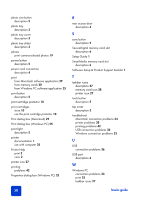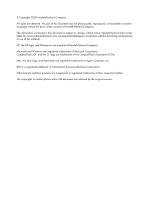HP 7350 HP Photosmart 7350 and 7345 printers - (English) Basic Guide - Page 58
Windows PC, Print, Properties, Macintosh, Setup, Quality, Paper Type, use reserve print mode - reserve mode
 |
UPC - 844844844303
View all HP 7350 manuals
Add to My Manuals
Save this manual to your list of manuals |
Page 58 highlights
Problem Possible cause Solution (continued from previous page) Photos are not printing correctly. You may have used your application's Page Setup dialog box to select the paper size or type. Windows PC • From the application's File menu, select Print, then click Properties to set the correct paper size and type. Macintosh • From the application's File menu, select Page Setup to set the correct paper size. • From the application's File menu, select Print to set the correct paper type. You may not have selected Best print quality. Windows PC • Click Best on the Quality tab of the printer Properties dialog box. Macintosh • Click Best on the Paper Type/ Quality panel in the Print dialog box. You are printing in Reserve Mode with the black print cartridge installed AND borderless printing is OFF. Replace the missing print cartridge with a new one. See use reserve print mode on page 11 for more information. The photos I selected for printing using the numbers on the camera LCD, did not print. Different photos printed instead. Your camera may assign numbers to your photos that do not match the numbers that the printer assigns to them. Print a photo index page. Use the number shown on the photo index page to select the photos to print. 54 basics guide