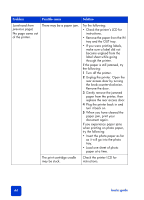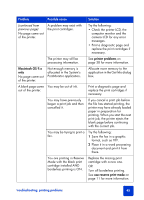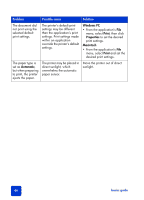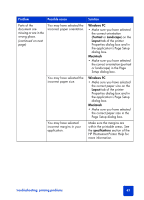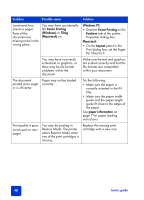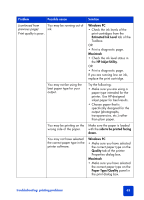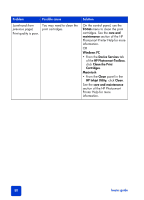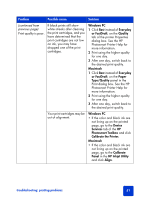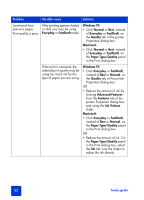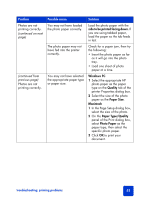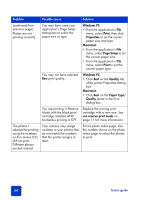HP 7350 HP Photosmart 7350 and 7345 printers - (English) Basic Guide - Page 53
Windows PC, Estimated Ink Level, Macintosh, HP Inkjet Utility, side to be printed facing, down. - ink cartridge
 |
UPC - 844844844303
View all HP 7350 manuals
Add to My Manuals
Save this manual to your list of manuals |
Page 53 highlights
Problem Possible cause Solution (continued from You may be running out of previous page) ink. Print quality is poor. Windows PC • Check the ink levels of the print cartridges from the Estimated Ink Level tab of the Toolbox. OR • Print a diagnostic page. Macintosh • Check the ink level status in the HP Inkjet Utility. OR • Print a diagnostic page. If you are running low on ink, replace the print cartridge. You may not be using the best paper type for your output. Try the following: • Make sure you are using a paper type intended for the printer. Use HP-designed inkjet paper for best results. • Choose paper that is specifically designed for the output (photographs, transparencies, etc.) rather than plain paper. You may be printing on the wrong side of the paper. Make sure the paper is loaded with the side to be printed facing down. You may not have selected the correct paper type in the printer software. Windows PC • Make sure you have selected the correct paper type on the Quality tab of the printer Properties dialog box. Macintosh • Make sure you have selected the correct paper type on the Paper Type/Quality panel in the print dialog box. troubleshooting: printing problems 49