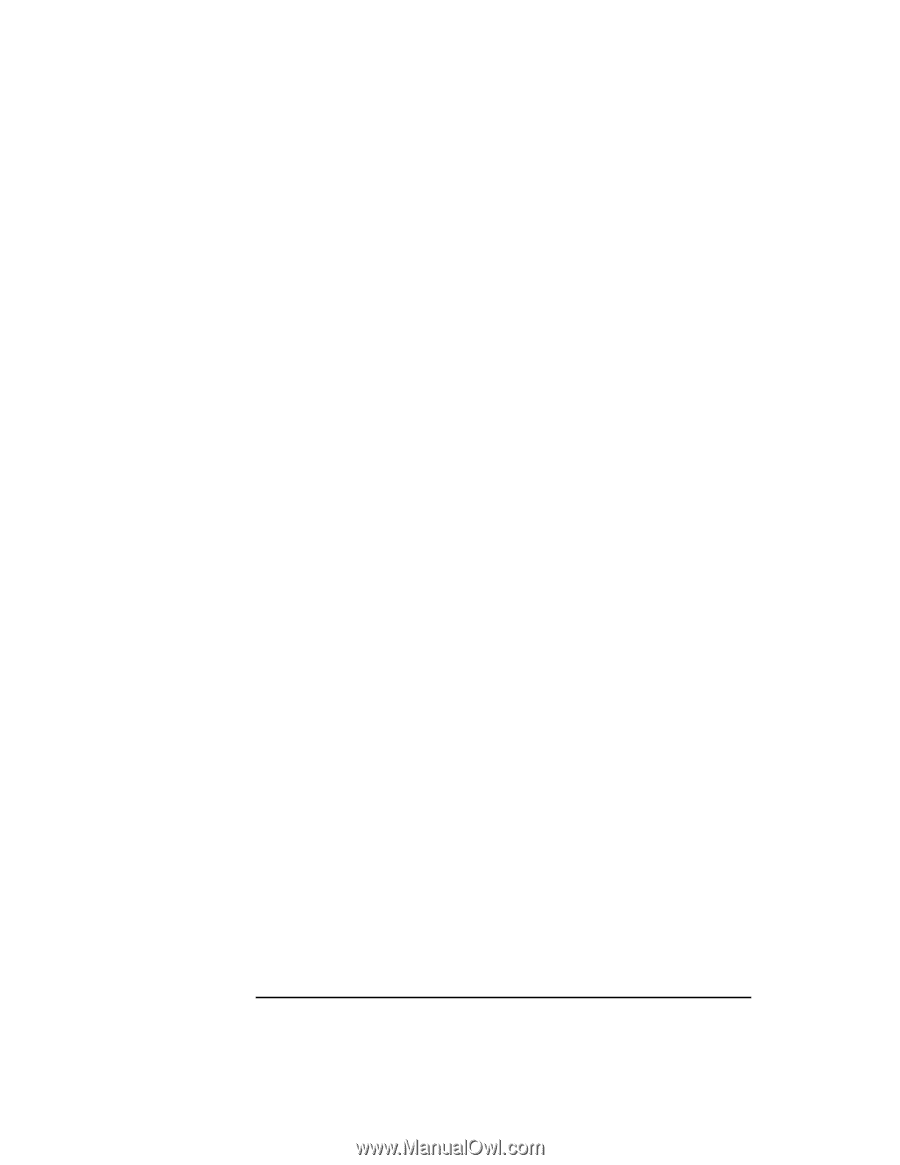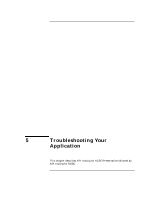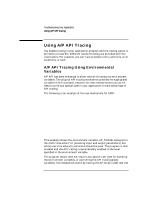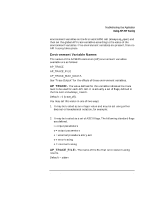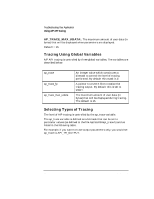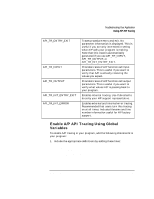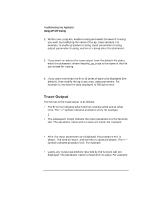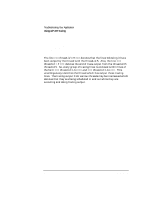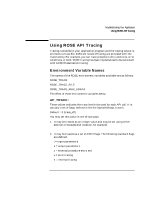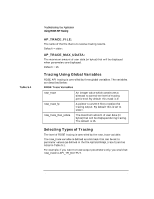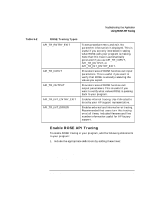HP 800 ACSE/Presentation and ROSE Interface Programmer's Guide - Page 72
Trace Output
 |
View all HP 800 manuals
Add to My Manuals
Save this manual to your list of manuals |
Page 72 highlights
Troubleshooting Your Application Using A/P API Tracing 2. Within your program, enable tracing and select the level of tracing you want by modifying the value of the ap_trace variable. For example, to enable procedure tracing, input parameters tracing, output parameters tracing, and error tracing enter the statement: ap_trace = API_TR_ENTRY_EXIT | API_TR_INPUT | API_TR_OUTPUT|API_TR_INT_ERROR; 3. If you want to redirect the trace output from the default file stderr enter the statement: where /tmp/my_ap_trace is the name of the file you choose for tracing. if ((ap_trace_fp = fopen("/tmp/my_ap_trace", "w")) == NULL) ap_trace_fp = stderr; 4. If you want more than the first 16 bytes of data to be displayed (the default), then modify the ap_trace_max_udata parameter. For example to increase the data displayed to 256 bytes enter: p_trace_max_udata = 256; Trace Output The format of the trace output is as follows: • The first line indicates what function is being called and at what time. The "->" symbol indicates procedure entry for example: 15:53:38 -> ap_open() • The subsequent line(s) indicate the input parameters to the function call. The parameter name and its value are listed. For example: 14:53:39 -> ap_set_env() fd = 3. attr = AP_ROLE_ALLOWED *val = 1 • After the input parameters are displayed, the procedure exit is shown. The time of return, and the return value are shown. The "