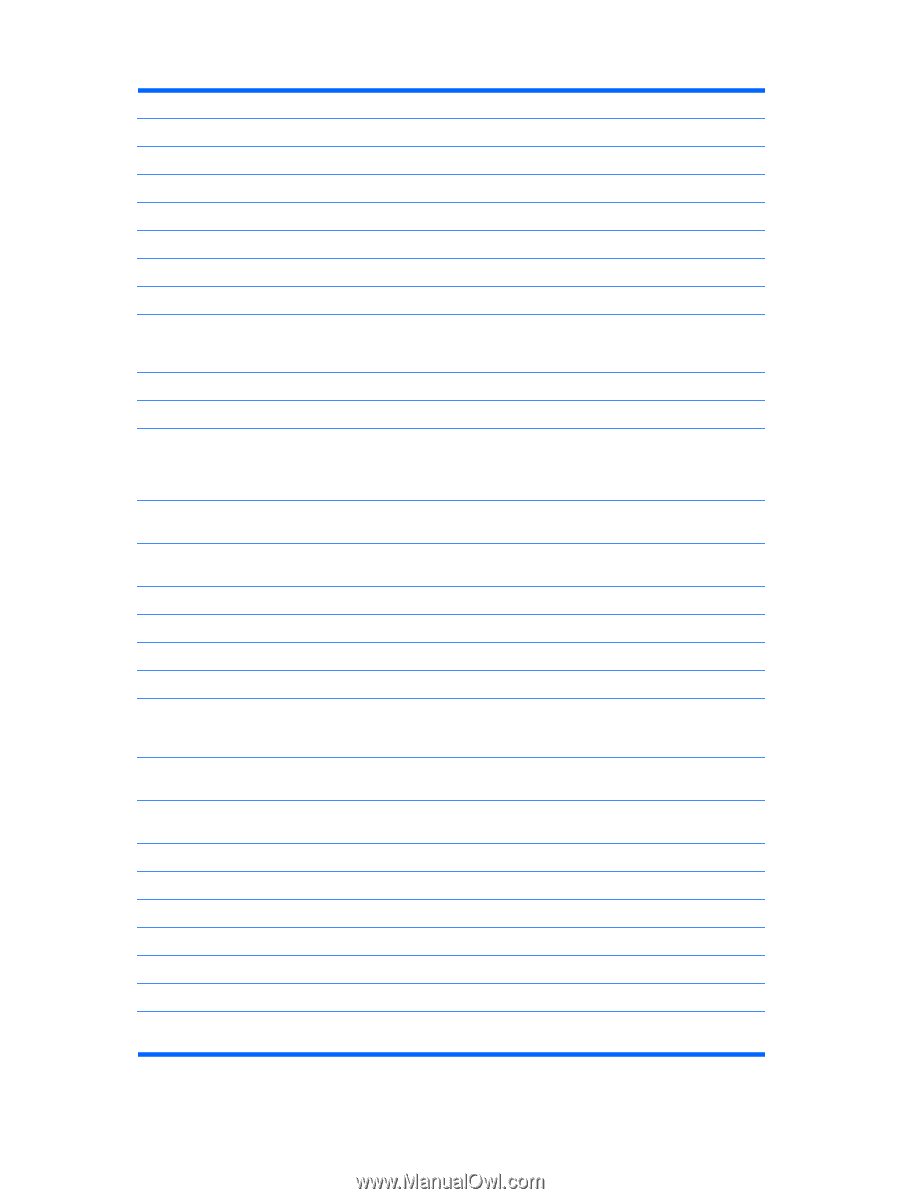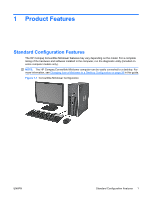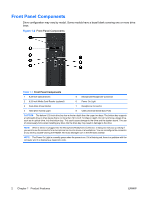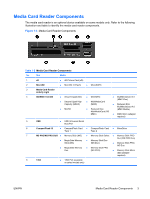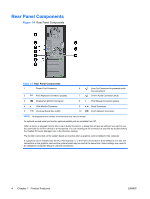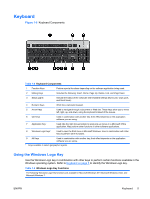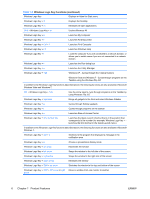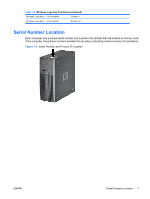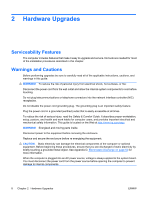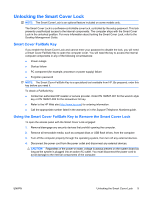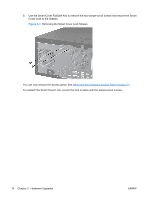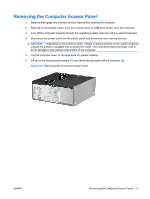HP 8000 Hardware Reference Guide - HP Compaq 8000 Elite Convertible Minitower - Page 12
Product Features, Windows Logo Key Functions continued
 |
UPC - 884420665106
View all HP 8000 manuals
Add to My Manuals
Save this manual to your list of manuals |
Page 12 highlights
Table 1-5 Windows Logo Key Functions (continued) Windows Logo Key Displays or hides the Start menu Windows Logo Key + d Displays the Desktop Windows Logo Key + m Minimizes all open applications Shift + Windows Logo Key + m Undoes Minimize All Windows Logo Key + e Launches My Computer Windows Logo Key + f Launches Find Document Windows Logo Key + Ctrl + f Launches Find Computer Windows Logo Key + F1 Launches Windows Help Windows Logo Key + l Locks the computer if you are connected to a network domain, or allows you to switch users if you are not connected to a network domain Windows Logo Key + r Launches the Run dialog box Windows Logo Key + u Launches the Utility Manager Windows Logo Key + Tab Windows XP - Cycles through the Taskbar buttons Windows Vista and Windows 7 - Cycles through programs on the Taskbar using the Windows Flip 3-D In addition to the Windows Logo Key functions described above, the following functions are also available in Microsoft Windows Vista and Windows 7. Ctrl + Windows Logo Key + Tab Use the arrow keys to cycle through programs on the Taskbar by using Windows Flip 3-D Windows Logo Key + Spacebar Brings all gadgets to the front and select Windows Sidebar Windows Logo Key + g Cycles through Sidebar gadgets Windows Logo Key + t Cycles through programs on the taskbar Windows Logo Key + u Launches Ease of Access Center Windows Logo Key + any number key Launches the Quick Launch shortcut that is in the position that corresponds to the number (for example, Windows Logo Key + 1 launches the first shortcut in the Quick Launch menu) In addition to the Windows Logo Key functions described above, the following functions are also available in Microsoft Windows 7. Windows Logo Key + Ctrl + b Switches to the program that displayed a message in the notification area Windows Logo Key + p Choose a presentation display mode Windows Logo Key + up arrow Maximizes the window Windows Logo Key + left arrow Snaps the window to the left side of the screen Windows Logo Key + right arrow Snaps the window to the right side of the screen Windows Logo Key + down arrow Minimizes the window Windows Logo Key + Shift + up arrow Stretches the window to the top and bottom of the screen Windows Logo Key + Shift + left arrow or right Moves a window from one monitor to another arrow 6 Chapter 1 Product Features ENWW