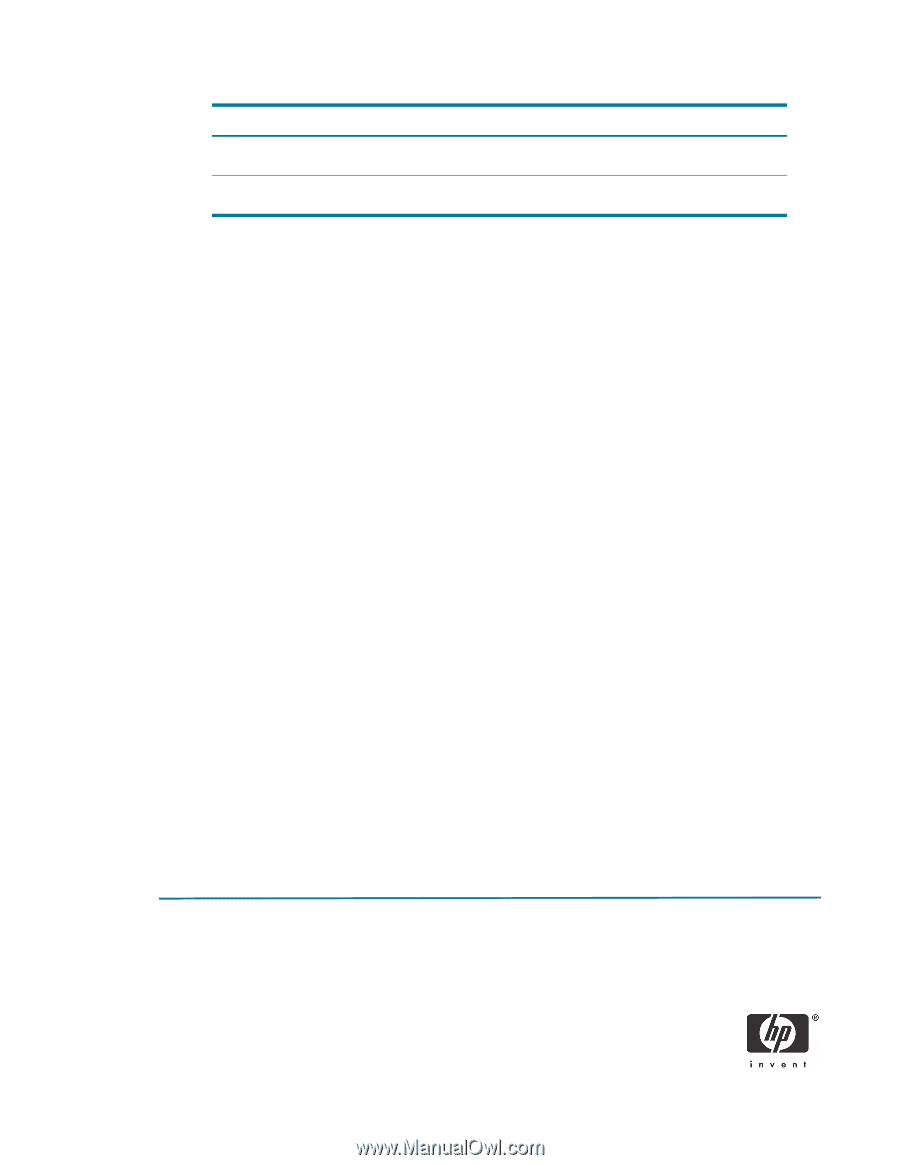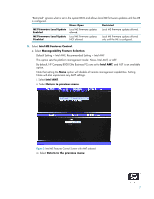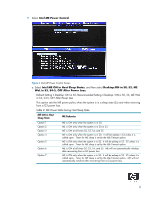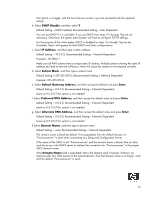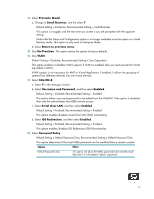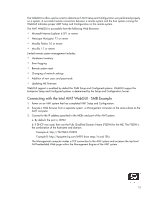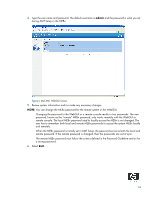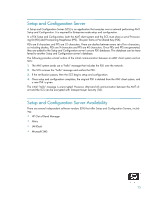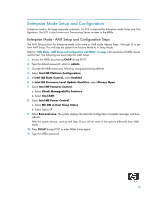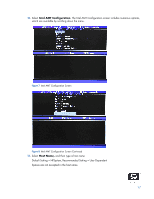HP 8000 vPro Setup and Configuration for the 8000 Elite Business PC with Intel - Page 12
Intel AMT WebGUI
 |
UPC - 884420665106
View all HP 8000 manuals
Add to My Manuals
Save this manual to your list of manuals |
Page 12 highlights
Option During Setup and Configuration Anytime Effect This option will allow the MEBx password to be remotely modified only during Setup and Configuration of the AMT platform. This option will allow the MEBx password to be remotely modified at any time. 21. Select Secure Firmware Update, and then select Enabled. Default Setting = Enabled, Recommended Setting = Enabled This option enables/disables the ability to remotely update the ME firmware. 22. Skip Set PRTC. Default Setting = None, Recommended Setting = Current Date and Time This option sets the PRTC (Protected Real Time Clock). It is used with TLS mutual authentication which checks for the client certificate for expiration based on its PRTC. PRTC has a valid date range of 1/1/2004 to 1/4/2021. 23. Select Idle Timeout. Default Setting = 1, Recommended Setting = 1 This option sets the timeout value for Wake-On-ME. The default timeout value is 1 from the factory and it is in units of a minute. A value of 0 means the Wake-On-ME feature is disabled and the ME will not go to sleep when not being used in a nonactive system. HP recommends a setting of 1, which allows the ME to go to sleep after 1 minute of inactivity. The timeout value can only be set in both decimal and hexadecimal notation, which is a minor change from the dc7700p that allowed both decimal and hexadecimal notation. It must be set to a non-zero value for the ME to take advantage of Wake-On-ME. This value is not used when the system is in an active state - S0. This value is used only if the ME ON in Host Sleep State setting is set to allow ME WoL. See "Appendix C: Wake-On-ME Explained" on page 35 for an explanation of Wake-On-ME/ME WoL. 24. Select Return to previous menu. 25. Select Exit, and then select Y to exit the MEBx Setup and save settings. The system displays an Intel ME Configuration Complete message, and then the system reboots. After the system reboots, it changes from In-Setup phase to Operational phase, and AMT is fully operational. Once in Operational phase, you can remotely manage the system through the Intel AMT WebGUI or ISV remote console and you can provide the system to the end-user for regular use. Intel AMT WebGUI The Intel AMT WebGUI is a Web browser-based interface for limited remote system management. 12