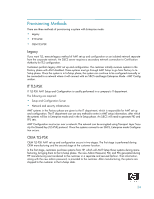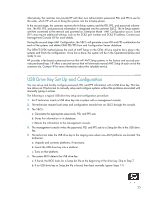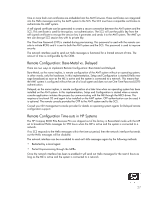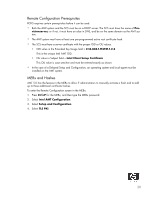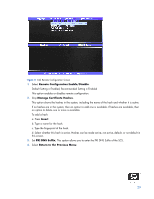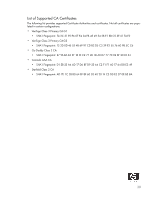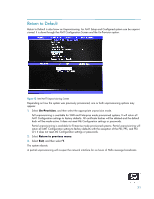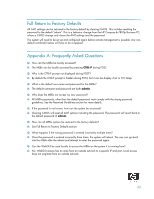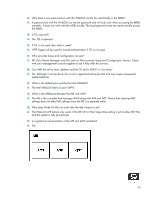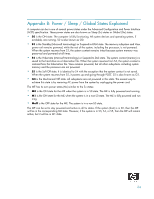HP 8000 vPro Setup and Configuration for the 8000 Elite Business PC with Intel - Page 29
Remote Configuration Enable/Disable, Manage Certificate Hashes, Insert, PKI DNS Suffix, Return
 |
UPC - 884420665106
View all HP 8000 manuals
Add to My Manuals
Save this manual to your list of manuals |
Page 29 highlights
Figure 11 Intel Remote Configuration Screen 1. Select Remote Configuration Enable/Disable. Default Setting = Enabled, Recommended Setting = Enabled This option enables or disables remote configuration. 2. Skip Manage Certificate Hashes. This option shows the hashes in the system, including the name of the hash and whether it is active. If no hashes are in the system, then an option to add one is available. If hashes are available, then an option to delete one or more is available. To add a hash: a. Press Insert. b. Type a name for the hash. c. Type the fingerprint of the hash. d. Select whether this hash is active. Hashes can be made active, not active, default, or not default in this screen. 3. Set PKI DNS Suffix. This option allows you to enter the PKI DNS Suffix of the SCS. 4. Select Return to the Previous Menu. 29