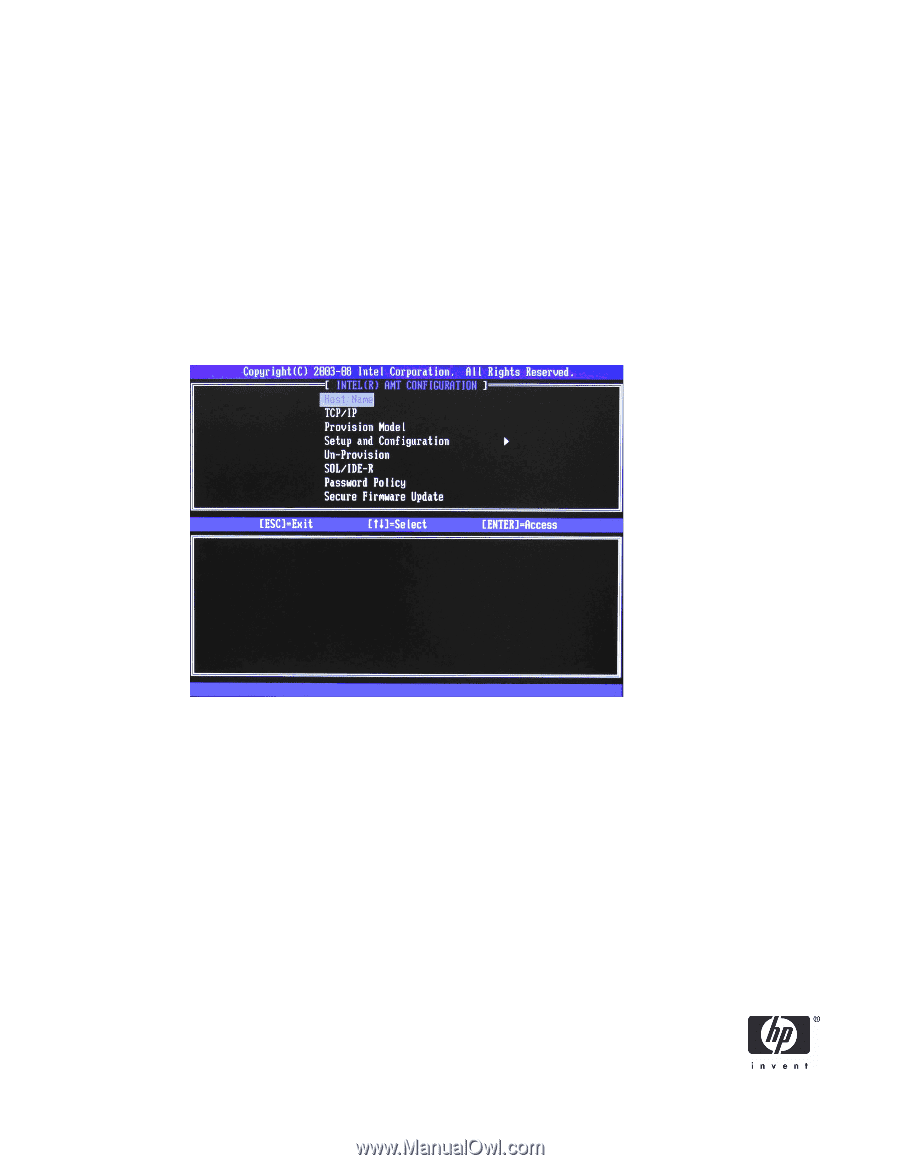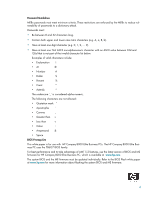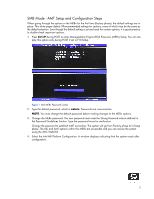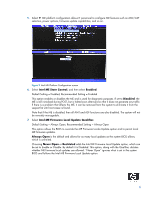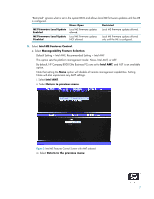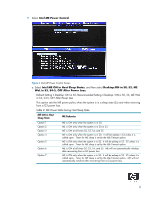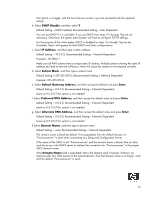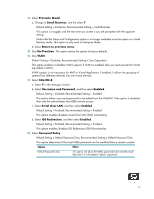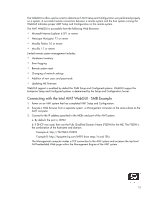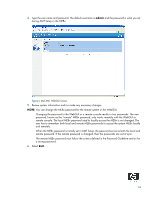HP 8000 vPro Setup and Configuration for the 8000 Elite Business PC with Intel - Page 9
Appendix B: Power / Sleep / Global States Explained on Appendix C: Wake-On-ME Explained
 |
UPC - 884420665106
View all HP 8000 manuals
Add to My Manuals
Save this manual to your list of manuals |
Page 9 highlights
See "Appendix B: Power / Sleep / Global States Explained" on page 34 for an explanation of sleep/ power states. See "Appendix C: Wake-On-ME Explained" on page 35 for an explanation of Wake-On-ME/ ME WoL. b. Select Return to the previous menu. 10. Return to previous menu to exit the MEBx Setup and save ME configuration. The system will display an Intel ME Configuration Complete message and reboot. After the ME Configuration is complete, you can configure the AMT on the next boot. 11. Press Ctrl-P during POST to enter MEBx Setup again. 12. Type the MEBx password. 13. Select Intel AMT Configuration. Figure 5 Intel AMT Configuration screen 14. Select Host Name, and then type a host name. Default Setting = HPSystem, Recommended Setting = User Dependent NOTES: Spaces are not accepted in the host name. Make sure there is not a duplicate host name on the network. You can use host names in place of the system's IP for any applications requiring the IP address. 15. Select TCP/IP. a. Select Disable Network Interface, and then select N. Default Setting = Network Interface Enabled, Recommended Setting = Network Interface Enabled If the network is disabled, then all remote AMT capabilities are disabled and TCP/IP settings are not necessary. 9