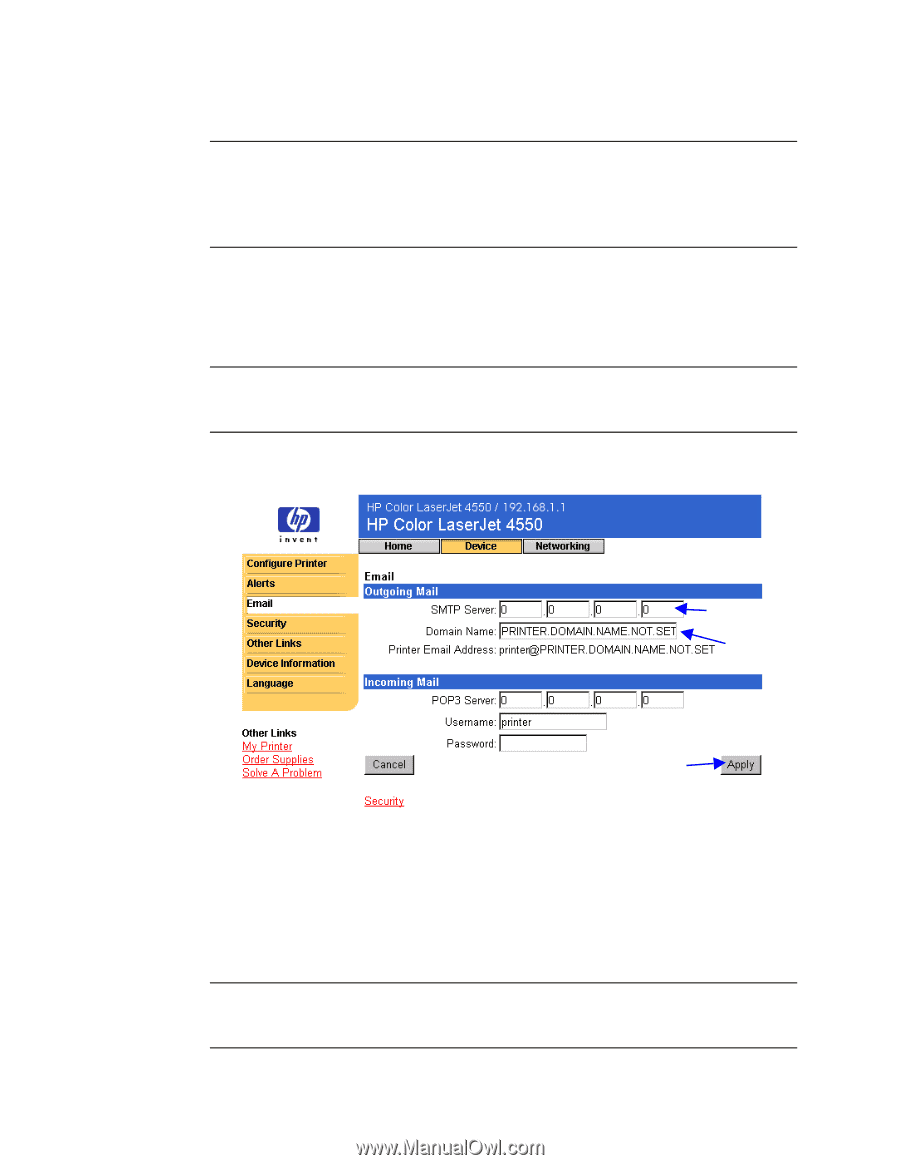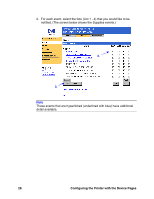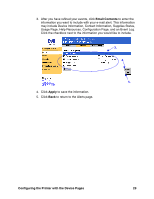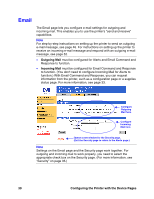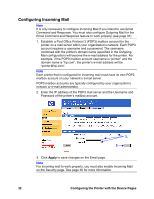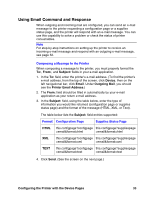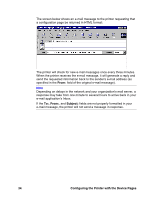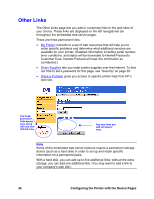HP 8150 HP Embedded Web Server for HP LaserJet Printers - User Guide - Page 35
Configuring Outgoing Mail
 |
UPC - 725184622984
View all HP 8150 manuals
Add to My Manuals
Save this manual to your list of manuals |
Page 35 highlights
Configuring Outgoing Mail Note It is only necessary to configure Outgoing Mail if you intend to use Alerts and/or Email Command and Response. If you intend to use Email Command and Response, you must also configure Incoming Mail (see page 32). To configure Outgoing Mail you will need the following: • The IP address of the SMTP mail server on your network. • The e-mail domain name suffix used for addressing e-mail messages within your organization. Note Your organization's network or e-mail administrator typically provides the information required to configure Outgoing Mail. 1. Enter the SMTP Server IP address. The SMTP Server IP address is used by the printer to relay e-mail messages to other computers. 1. 2. 3. 2. Enter the Domain Name. The domain name is combined with the POP3 username (or "printer" by default) in the From: field in e-mail messages sent from the printer. Typically, the printer's domain name will be the same as the portion of your own e-mail address after the "@" symbol. For example, if your e-mail address is "[email protected]", then the printer's domain name would be "hp.com". 3. Click Apply to save changes on the Email page. Note For outgoing mail to work properly, you must also enable Outgoing Mail on the Security page. See page 35 for more information. Configuring the Printer with the Device Pages 31